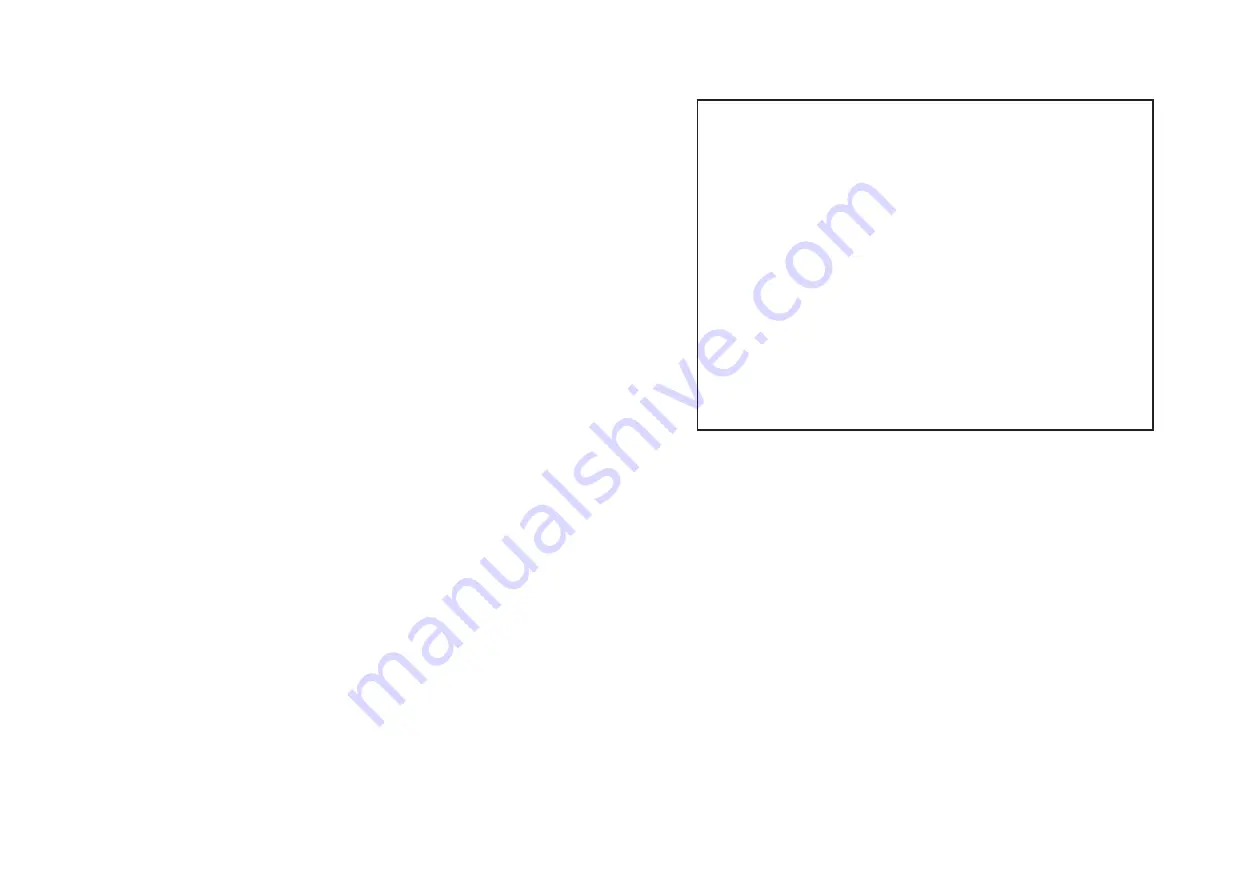
NOTICE OF INTENDED USE
Our products are designed to enable viewing of video
ONLY for rear-seat occupants, and are not intended for
viewing by the driver when the vehicle is in motion.
Such use might distract the driver or interfere with the
driver’s safe operation of the vehicle, and thus result in
serious injury or death. Such use might also violate
state or local laws.
Manufacturer disclaims any liability for any bodily
injury or property damage that might result from any
improper or unintended use.
NOTE: Features and specifications listed in this manual are subject to
change without notice.
NOTICES
Summary of Contents for HD829THD
Page 15: ......
Page 16: ...www xtrons com...


































