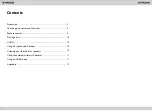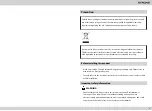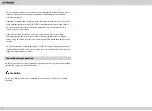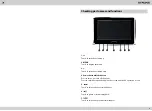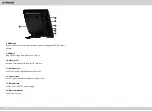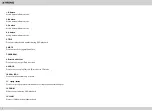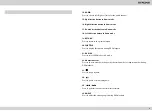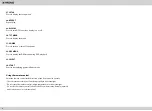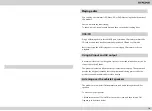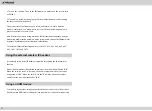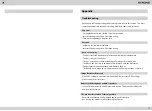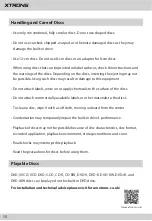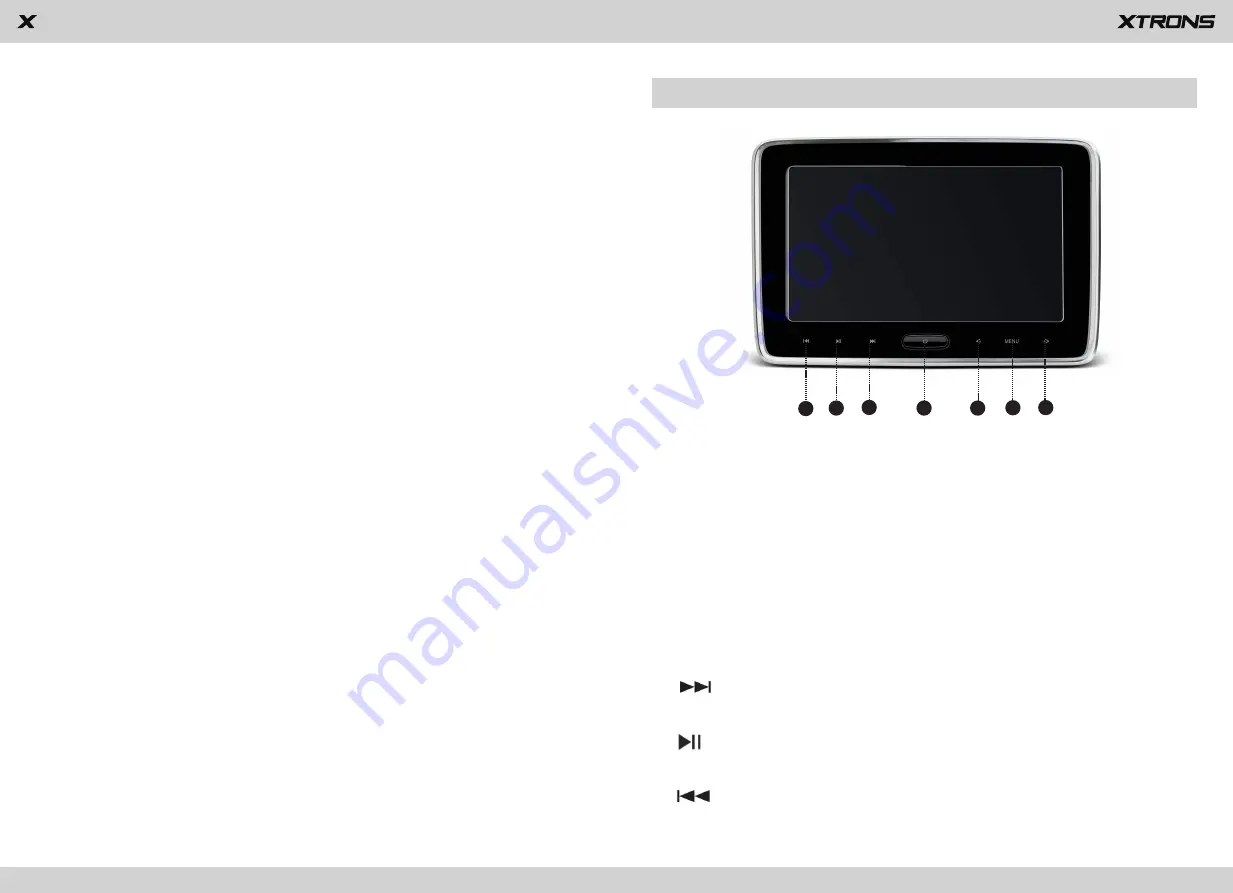
4
Checking part names and functions
2
3
4
5
6
7
1
1. +>
Touch to turn the volume up.
2. MENU
Touch to display the menu.
3. <-
Touch to turn the volume down.
4. Power button/Mode button
Press to turn on or turn off the power.
Press to switch between the application screen and the AV operation screen.
5.
Touch to skip to the next track/chapter.
6
.
Touch to pause or resume playback.
7
.
Touch to skip to the previous track/chapter.
Summary of Contents for HD106
Page 16: ...www xtrons com ...