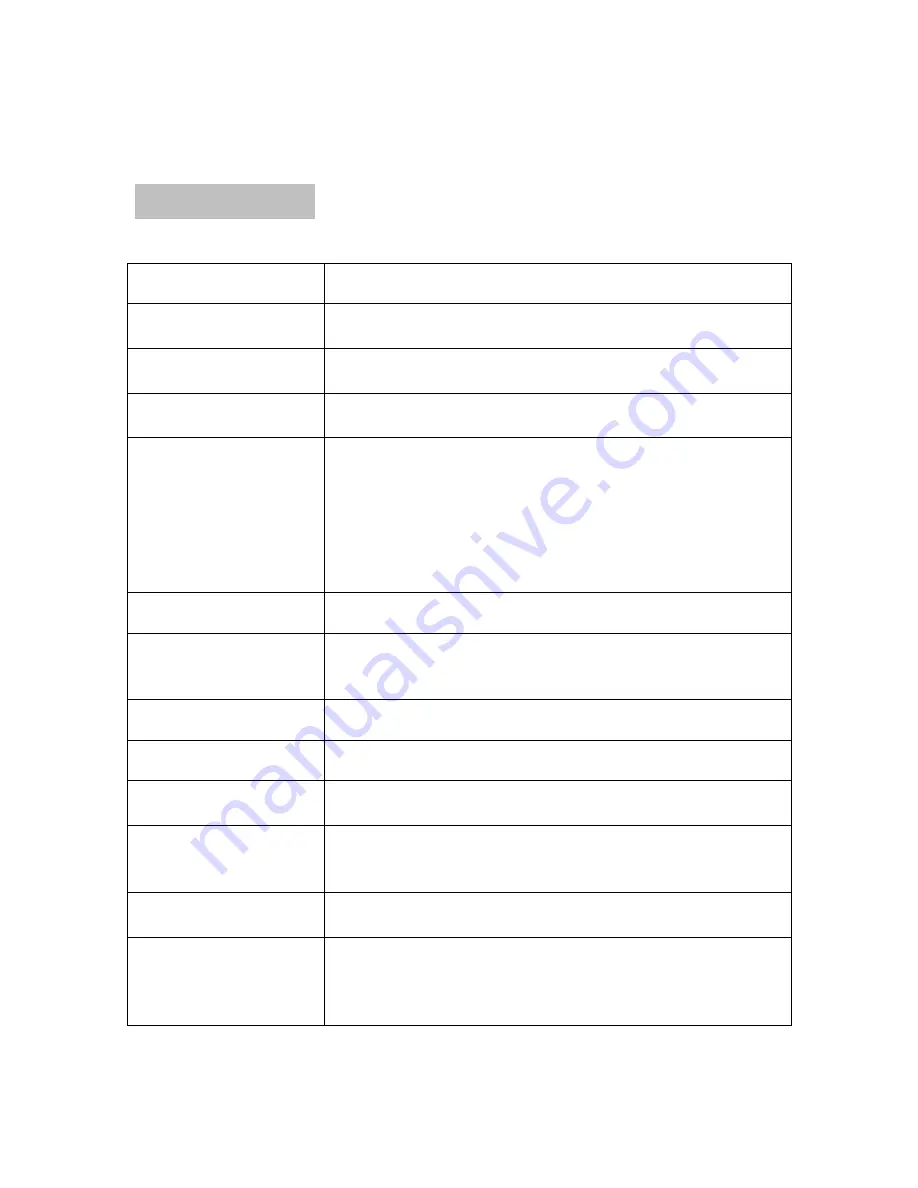
30
18. Troubleshooting
Note: Please ask the local distributor for help if the above settlement do not
Problems
Reasons and settlement
No power
Check whether the fuse of power supply is broken.
Change for another one with a proper capacity if necessary.
LCD display mess-up and
the key does not work
Press Reset Key
Cannot receive the radio
channel
Check whether the antenna is connected or whether it is
connected well. Connect the antenna well.
Bad effect on receiving
the radio
The length of the antenna may not enough. Check whether the
antenna is spread out or broken. Change for a new one if it is
broken.
The broadcasting signal is too weak, change for another one with
a strong signal.
The antenna is not connected to the ground properly. Make sure
whether the antenna is connected well to the ground.
Cannot put the disc into
the DVD
There is a disc inside the DVD. Withdraw the disc to solve it.
Stereo indicator flashes
Perfect the tuning frequency
The broadcasting signal is too weak. Please set it in the MONO
mode
Noise
The disc is broken or dirty. Change for a good disc.
No picture
The video cable between the DVD and TV is not connected well.
The picture shake
The system color setting is not correct. Set the color system to
"PAT" or "NTSC" according to your TV.
Bluetooth cannot work
Check whether the Bluetooth mobile phone matches the DVD and
whether it is correctly connected to the DVD. Match and connect
it again according to the instruction of the mobile phone.
Echo is too loud in
Bluetooth talk
The volume is too loud. Turn the DVD down to a proper volume.
The
Bluetooth
mobile
phone music and talk is
played off and on
Check whether the Bluetooth mobile phone is placed too far away
from the DVD.
Put the mobile phone to a proper position within 5 meters from
the DVD.
Summary of Contents for D711G
Page 32: ...32 more advice from fty...



































