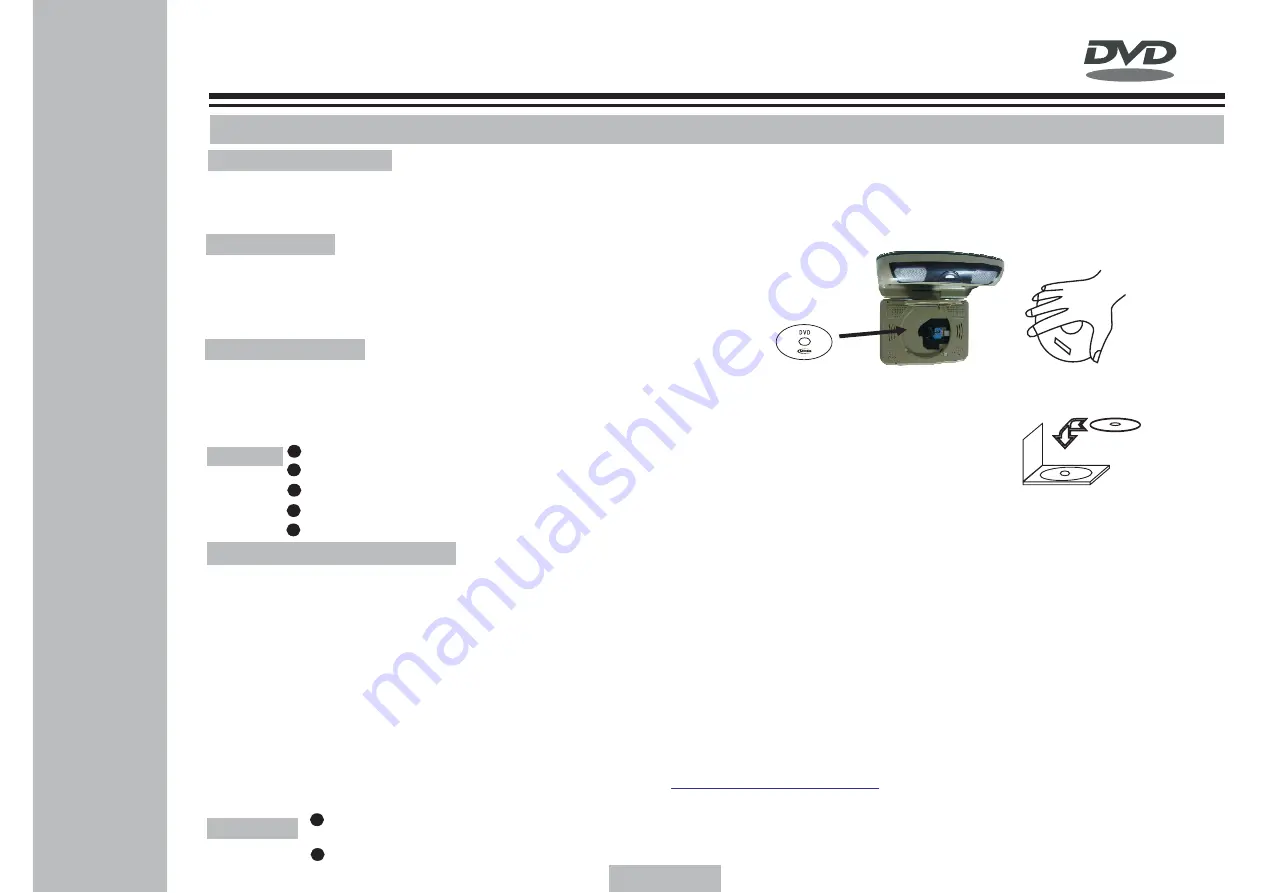
11
ß
V I D E O
L. Basic operations
The player may be used after being connected to the system.
1. Power ON/OFF
(1)
(2) In Power ON state, further press Power key to power off the player and the indicator shall be turned on.
Press the Power key and the indicator shall be turned on ,after the screen appearance the player will begin read
the disk ,if no disk inside ,the LCD will appear"No Disk".
2. Load disk
(1)Press Eject key to open the disk door;
(2)Load the disk (with the label side upwards).
(3)Close the disk door.
(4)The player shall play the disk automatically.
3. Remove disk
(1)Press Stop key to stop playing;
(2)Press Eject key to eject the door;
(3)Take out the disk;
(4)Put the disk back to the package bag or box for storage.
Caution:
Be careful to take the disk, wrong operation shall damage the player;
Do not damage the disk, or the player shall be damaged;
Please keep the side with label upward if it's a single-side disk;
Be careful in playing two-side DVD disk for the two sides of the disk are available for playing;
Do not scratch the surface in taking the disk.
4. USB and card reading
(1)The external USB memorizer (USB disk) might be connected by the attached USB connection line. In the state of Power
OFF and no disk is loaded inside, connect the external memorizer to the corresponding USB port, and then press Power
key to power on the player, the device shall detect the signal source automatically (including video, audio and image),
and the player shall play automatically if the signal source format that complies with the player, is detected.
(2)In the state of Power OFF and no disk is loaded inside, connect the external memorizing card (MS/SD/MMC card) to the
corresponding port, and then press Power key to power on the player, the device shall detect the signal source autom-
atically (including video, audio and image), and the player shall play in order automatically if the signal source format
that complies with the player, is detected.
(3)The contents of Mp3, WMA, Mp4 and JPEG formats could be downloaded from the internet through PC and be saved in
the USB disk or external memorizing card to play.
(4)Can download the Native Games form this website :
into USB or use Memory Cards play the
games on the Player directly.
http://www.native32.com
Caution:
Do not pull off the external memorizer when the player is connected with power, otherwise the external memorizer or
the player shall be damaged;
Individual MP3 player couldn't play through USB device.
4
USER'S MANUAL OF ROOF MOUNT DVD PLAYER
Summary of Contents for CR9033B
Page 2: ...The car cinema wireless game controller unlimited entertainment perfectly enjoyment...
Page 26: ...22 V I D E O USER S MANUAL OF ROOF MOUNT DVD PLAYER U U...
Page 27: ...23 V I D E O USER S MANUAL OF ROOF MOUNT DVD PLAYER U U...
Page 28: ...24 V I D E O USER S MANUAL OF ROOF MOUNT DVD PLAYER U...
Page 32: ...28 V I D E O USER S MANUAL OF ROOF MOUNT DVD PLAYER...
Page 33: ...29 V I D E O USER S MANUAL OF ROOF MOUNT DVD PLAYER...






























