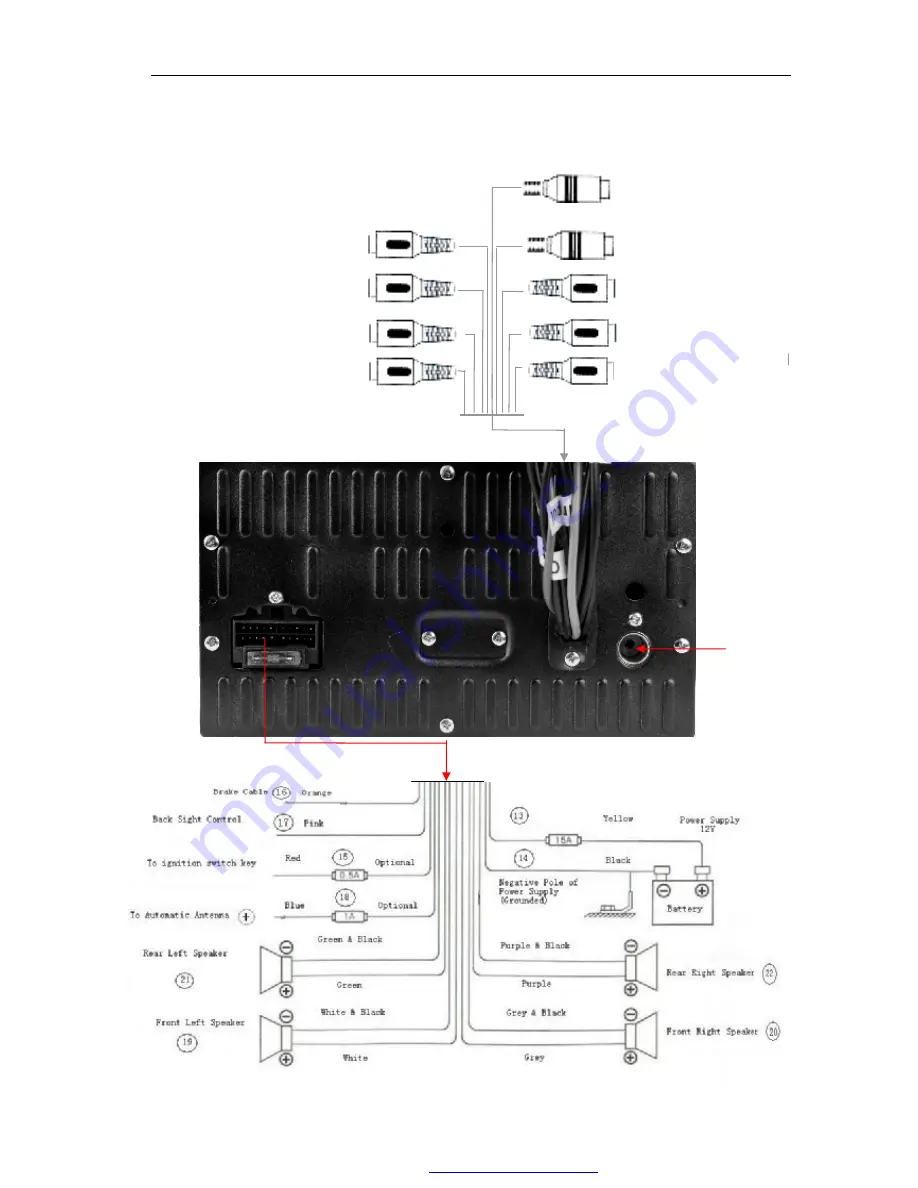
================================ XTRONS Car DVD Player===============================
2
Connecting Guide
Radio Antenna
Joint
Video Output 2
Sub-woofer
Rear Video
AUX-R Input
AUX-L Input
AUX Video
iPod Input
Video Input 1
TV- Antenna
PDF
文件使用
"pdfFactory Pro"
试用版本创建
隖
www.fineprint.com.cn