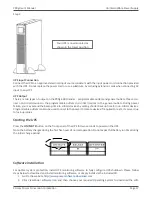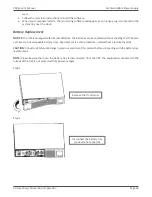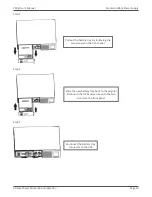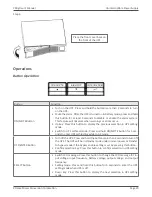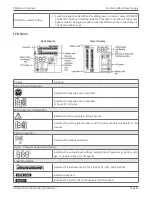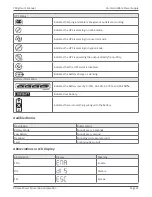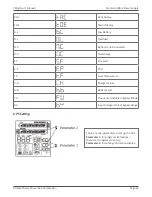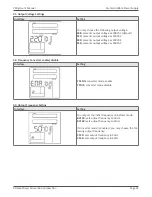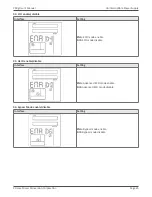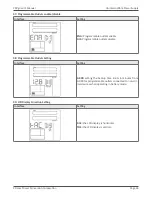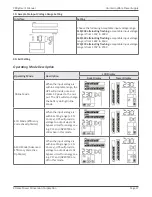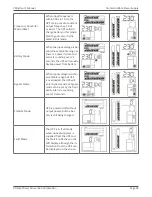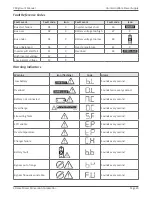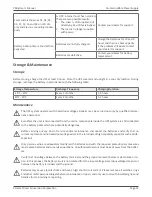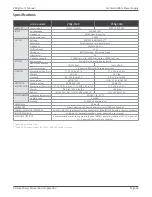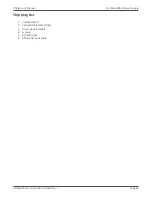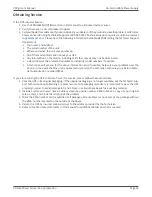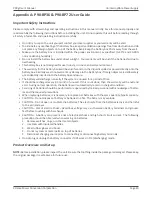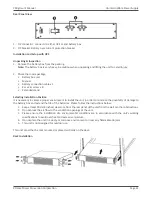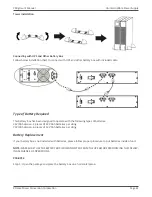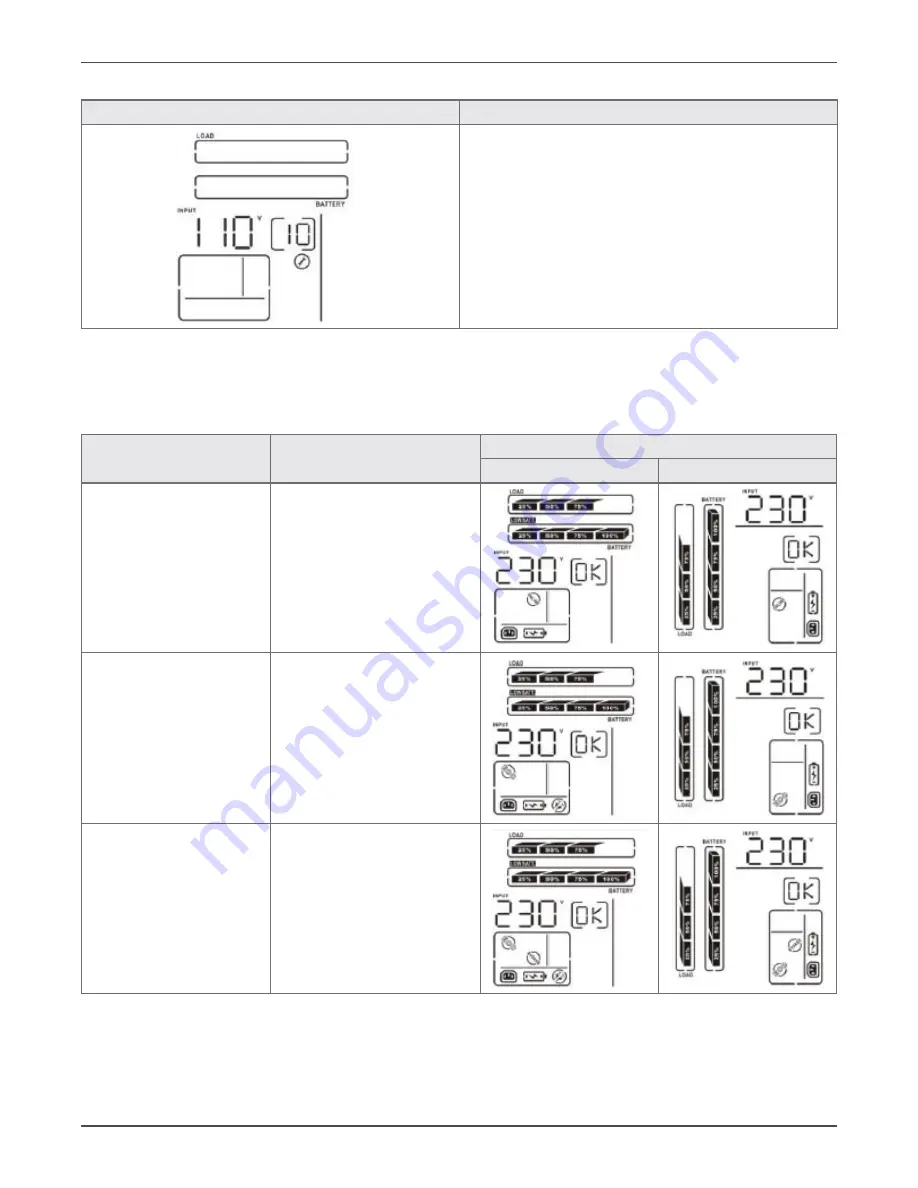
Xtreme Power Conversion Corporation
P90g User’s Manual
Page 27
Uninterruptible Power Supply
10: Acceptable Input Voltage Range Setting
Interface
Setting
Choose the following Acceptable input voltage range:
110/300 alternating flashing:
acceptable input voltage
range is from 110V to 300V
160/260 alternating flashing:
acceptable input voltage
range is from 160V to 260V
170/270 alternating flashing:
acceptable input voltage
range is from 170V to 270V
00: Exit Setting
Operating Mode Description
Operating Mode
Description
LCD Display
Rack Display
Tower Display
Online Mode
When the input voltage is
within acceptable range, the
UPS will provide pure and
stable AC power to the out
-
put. The UPS will also charge
the battery during Online
Mode.
ECO Mode (Efficiency
Corrective Optimizer)
When the input voltage is
within setting range (± 3%
Vo max), UPS will provide
voltage to output via static
bypass circuit for energy sav
-
ing. PFC and INVERTER are
still active in this mode.
AECO Mode (Advanced
Efficiency Corrective
Optimizer)
When the input voltage is
within setting range (± 3%
Vo max), UPS will provide
voltage to output via static
bypass circuit for energy sav
-
ing. PFC and INVERTER are
off in this mode.