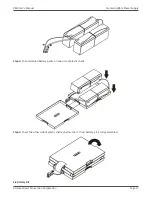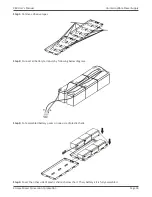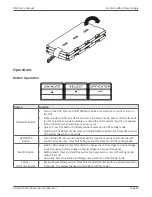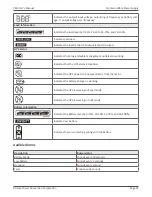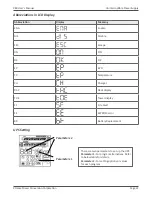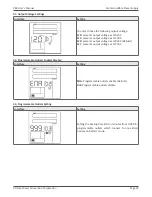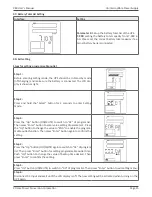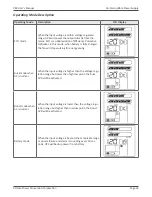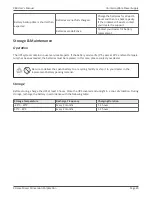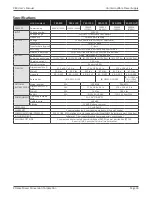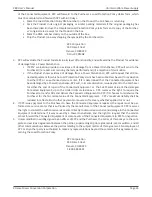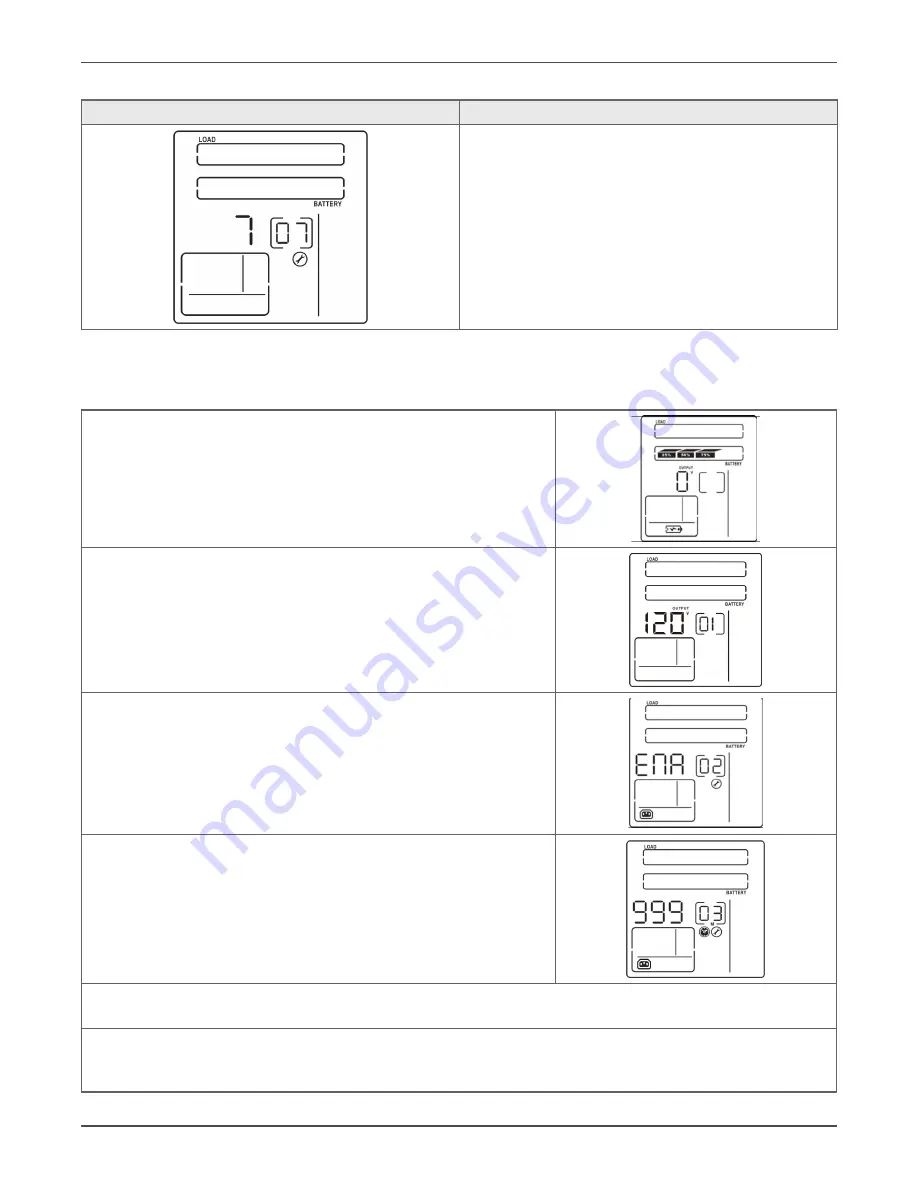
Xtreme Power Conversion Corporation
P80 User’s Manual
Page 25
Uninterruptible Power Supply
07: Battery Total AH Setting
Interface
Setting
Parameter 2:
Set up the battery total AH of the UPS.
7-999:
setting the battery total capacity from 7-999 in
AH. Please set the correct battery total capacity if ex-
ternal battery bank is connected.
00: Exit setting
Steps for setting programmable outlet
Step 1:
Before entering setting mode, the UPS should be in Stand-by mode
(off-charging) and make sure the battery is connected. The LCD dis-
play is shown as right.
Step 2:
Press and hold the “Select” button for 3 seconds to enter Setting
mode.
Step 3:
Press the “Up“ button (ON/MUTE) to switch to “02” of program list.
Then press “Enter“ button to enter value setting of parameter 2. Press
the “Up” button to change the value to “ENA” to enable the program-
mable outlet function. Then press “Enter” button again to confirm the
setting.
Step 4:
Press the “Up“ button (ON/MUTE) again to switch to “03” of program
list. Then press “Enter“ button for setting programmable outlet time.
Push “Up” button to change the value of backup time desired. Then
press “Enter” to confirm the setting.
Step 5:
Press “Up“ button (ON/MUTE) to switch to “00” of program list. Then press “Enter” button to exit setting menu.
Step 6:
Disconnect AC input and wait until the LCD display is off. The new setting will be activated when turning on the
UPS again.