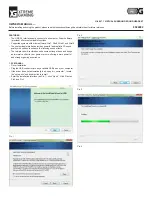• Shown as Pic. 11, select the audio sound simulation. There are up to 27
different sound effects and 3 different room sizes
Pic. 11
• Shown as Pic.12, select the active virtual 7.1 sound effect
Pic. 12
• Shown as Pic. 13, select the active tone control and the original sound
alteration function
Pic. 13
• Shown as Pic. 14, activate the surround sound
Pic. 14
Microphone adjustment: double click or right-click to open the microphone
MIC icon to select the corresponding menu.
VOLUME CONTROL
• Shown as Pic.15, you can choose to adjust volume (Mic Volume and
Monitor), unlock the left and right channel sensitivity
Pic. 15
SAMPLING FREQUENCY
• Shown as Pic. 16, select from two options for microphone frequency:
44.1KHz or 48KHz