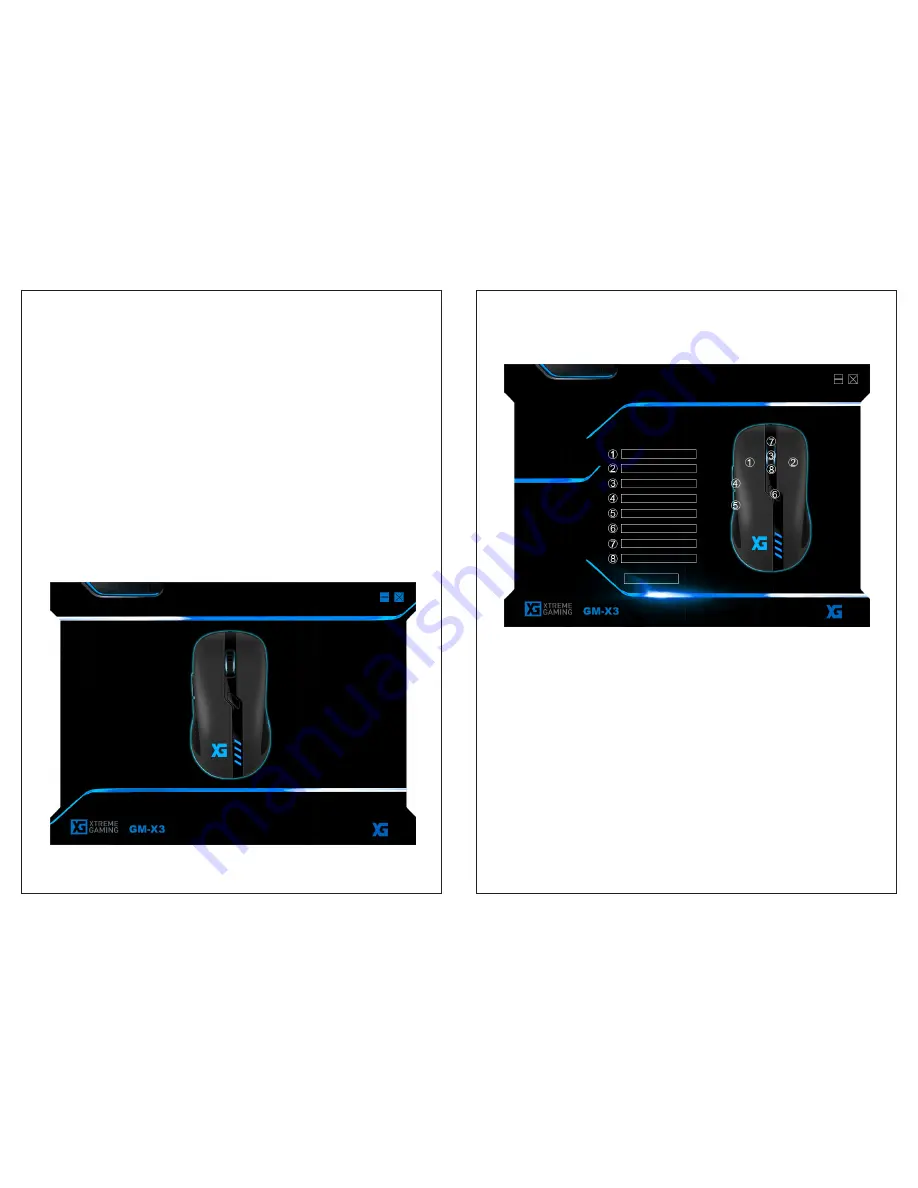
Customize
Load
Configuration 1
Click
Backward
Middle Button
Scroll Up
Right Click
DPI Cycle
Forward
Scroll Down
Macro Manager
Configuration 2 Configuration 3 Configuration 4 Configuration 5
Reset
Save
Go Back
Button Setting
You can customize 6 keys, each with an individual function. Carbon software comes
with multiple function button settings.
System Requirements
• Operating system: Windows XP/Vista/7/8/10, Mac OS (with basic functions)
• PC with USB port
• CD-ROM drive
• 30MB free hard disk space
Windows Installation Instructions
1. Plug the mouse into the USB port of your computer.
2. Insert the GM-X3 driver CD into your CD-ROM.
3. The Setup screen appears. Choose NEXT and install software.
4. Restart your system. After rebooting, your GM- X3 software is ready to
use.
When you open the software, you will see the below interface. This interface
allows you to easily configure your mouse.
You can also create and save unlimited profiles. The last software setting
used will always be stored in the mouse.
Customize
Color Settings
Load
Reset
Save
DPI Setting
Go Back
Macro Manager





