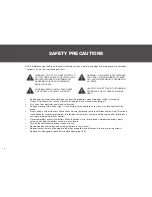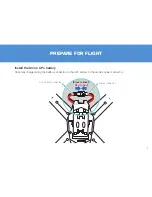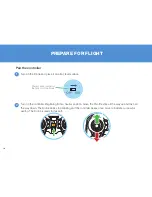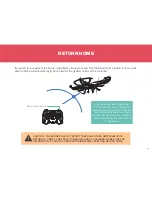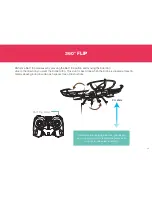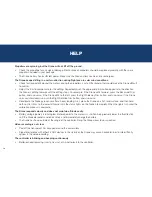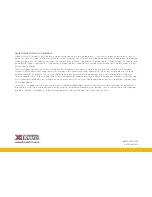5
INSTALL CONTROLLER BATTERIES
Your controller requires 4 AA batteries (not included). Open the battery cover of the controller, insert 4 new
“AA” (1.5V) alkaline batteries following the polarity markings (+ and -) inside the battery compartment, and then
replace the battery cover.
AA 1.5V
AA 1.5V
AA 1.5V
AA 1.5V