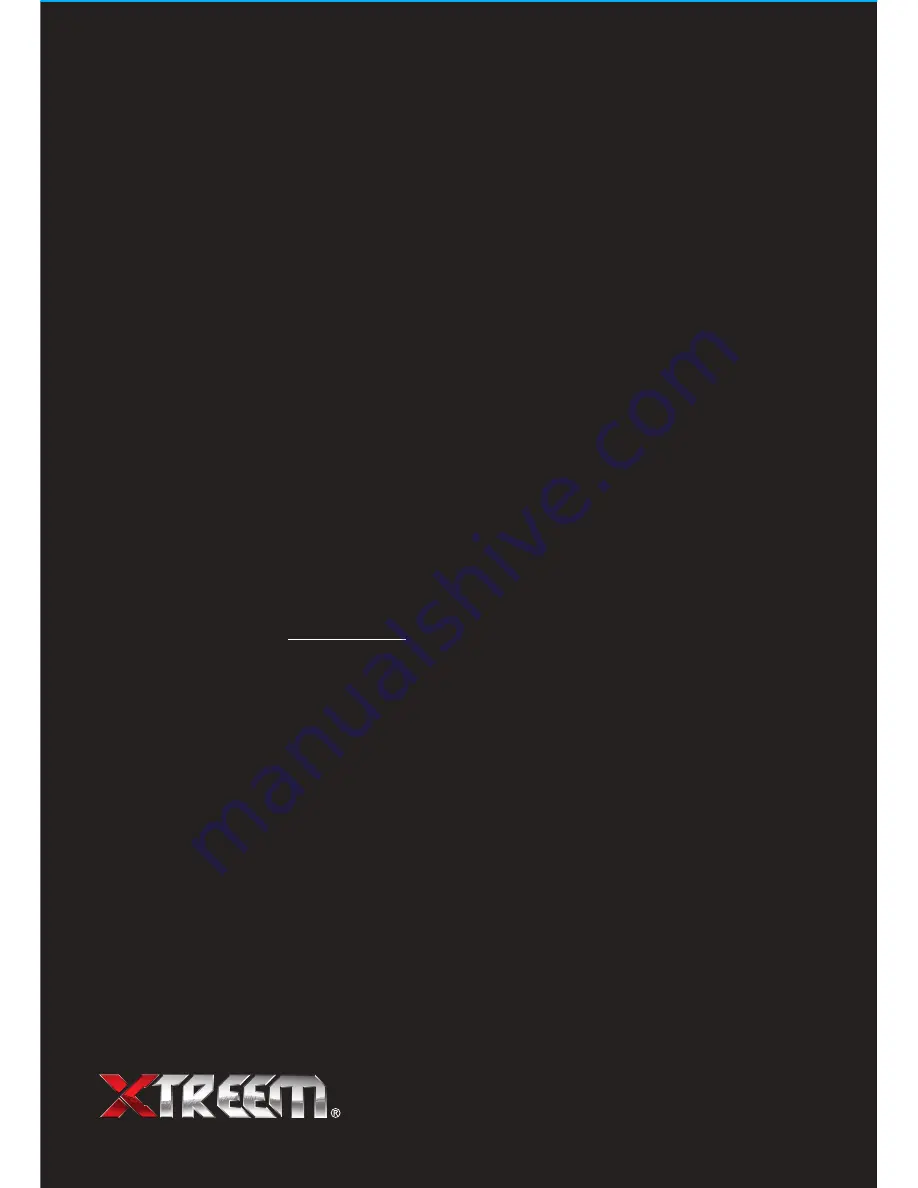
Limited Warranty Terms & Conditions
Xtreem warrants this product against defects in workmanship and material for a period of one (1)
year from it’s original purchase date. You must present your receipt as proof of date of purchase for
warranty validation. Any unit which proves defective during the stated period will be repaired without
charge for parts or labour or replaced at the sole discretion of Xtreem. The end user is responsible
for all freight charges incurred to send the product to Xtreem’s repair centres. The end user is
responsible for all shipping costs incurred when shipping from and to any country other than the
country of origin.
The warranty does not cover any incidental, accidental or consequential damages arising from the use
of or the inability to use this product. Any costs associated with the fitting or removal of this product
by a tradesman or other person or any other costs associated with its use are the responsibility of the
end user. This warranty applies to the original purchaser of the product only and is not transferable to
any third party. Unauthorized end user or third party modifications to any component or evidence of
misuse or abuse of the device will render all warranties void.
By law some countries do not allow limitations on certain exclusions in this warranty. Where
applicable by local laws, regulations and legal rights will take precedence.
For Australia: Our goods come with guarantees which cannot be excluded under Australian Consumer
Law. You are entitled to a replacement or refund for a major failure and for compensation for any
other reasonably foreseeable loss or damage. You are also entitled to have the goods repaired or
replaced if the goods fail to be of acceptable quality and the failure does not amount to major failure.
Extreme Fun For Everyone!
MMOSCAVER1E
© XTREEM 2017
About this Manual
The content in this manual is for information purposes only and is subject to change without
notice. While every effort is made to ensure that this manual is accurate and complete at the
time of printing, no liability is assumed for any errors and omissions that may have occurred. As
we’re constantly making improvements to our products, firmware, software and user manuals,
we reserve the right to change the information without prior notice. For the latest version of this
user manual, please visit: www.swann.com
Summary of Contents for Mosca
Page 1: ...INSTRUCTION MANUAL ...























