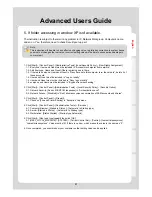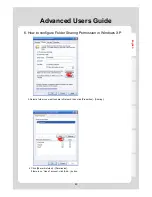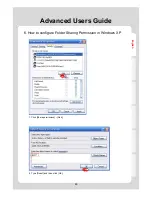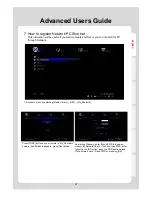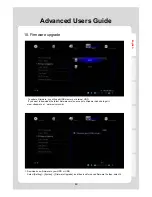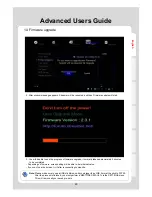English
92
11. How to use “HDD A-B Switch”
eSATA Slave
Advanced Users Guide
11-1 How to back up and copy/move data through “eSATA Slave”
1. Check whether there is 1 or 2 HDD in Xtreamer Pro.
2. Divert the “A-B switch” button pertaining to the same HDD side.
Switch
3. . Connect eSATA Slave cable to the power terminal in order to connect to the PC.
4. After turning the power on automatically, the selected HDD will be connected. It will take about 1
minute to reboot due to Xtreamer starts booting to stored equipment mode in order to connect to
the PC.
Note
If the “A-B switch” button isn’t properly diverted pertaining to the same HDD side, hard drive in My
Computer won’t be recognized. Therefore you must place “A-B switch” button pertaining to the same
side. Especially for eSATA, if you are not able to search for it, reboot or start “New hardware
devices” in the device manager.
5. In the case of connecting to the other side of HDD tray, use the “Safely remove hardware” option,
and then divert the “A-B switch” button to the other HDD tray side so that HDD-recognition will be
smoothly performed.
6. If HDD-recognition isn’t performed, start “New hardware devices” in the device manager.
From switch standpoint
Switch