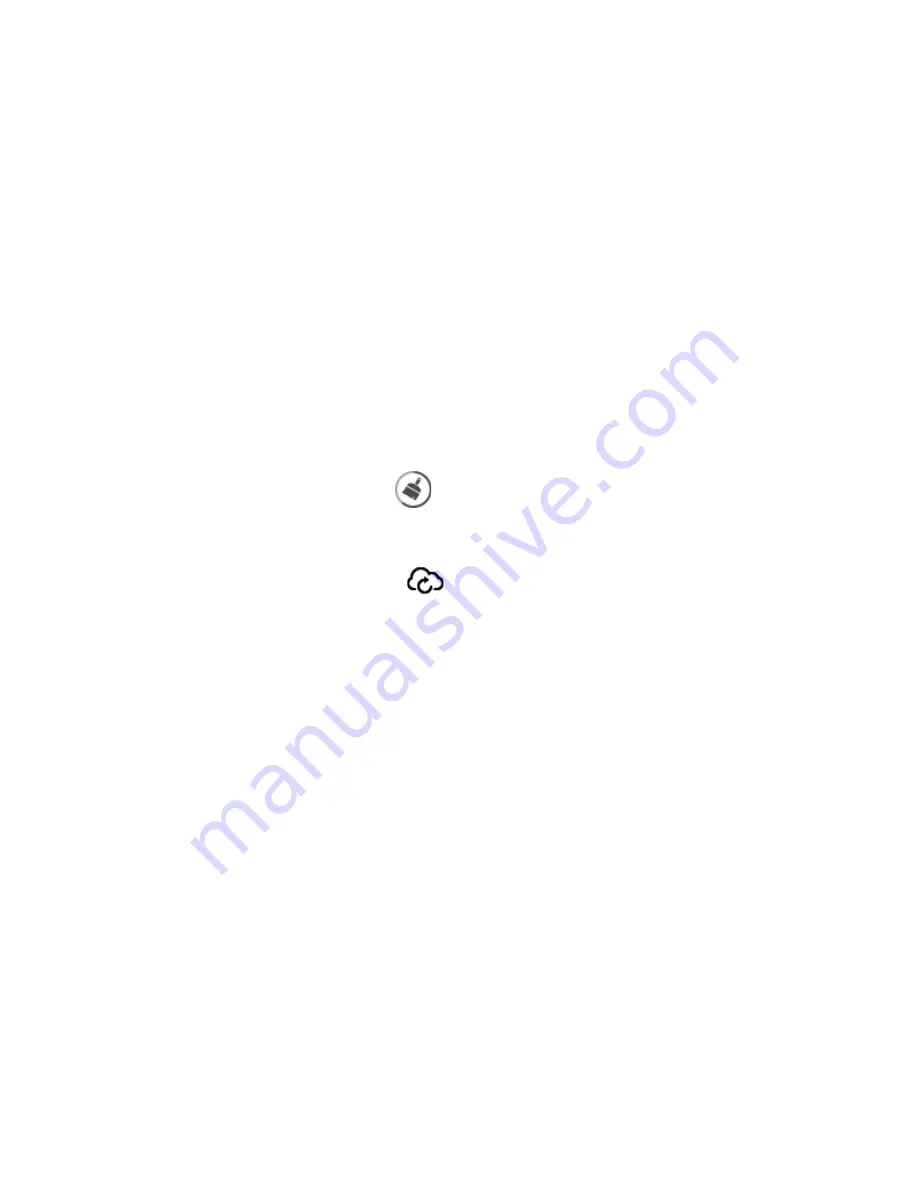
There is nothing on TV
Please make sure that Xtreamer is connected to the HDMI port on your TV and the correct TV
input mode is chosen. These could be di
ff
erent on every TV.
The Xtreamer does not respond to the Air Mouse
Please check that the Air Mouse receiver is plugged into a USB port on your SideWinder 4 and the
player itself is connected to power.
My Air Mouse is not responding
1. Please check that the receiver (dongle) is plugged into a USB2.0 port of the
SideWinder 4. The dongle can be located in the battery chamber of your Air Mouse
2. Please replace your batteries.
My Xtreamer is too slow
The Android is still a pretty young operating system and it is most advisable to occasionally clean
it: "kill" the unwanted applications and clear cache.
To do so, please click on the Clear Cache
icon on the Main Menu screen.
I get error messages and some features are not working
Please click on the Xtreamer Updater icon
on the Main Menu screen and choose Recovery
option. Once the Xtreamer boots to recovery wipe\reset your device.
Toggle Remote control mode on your AirMouse to navigate the Recovery mode by using the
arrow keys and the OK button.
Please note: you will need to run the Setup Wizard again.
My Xtreamer is not responding
To boot directly into the Recovery mode please press and hold the POWER button and – at the
same time – connect the Xtreamer to electricity. After a few seconds the device will boot to
recovery and you will be able to reset it.
Please click on the Power button on your AirMouse to toggle the Remote function when in
recovery mode.
A web streaming service doesn't work
Please note that some of the streaming apps provide services only for certain countries\regions.
Google services do not work
Please go to the Android Settings -> Date and Time and make sure the date is set correctly. If not,
you may want to enter it manually.
!
!
!
| Xtreamer SideWinder4 user guide
53
Summary of Contents for SideWinder4
Page 1: ... Xtreamer SideWinder4 USER GUIDE ...
Page 2: ... Free TV Unlimited Xtreamer SideWinder4 user guide 2 ...
Page 5: ... Xtreamer SideWinder4 user guide 5 Chapter 1 Introduction ...
Page 7: ...How does Xtreamer SideWinder4 look Xtreamer SideWinder4 user guide 7 ...
Page 11: ... Xtreamer SideWinder4 user guide 11 Chapter 2 Connecting ...
Page 13: ...Optical connection Network connection and DVB T Xtreamer SideWinder4 user guide 13 ...
Page 15: ... Xtreamer SideWinder4 user guide 15 Chapter 3 Use ...
Page 30: ... Step 1 Click Videos in the home screen menu Xtreamer SideWinder4 user guide 30 ...
Page 37: ...Settings Program Xtreamer SideWinder4 user guide 37 ...
Page 52: ... Xtreamer SideWinder4 user guide 52 Chapter 5 Troubleshooting ...
Page 54: ... Xtreamer SideWinder4 user guide 54 Chapter 6 Safety ...
Page 56: ... Xtreamer SideWinder4 user guide 56 Chapter 6 Contact Us Support ...



















