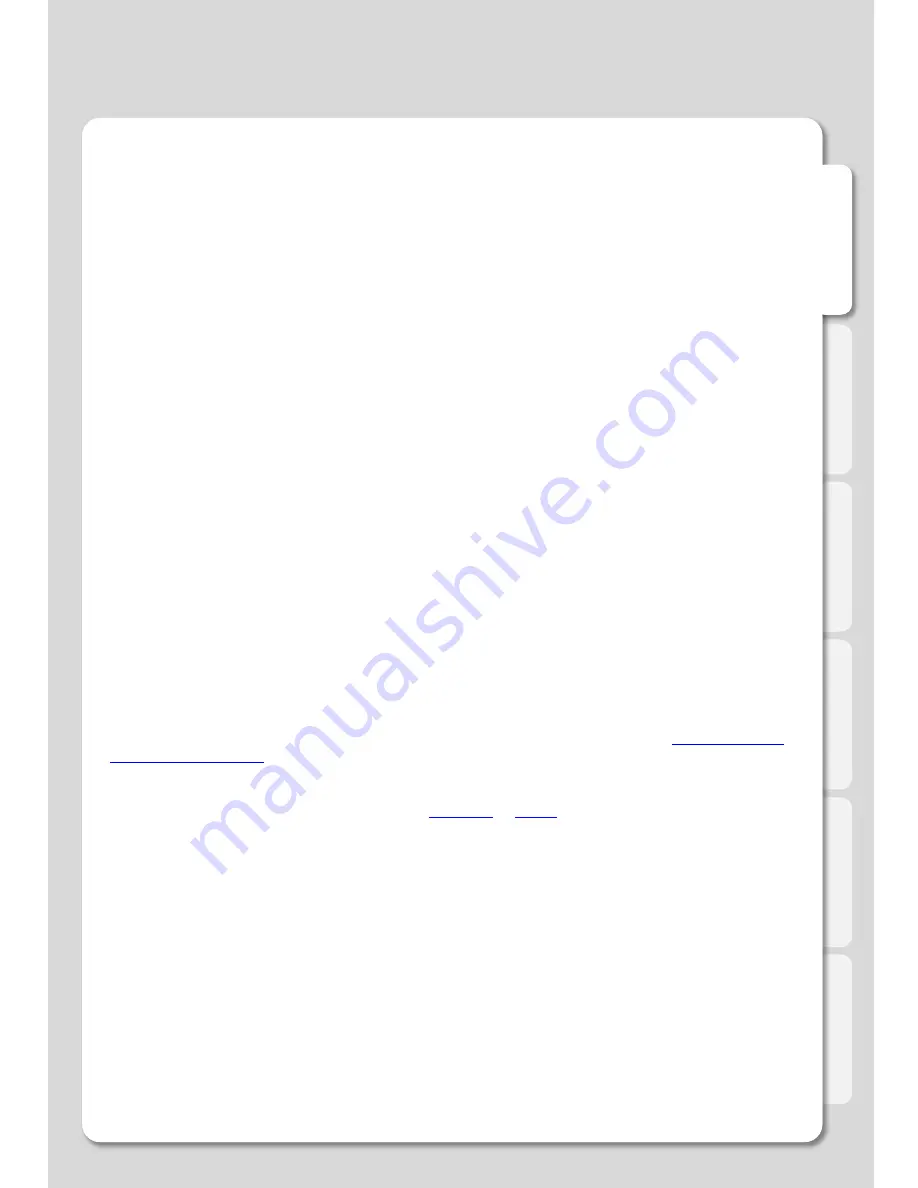
En
g
lis
h
189
Troubleshooting
Can't upgrade the firmware
– after a reboot iXtreamer is stuck on the splash screen
Connect your player to a TV via RCA cables and try the procedure again.
Resetting iXtreamer to factory defaults
Please make sure to reset your player to factory defaults via [SETTING]
– [SYSTEM] menu after
each firmware upgrade. That will help you to avoid many possible issues.
iXtreamer looses wireless connection, playback over wireless is less than perfect.
To improve your wireless connectivity and performance you can:
* Use router channels 1 or 11.
* Setup 20 MHz channel width.
* Switch router wireless Band to 2.4 GHz
Using a short USB extension cable is a great way to improve the signal strength.
iXtreamer cannot play a video file
Not all video files are encoded to work with the iXtreamer. That depends on the encoding of the
media or can happen due to a corrupted download. Being able to play a file on your PC does not
necessarily mean that the iXtreamer media player will be able to play back the same file flawlessly.
In case of a problem please contact the iXtreamer support staff.
I can't find information I'm looking for in this guide
Media player development is a very dynamic field and every firmware update brings new features and
improvements. If you cannot find a desired information in this guide please visit our
Knowledge base
.
Xtreamer official forum
is a large and vibrant community where people from all over the world come
together to discuss various Xtreamer products. It's full of friendly and helpful people and is a great
place for an Xtreamer enthusiast. Please register and join the community.
You can also contact the Xtreamer stuff via the
Shop site
or
.















