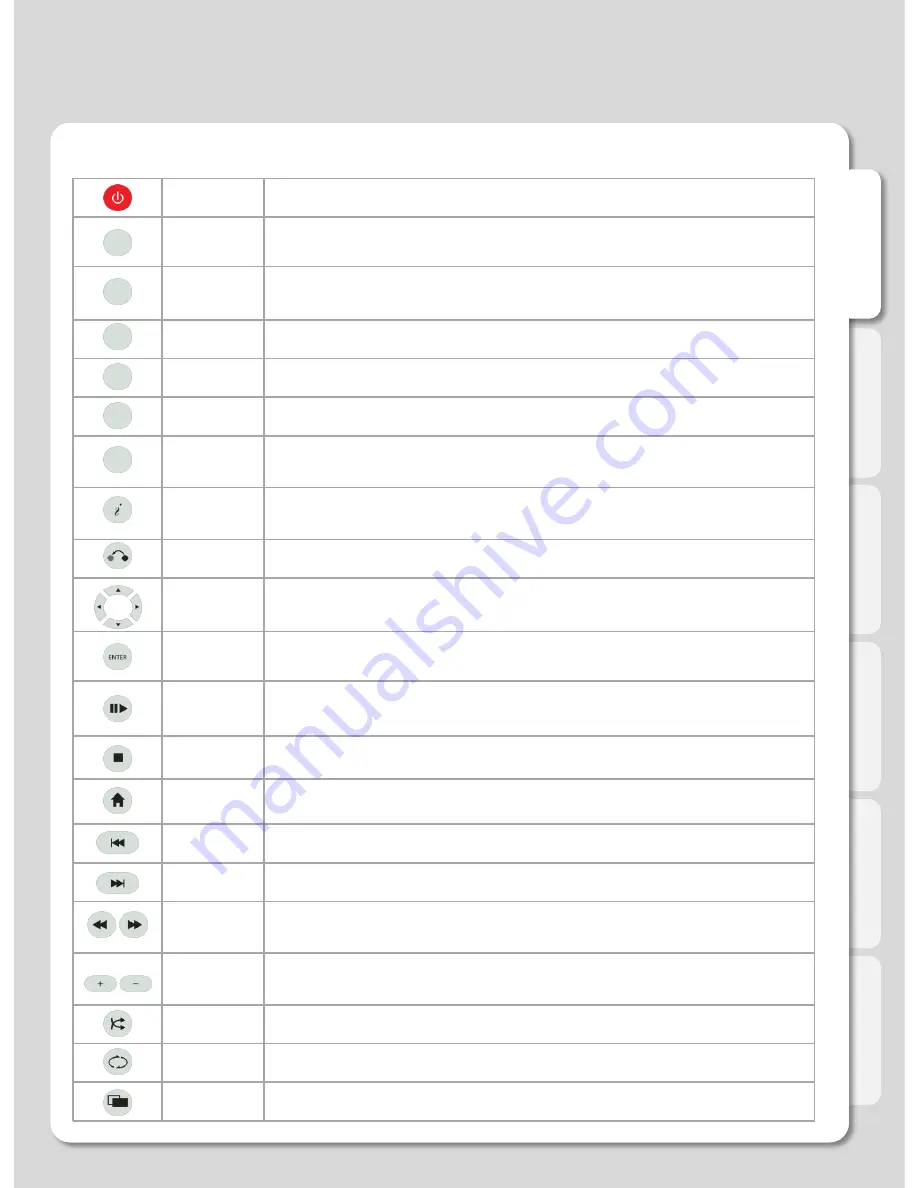
En
g
lis
h
Remote Control button for iPod
6
POWER
To turn on/ off power mode
DOCK
Changes to iPod (iPad) control mode, one more click leads to iXtreamer control mode.
iPod
MODE
Shifts iPod mode (Currently, this function is supported for iPod touch and iPhone running
over iOS 4.0)
iMusic
Shifts into iMusic mode (The support will be added in the future)
EQ
Changes IPod sound output mode
Podcast
Shifts into PodCast mode (The support will be added in the future)
F1~F4
F1 :
Adjust brightness of iPod movie
.
F2~F4 :
The buttons will be used for the further additional function of iPod.
INFO
To display the current status function available while playback / Open information of the
movie playing
RETURN
Return to previous screen
Navigation
keys
Navigate through files and options
ENTER
Confirm selection / play (single file playback)
PLAY/
PAUSE
To play and pause the selected file (consecutive "file-by-file" playback)
STOP
To stop file in play
HOME
Return to Main Menu
PGUP
To move to previous chapter or file (list)
PGDN
To move to next chapter or file (list)
FB/FF
1.5x/2x/4x/8x/16x/32x speed, function available in mp3 as well sound output available in
2x speed
VOLUME
To adjust volume
SHUFFLE
To change play sequence to shuffle
REPEAT
To repeat file in play or to repeat all media files in the corresponding folder
16:9
Screen shifts into 16:9/16:10/4:3 ratio during playback
Major Function





















