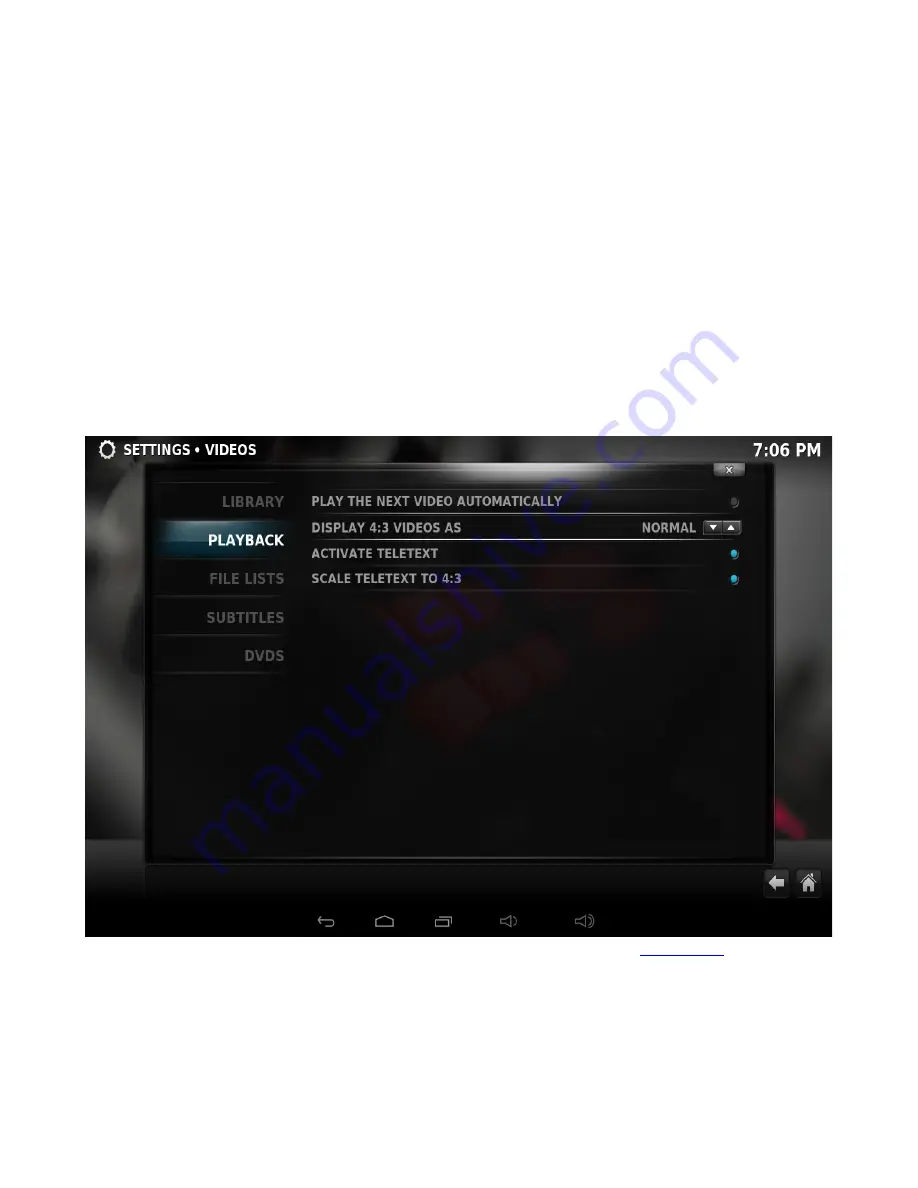
Step 8: Press Yes the scan the content to the library (if no is pressed, it can be scanned later).
Adding Music Files
In order to be able to include information on your music collection in the library, KODI needs your
music to be tagged. When your collection is scanned, KODI stores all the tagging information (artist,
album, year, genre, etc.) in the database which allows you to efficiently search and manage your music
collection. Today most media applications and players (e.g. iTunes / iPod) organize music by this ID
tag information.
Adding Pictures
Adding sources for your pictures follows the same method as adding other media sources.
From the Home Page navigate to Pictures, select Add Source and browse to the location of
your picture files.
Settings
While most device options are configured in the System Settings, you can tweak some of them in the
KODI System tab.
For more information about the XBMC (including video guides) please visit
KODI Wiki
page.
Please note that different players have different features and different lists of supported formats.
In some cases you might need to install additional codecs.
Summary of Contents for EXPRESS
Page 1: ...XTREAMER EXPRESS USER MANUAL ...
Page 3: ...How does Xtreamer eXpress Look ...
Page 5: ...HDD Installation ...
Page 7: ...OPTICAL NETWORK EXTERNAL STORAGE ...
Page 13: ...DISPLAY ...
Page 18: ......
Page 20: ...Press MENU button on your remote to access additional tools and options ...
Page 22: ...Step 1 Click Videos in the home screen menu Step 2 Now click Add Source ...
Page 31: ......























