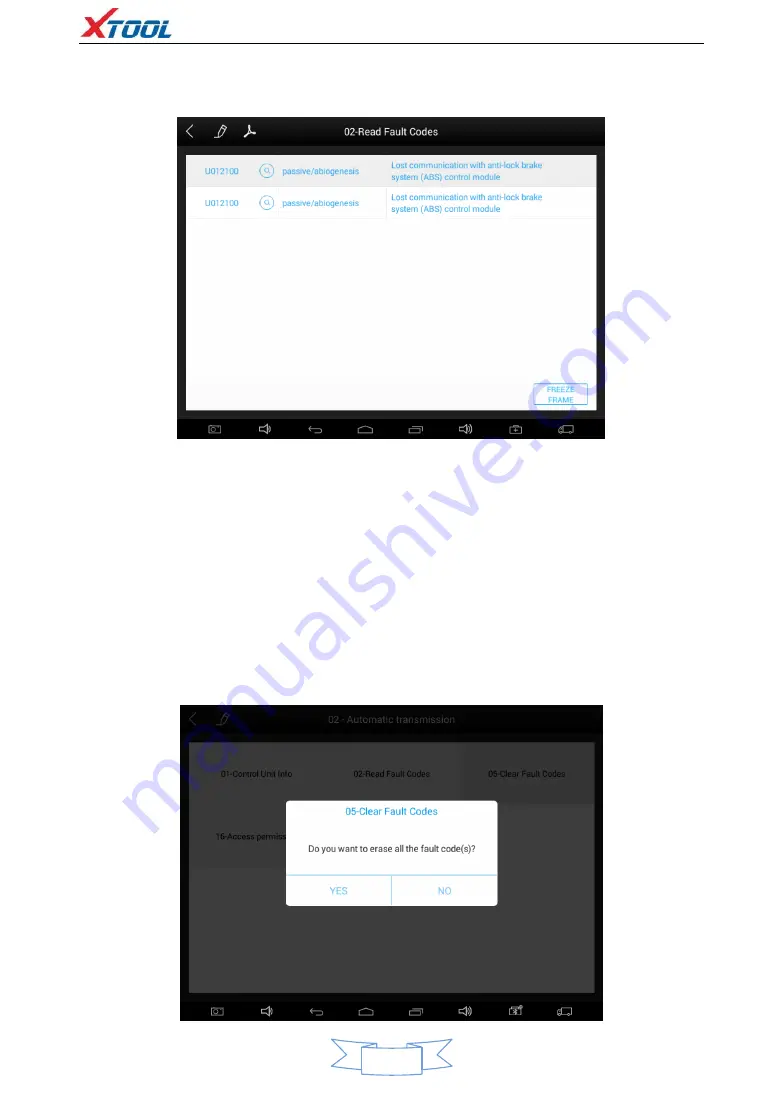
X100 PAD2 Diagnosis System
11
4.4. Read DTCs
Select
Read Fault Codes
to read the trouble codes stored in the ECU. The screen will
show the trouble codes and their definition, shown below:
Tip: In the process of diagnosis, if th
e device shows “System is OK” or “No
Trouble
Code”, it indicates that the ECU has not detected a fault in any of the circuits that it
monitors. If there is a fault which is not being recorded it may be that the fault is
with a part of the system not under the control of ECU, such as a mechanical system
fault. It is also possible that the signal of a system sensor may be incorrect but still
within the ECUs stored limits, this can be verified in Live Data.
4.5. Clear DTCs
4.5.1.
Return to the previous step, select
Clear Fault Codes
to clear the current and
historical trouble codes memory in ECU. Performing this function will clear all the
current and historical trouble codes. Please ensure that the trouble codes have been
recorded before clearing, shown below:














































