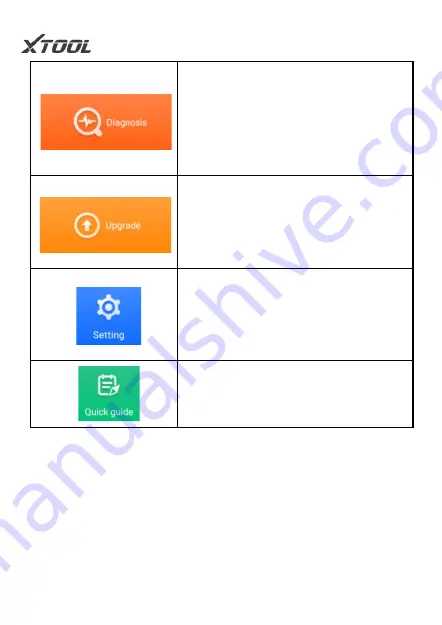
INTRODUCTION
12
3.3 Settings
Select the "Settings" menu to open the setting interface.
You can set the language, unit and system-related
Via connect to the vehicle's
electronic control system, you can
read diagnostic information, view
data flow parameters, and perform
action tests.
Upgrade Xtool
t
he newly
developed diagnostic software for
each vehicle model.
You can set the language, unit and
system related settings on this
interface, etc.
Xtool A30 Pro quick guide
Summary of Contents for A30 Pro
Page 12: ...SPECIFICATION 4 VCI Front view Front view Back view ...
Page 13: ...SPECIFICATION 5 2 2 Product interface and button definition ...
Page 16: ...SPECIFICATION 8 2 4 OBD detection Vehicle VCI A30 Pro Host Main test line ...
Page 21: ...INTRODUCTION 13 options on this interface The following 8 options as shown below ...
Page 26: ...INTRODUCTION 18 Bluetooth You can select the Bluetooth you need to connect here ...
Page 27: ...INTRODUCTION 19 Date Time User can set the date and time of the system here ...
Page 28: ...INTRODUCTION 20 Set date ...
Page 29: ...INTRODUCTION 21 Set time ...
Page 39: ...INTRODUCTION 31 ...
Page 43: ...INTRODUCTION 35 been cleaned ...
Page 45: ...INTRODUCTION 37 Function Select ...
Page 46: ...INTRODUCTION 38 Read live data ...
Page 49: ...INTRODUCTION 41 ...
Page 51: ...INTRODUCTION 43 ...






























