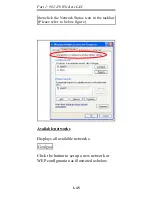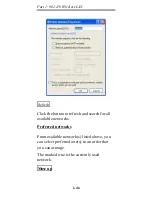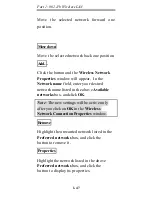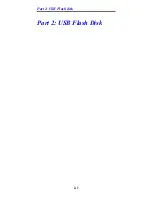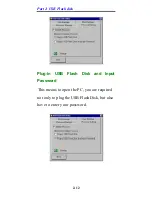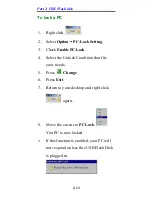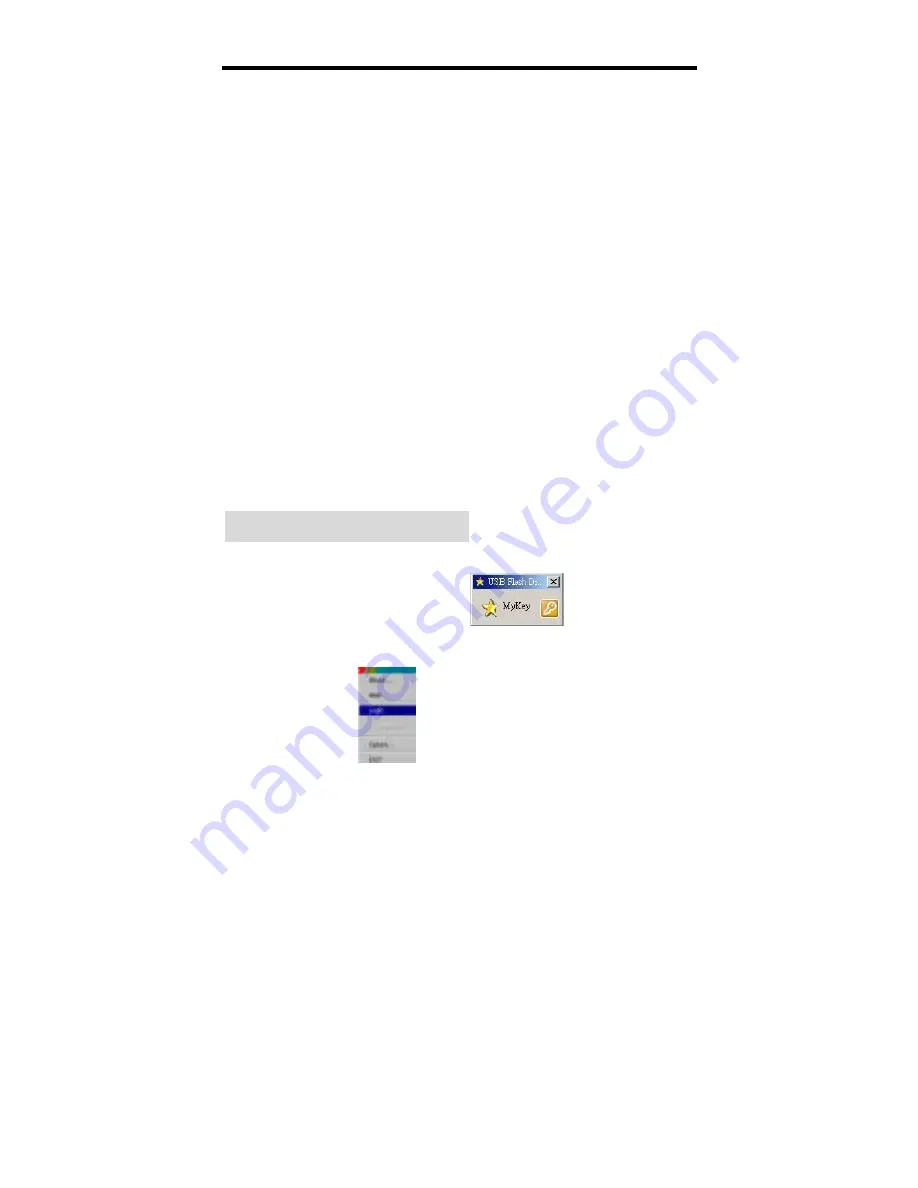
Part 2: USB Flash disk
2-8
Step 3.
Click
Cancel
to copy your data to a
Hard Disk before creating your
prtition. Click
OK
to create your
partition. Any and all Data stored on
your Flash
Disk will be
destroyed.
Switch between Protected and
Un-protected Disks
Enter the Protected Disk
Step 1.
Right click
.
Select
Login
.
Step 2.
You are prompted to enter your
password. The default password is
0000
. It is suggested that you set your
own password . If you forget your
password, press
u
to get see your
password hint.
Summary of Contents for WUB1600
Page 1: ...Doc No 082203 01 USB 802 11b Wireless LAN Adapter Flash Disk ...
Page 9: ...Part 1 802 11b Wireless LAN 1 3 USB extension cable ...
Page 10: ...Part 1 802 11b Wireless LAN 1 1 Part 1 802 11b Wireless LAN ...
Page 12: ...Part 1 802 11b Wireless LAN 1 3 ...
Page 22: ...Part 1 802 11b Wireless LAN 1 13 ...
Page 32: ...Part 1 802 11b Wireless LAN 1 23 ...
Page 35: ...Part 1 802 11b Wireless LAN 1 26 see Fig 3 ...
Page 61: ...Part 2 USB Flash disk 2 1 Part 2 USB Flash Disk ...