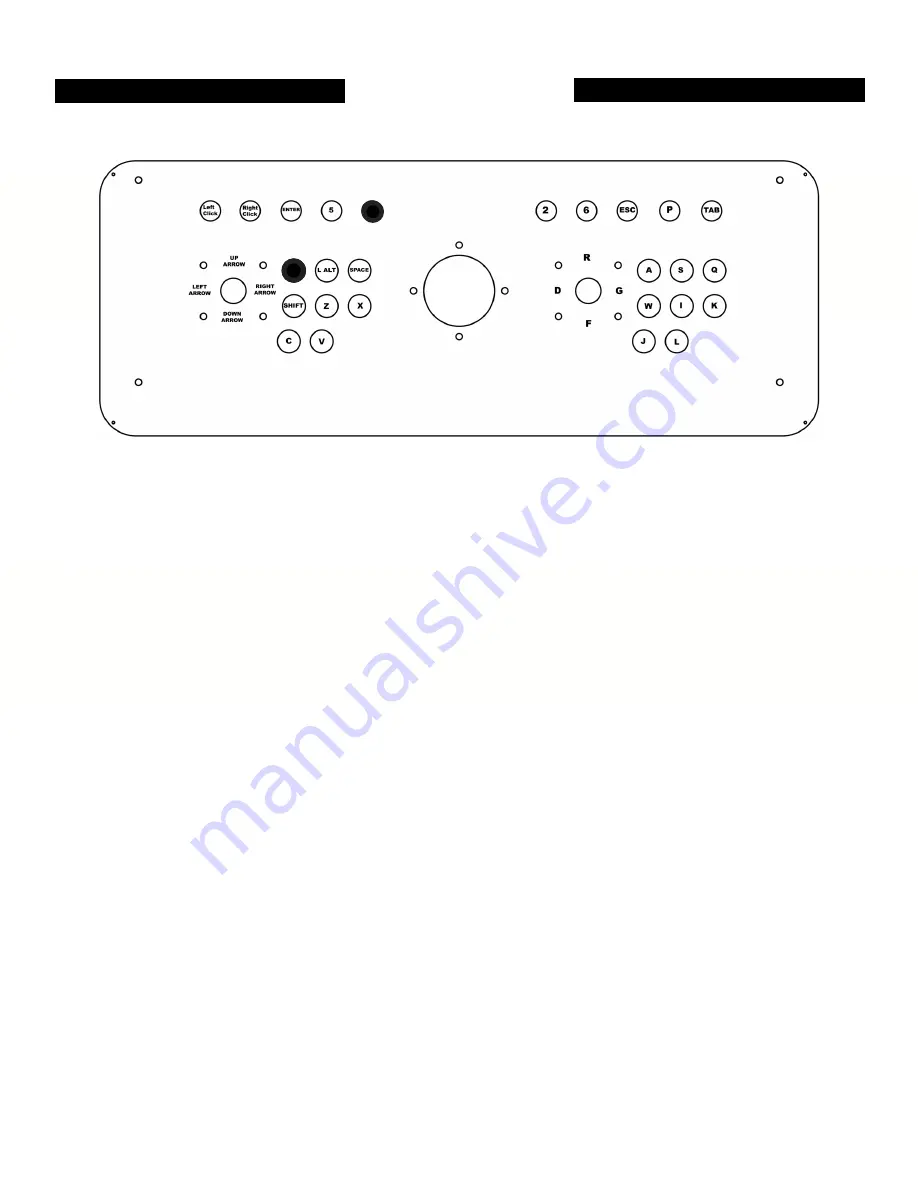
Rec Room Masters www.recroommasters.com
email: [email protected]
page 3
KEYBOARD MODE
KEYBOARD MODE (PC KEYBOARD DEFAULT MAPPING LAYOUT)
Press and Hold the Shaded Buttons for 10 Seconds to Get Back into Keyboard Mode
If you are not in Keyboard Mode and wish to switch back to Keyboard Mode, you will
need to hold down the following buttons for 10 seconds. Simultaneously press and hold the
Player 1 Start button and the Player 1 1st button for 10 seconds. After 10 seconds, you can
release both buttons and wait up to 30 seconds for the desired mode to take effect.
KEYBOARD MODE: Player 1 Start (1 Key) + Player 1 1st Button (Left CTRL Key)
(The buttons shaded in black above)
Emulator Mapping: The controls are pre-mapped to the default configuration of MAME.
However, you can use this Keyboard encoded configuration to custom map most any PC
emulator you would like. Custom mapping options can normally be performed in the menu
options of any 3rd party downloaded emulator software application.
Disabling Windows Keyboard “Hot Keys”: You may want to disable your Windows PC’s
“Hot Keys” by simply right clicking anywhere on your screen and selecting “Graphics
Options” and then “Hot Keys” and then “Disable”. This will prevent any unwanted multi key
activated pop up screens during game play.
The menu labels displayed on the controller printed graphic are labled
for Keyboard Mode only, for PC emulation navigation.
1
L CTRL
TRACKBALL








