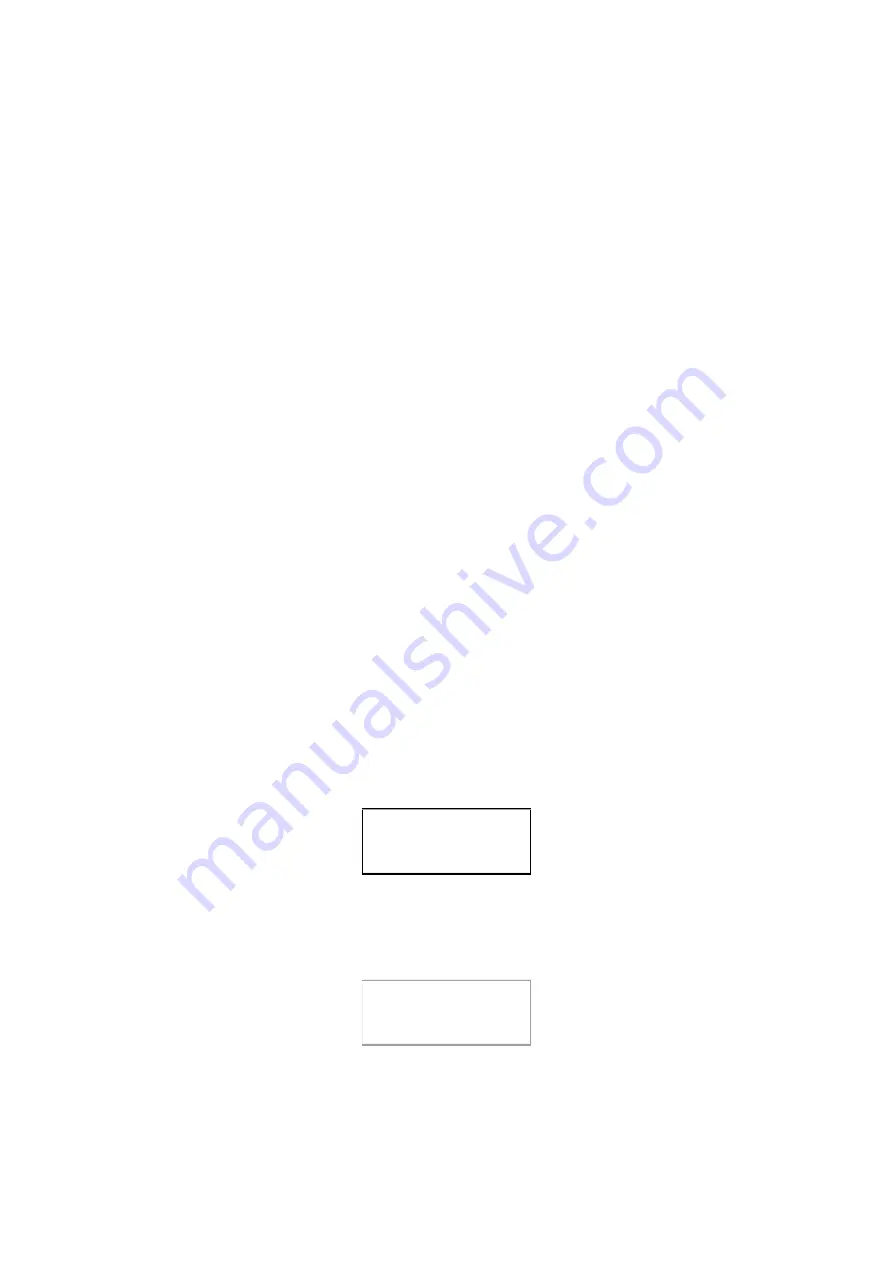
3.
First follow the reverse order of the steps described in Section 2-5 Installing HDD in
Removable Carrier to remove the damaged HDD, and then replace it with a new
HDD.
4.
Insert the Removable Carrier with the new HDD into the XL-RAID133V2 .
5.
Wait a moment. The XL-RAID133v2 will automatically perform rebuild function on
the new HDD.
6.
Use a sharp pointed object to turn on the buzzer on the front panel. The Access LED
on the lower part of the panel will be off. (Refer to Note 2).
7. After the rebuild process is over, any data on the newly installed HDD will be
overwritten.
Note1
:
Alarm functions when buzzer switch is "On".
Note2
:
Buzzer access LED displays red when buzzer switch is "Off"
Chapter 4 LCD Information List
4-1 Auto Rebuilding Status
While the HDD with data is on the upper deck of the XL-RAID133V2 , start the
computer. The computer will automatically detect the HDD on the lower deck of the
XL-RAID133V2 . In case of abnormal operation, the buzzer will sound and the LCD
will show the following:
Pri HDD : OK
Sec HDD : Fail
1 Insert a new HDD correctly on the lower deck of the XL-RAID133V2 . Screen will display
and buzzer will sound in case of abnormal operation. If the HDD is properly set up, the LCD
will show the following:
Pri HDD : OK
Sec HDD : OK
13
Summary of Contents for XL-RAID133v2
Page 1: ...XL RAID133v2 Data Backup System User s Guide ...
Page 19: ...18 ...























