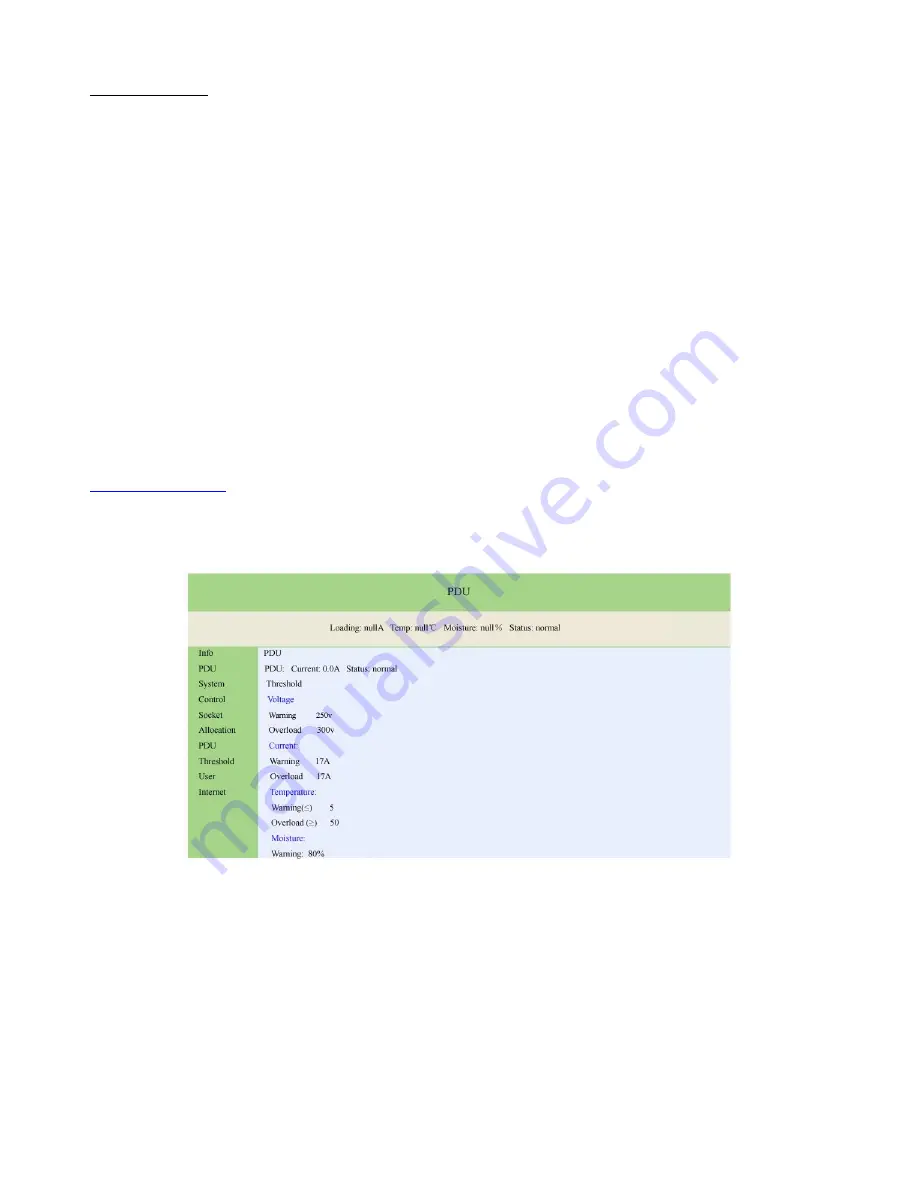
4
/
7
Using Directions:
1. Equipment
connection Connect 8x IEC 60320(C13)
output plug with one side of the output line, connect
8 output line respectively with the power input end of the server which needs power supply. Connect one
side of input line plug with the XL-IPM816 IEC320 C20 input socket, and the other side with the AC power
supply socket. After that, XL-IPM816 will start from the first port to the 8th port with interval of 1 second,
and supply power for the server. Display panel will show the current supply voltage and total output
current of 8 circuits, 8 LED indicator light indicates the state of current 8 output port.
2. Check the IP address
The display will show current IP address after pressing the FUNC button when the
display shows the voltage and current. The default IP address is 192.168.0.10
3. Check the temperature and humidity
The display will show temperature and humidity of XL-IPM816
built-in temperature and humidity sensor after pressing the FUNC button in the state of screen shows the
IP address. The left screen shows temperature and the right screen shows humidity.
4. Reset of the equipment
Press the XL-IPM816 RST button on the front panel, it will reset .
5. Network access and control
With XL-IPM816 power-on, users can achieve the function that PC host
access and control XL-IPM816 in the same LAN by connecting RJ45 socket with network
①
. Login control interface
Open the IE browser on any PC in LAN host, the address bar:
Http://192.168.0.10
, uses can login XL-IPM816 control interface after inputting user name (admin),
password (admin) in the jumped login screen as shown in the picture below.
②
.
PDU system information
Click the "System" on the left side of the information bar, to indicate the PDU
system information as the following picture.







