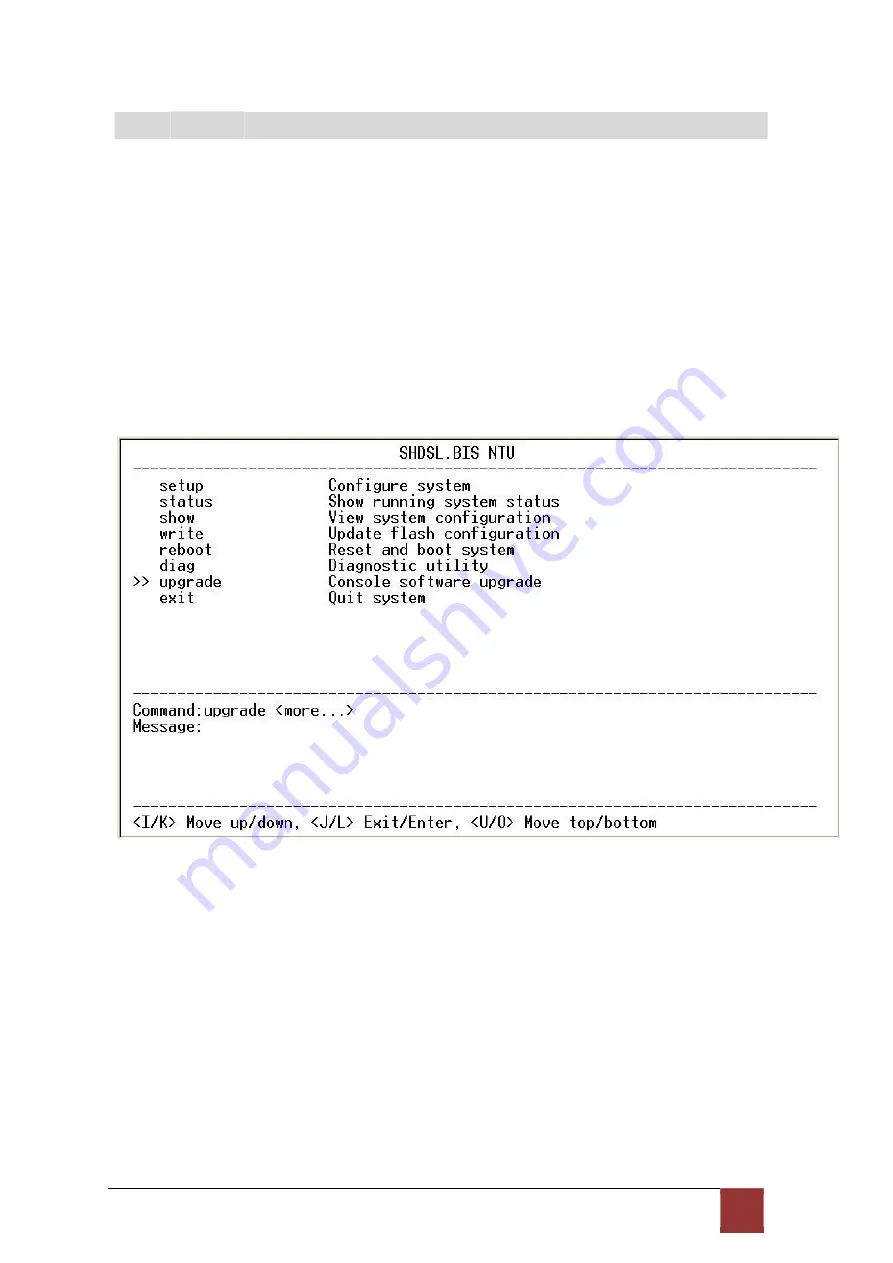
82
4.9
U pg r ade
This section will introduce how to upgrade the kernel and FPGA code of G.XL-GDB102E.
Select
upgrade
in main menu and press [ENTER] or [RIGHT].
Please notice that when you use Remote Upgrade feature. It means you can use those feature to
update firmware to remote side. It will describe below.
During on upgrade and re-flash, the normal transmissions will be halted, so the upgrade should
be done when the system is taken offline or done during a time of extremely low impact to the
customer’s line.
The upgrade process use the Xmodem protocol via the rear panel’s serial console
port. Following show the upgrade feature :
Before upgrading the NTU, you must have the main software or FPGA code in your
computer. If you want to upgrade the kernel:
Select
Kernel
and press [ENTER] or [RIGHT].
Summary of Contents for XL-GDB102E
Page 1: ...XL GDB 102Ev2 G SHDSL Bis User Manual Version 0 03...
Page 8: ...7 1 3 App lic atio ns...
Page 17: ...15 2 3 1 E1 Interface 2 3 2 V35 Interface...
Page 22: ...20...
Page 24: ...22 3 4 1 Show Statistic on E1 Interface...
Page 25: ...23 3 4 2 Show Statistic on Serial V 35 Interface...
Page 26: ...24 3 4 3 Show Statistic on Ethernet Interface...
Page 27: ...25 3 5 Menu tree for S YS TEM SE TUP You can setup five interface mode via LCD display...
Page 33: ...31 3 5 3 Sub Menu tree for SETUP SERIES Interface SYSTEM SETUP SETUP SERIES...
Page 42: ...40...
Page 43: ...41...
Page 81: ...77 For Serial interface mode For Ethernet interface mode...
Page 82: ...78 For E1 and Serial interface mode For E1 and Ethernet interface mode...
Page 84: ...80 For Serial interface mode For Ethernet interface mode...
Page 85: ...81 For E1 and Serial interface mode For E1 and Ethernet interface mode...
Page 88: ...84 When it was upgrading you can see as following...
Page 94: ...90 Ld Far End Line Le Far End Payload Lf...
Page 98: ...92 The new login screen will show again you can type username and password again to enter...
















































