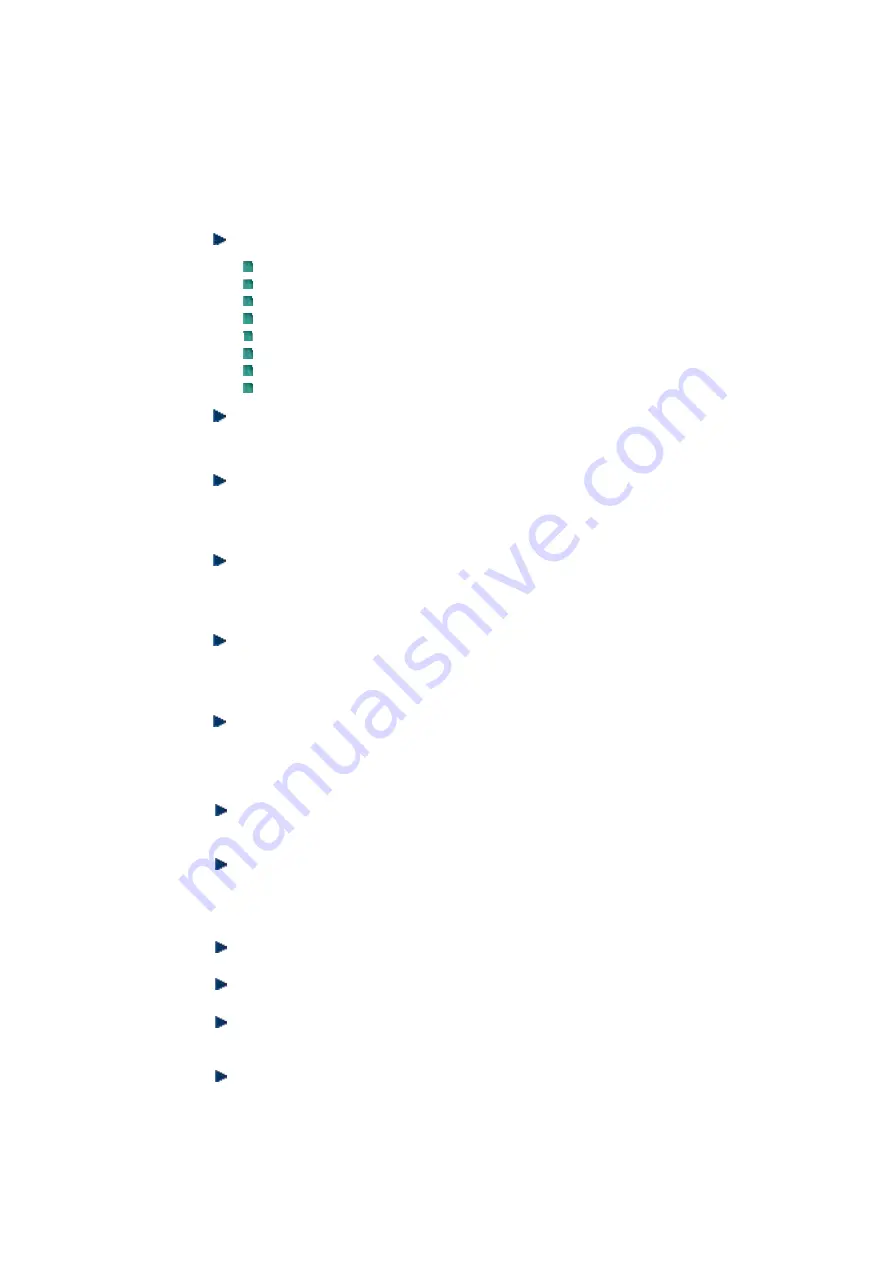
12
T
AKING
C
ARE
Y
OUR
C
OMPUTER
This section gives you guidelines on using Mini PC computer – Safe using, Storing and
Handling.
STORING
Do not place your computer in a location that is subject to:
Heating sources, such as stove, oven, heater, radiator or air duct
Direct contact from sunlight
Rain or moisture area
Excessive dust accumulation area
High humidity place
Constant or occasional mechanical movement, vibration or shock
Strong magnets or magnetic fields or magnetically unshielded speakers
Ambient temperature of more than 95
o
F (35
o
C) or less than 32
o
F (0
o
C)
Do not place other electronic device or electrical equipment near your computer.
The electromagnetic field of the computer may cause interference subjecting to
malfunction.
Provide adequate air ventilation (circulation) to prevent internal buildup of heat.
Do not place your computer near the wall, behind the curtains or draperies, in
between two books that block its ventilation slots. Leave a space of at least
8 inches (20cm) behind the sides and back panel of the computer.
Change of environmental temperature: Problems may occur when there is a
sudden change of environmental temperature, or if the computer is brought
directly from a cold location to a warm one, moisture may condense inside your
computer. Turn off your computer, and contact your nearest dealer.
Checking the surrounding appliance(s) before using your computer. Since the
computer uses high-frequency radio signal and may interface with radio or TV
reception causing interference or poor signal display. When this happens,
relocate the computer by a suitable distance away from the set.
Do not drop the computer from the working table nor place heavy objects on top
of the computer.
USING CABLES FOR CONNECTION
To avoid problem, use only the specified interface cables in your accessory bag.
The supplier will not be responsible for the connection arising from the
other unspecified peripheral equipment.
Do not use cut or damaged cables for connection.
CLEANING YOUR COMPUTER
Clean the computer with a soft, dry cloth or a soft cloth lightly moistened with a
mild detergent solution.
Do not use any type of abrasive pad, scouring powder, or solvent such as
alcohol or benzine, as these may damage the finish of your computer.
When a solid object falls or a liquid spills onto the computer, turn off the
computer immediately and unplug the LAN and power cables. Contact a
qualified person or your dealer to check the computer before you use it again.
Always disconnect the power cord from the power source before cleaning the
computer.




































