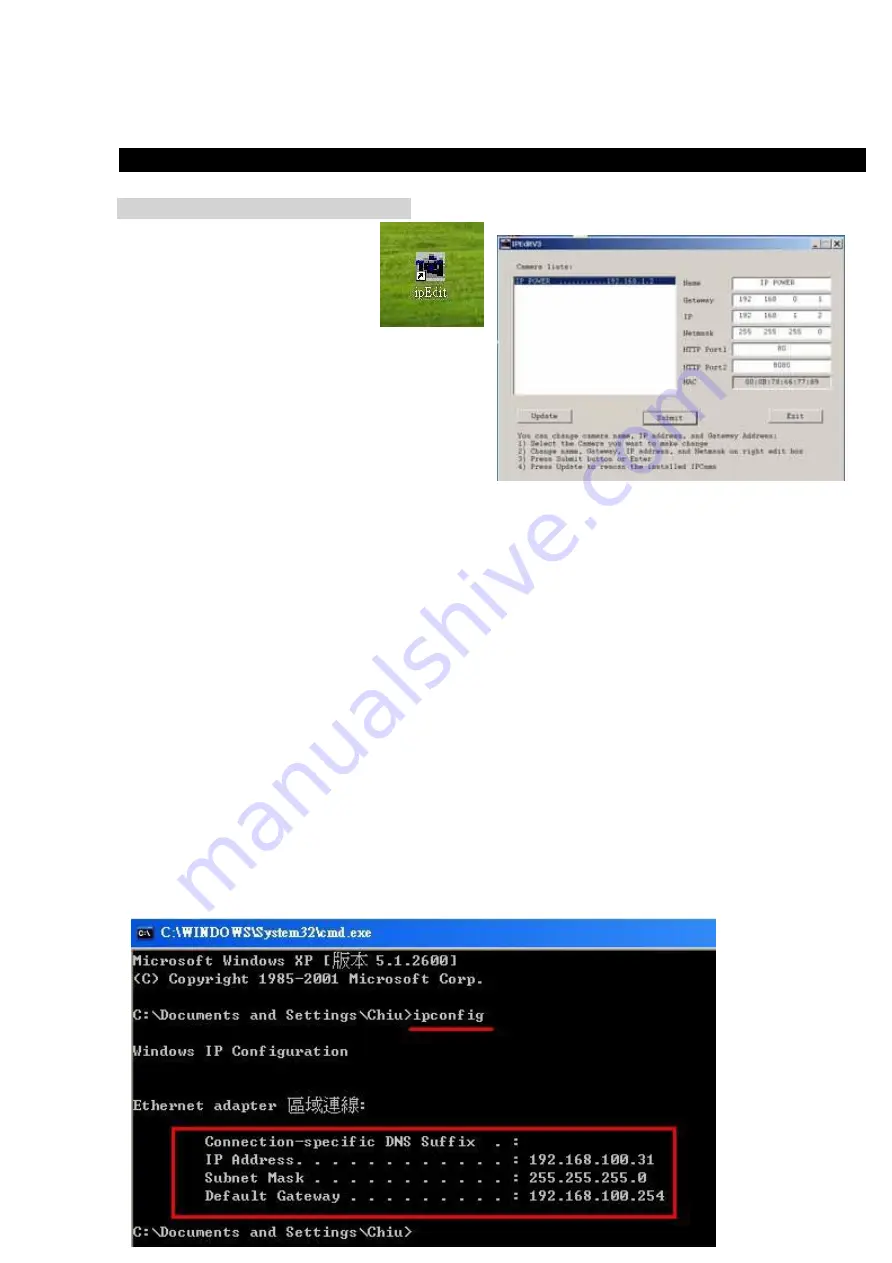
- 9 -
5. Initial Settings
Initial setting through the Ethernet
1.
Double click the Edit.exe :
2.
All the IPs in the same subnet of the Ethernet
will be found and be display in the window by the
software.
The default name of IP SENSOR ESZ-162 is IP
TERMINAL
.
The default IP address of ESZ-162 is fixed at
192.168.100.100
.
3.
Click the
equipment‘s name that you want to edit in the left of the window; it will turn fuscous, the
equipment’s name and IP address will display in the windows, you can rename (use numbers and letters). After
that, click the update button and the new setting will be work in 20 seconds.
4.
Double click the name of the equipment you want to control, the IE browser window will open and connected
to this equipment in that Ethernet automatically. You also can type the IP address of the ESZ-162 in the IE
browser to open the web page of ESZ-162. We suggest you to update the IE to version 6.0 with SP1 or
higher if your IE notices you the security level is too low to open that web page.
NOTICE:
1.
IP Sensor ESZ-162 default setting is fixed IP address: 192.168.100.100. The IP address of your
computer should in the same subnet with that of IP Sensor ESZ-162, so that you can open the
control web page. In
the figure above, the IP address of ESZ-162 is 192.168.100.168. You can make sure the IP address of
your computer first, then use the
ipedit.exe
to modify the IP address of ESZ-162. after that,
your computer can connect to the ESZ-162.
2.
IF user can not enter the control web page, please set the IP address of IP Sensor ESZ-162 and
your computer in the same subnet. User can obtain the
computer’s IP address, subnet mask, and
default gateway through the following method.
start run type in
“cmd” then open the MS –DOS window, now type in “ipconfig”
Summary of Contents for IP SENSOR ESZ-162
Page 1: ...ESZ 162 USER MANUAL...
Page 17: ...17...




















