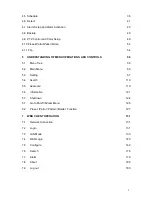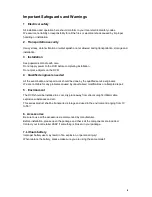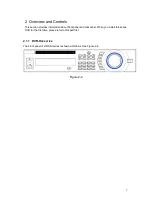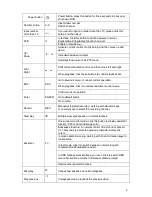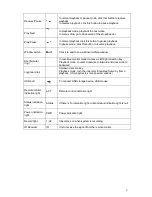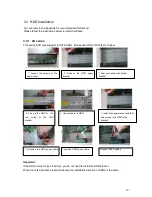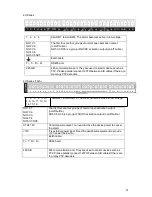11
Figure 2-12
Please refer to the following sheet for detailed information.
1
GND port
2
Audio input
3
Video input
4
Bidirectional talk output port
5
Bidirectional talk input port
6
Audio output
7
Video output
8
Network port
9
Video VGA output
10
HDMI port
11
RS232 port
12
eSATA port
13
USB port
14
Alarm input/Alarm output/RS485 port
2.2.2 2U series (16channel)
The rear panel is shown as in Figure 2-13.
Please note the following figure is based on the 16-channel series product.
Figure 2-13
Please refer to the following sheet for detailed information.
Summary of Contents for H PG series
Page 1: ...DVR HxxPG PKC User s Manual...
Page 13: ...13 The 8 channel series product interface is shown as in Figure 2 18 Figure 2 18...
Page 47: ...47 Figure 4 28 Figure 4 29 Figure 4 30...
Page 55: ...55 Figure 4 46...
Page 95: ...125 Figure 5 66...
Page 100: ...130 Figure 6 11...