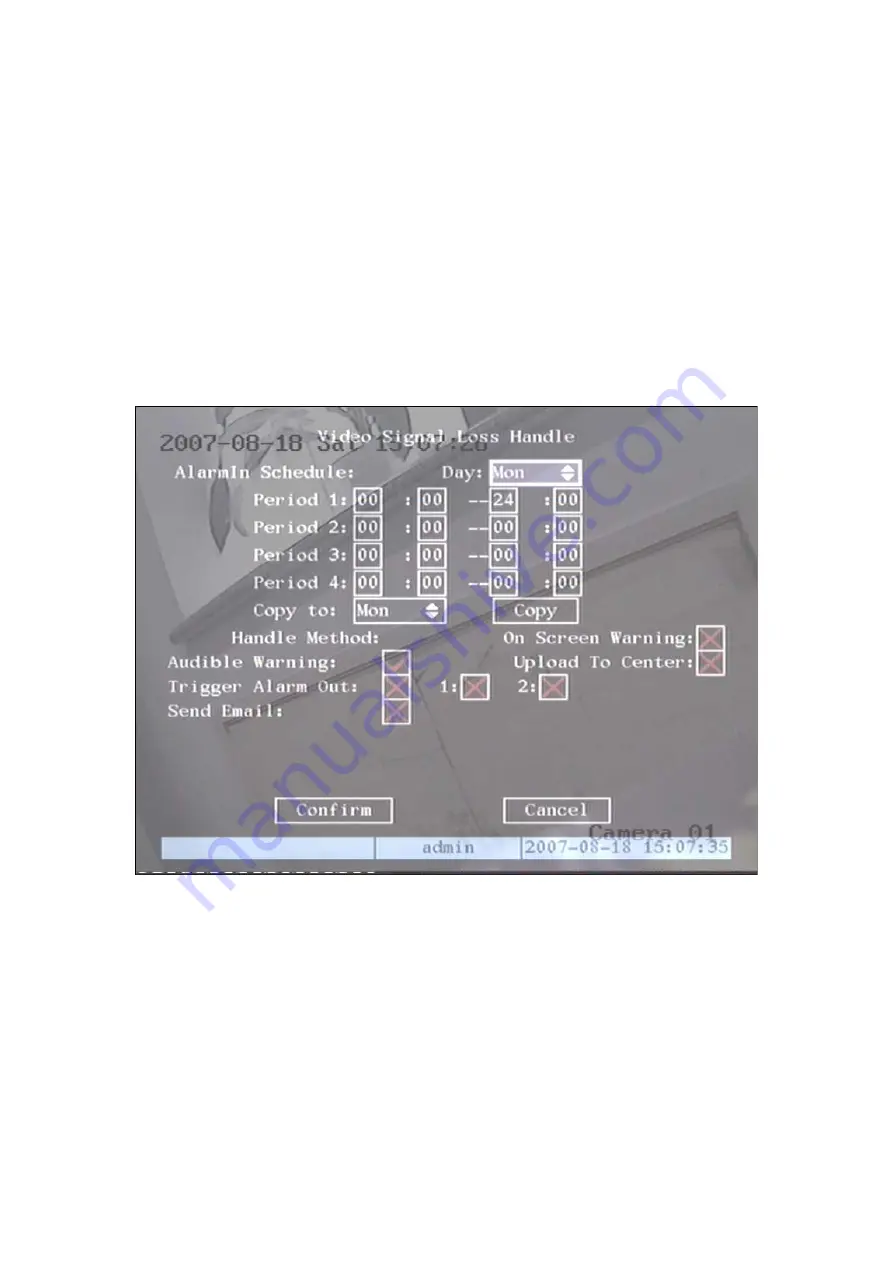
5.9 Video Loss Alarm
When the video cable or camera has something wrong, the video image is lost. If you enable
video loss alarm, in such case, DVR will make alarm.
Step 1: Enter into “Camera” menu:
Step 2: Select camera:
Use
【
↑
】
【
↓
】
keys to select one camera.
Step 3: Enter into “Advanced settings” interface:
Move “Active Frame” to the handle
method box on the right side of “Signal Loss” item, use
【
↑
】
key to select “Handle” option and
move “Active Frame” to the “Policy” button on right side. Press
【
ENTER
】
to enter into “Signal
Loss” interface: Shown as fig 5.16
Fig 5.16 Video signal loss handle setup
Step 4: Setup alarm schedule:
You can setup working schedule. Only when the video loss is
happened in the schedule, DVR will response.
Note: The 4 time periods can not be repeated. Please reboot DVR to make parameters into
effective.
Step 5: Setup alarm policy:
You can select one or more response solutions, including “On
Screen Warning”, “Audible Warning”, “Upload to Center” and “Trigger Alarm Output”. You can
use
【
↑
】
【
↓
】
and
【
EDIT
】
key to enable or disable them. “×” is disable and “
9
” is enable.
Step 6: Save alarm setup:
After your setup, press “Confirm” button and return “Advanced
setting” interface. Press “Confirm” button to save current camera parameters and return main
52






























