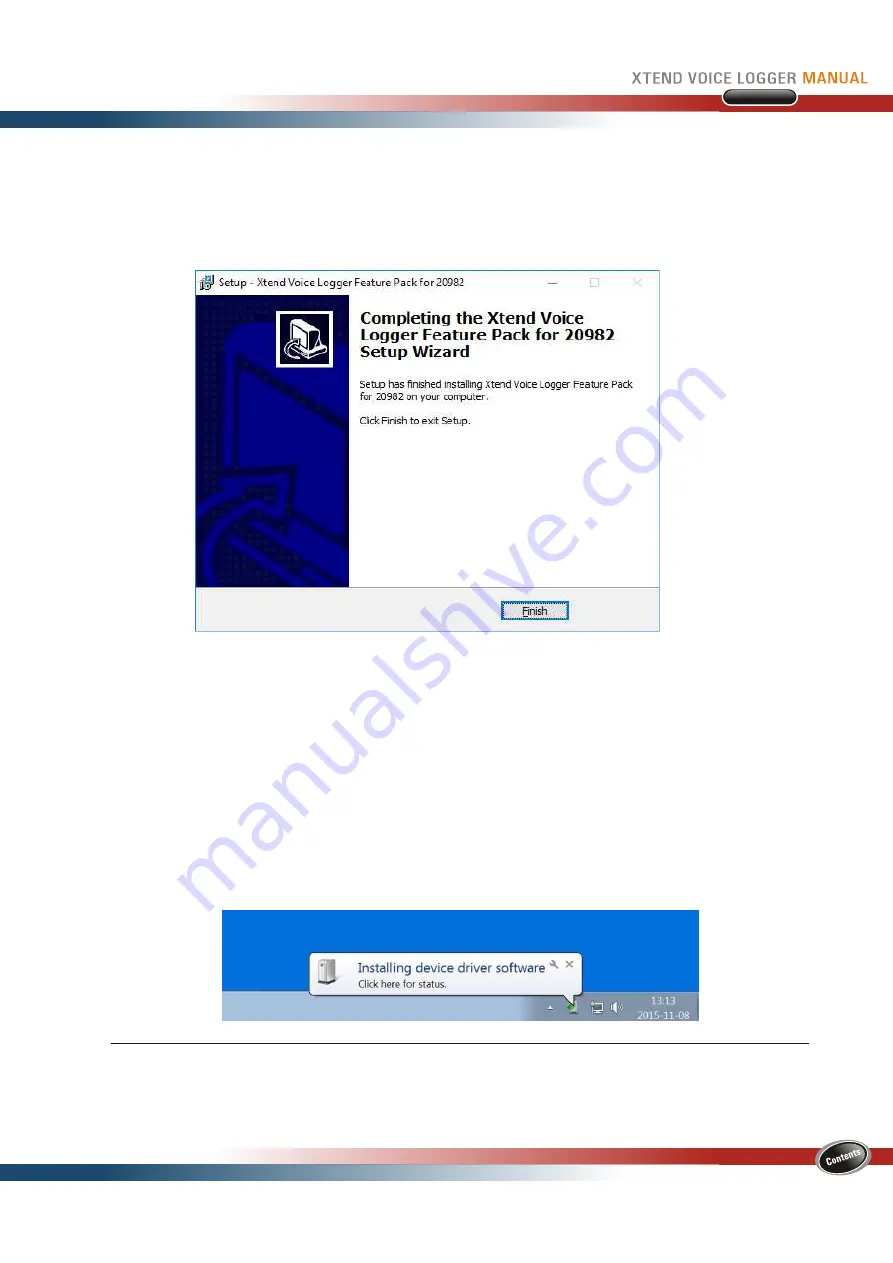
- 11 -
Analog Lines
6. Hardware Setup
Connect one end of the USB cable with the Xtend Voice Logger and the other end to the USB slot on the rear
a
side of the computer. Make sure that it is not connected to the USB slot on the front of computer.
The LED on the front-side of device turns red and blinking. Windows shall automatically detect and install the
hardware.
A message appears as “Installing device driver software”, in order to check the status of device driver, click
on the link
“Click here for status”
.
a
Front USB Connectors may not provide the performance necessary to support such transfers due to non-standard
wiring. It is recommended that only rear USB slots be used to connect to Xtend Voice Logger hardware.
Click
Finish
. In case, if the automatic prompt for FeaturePack.exe does not appear and the main software is
already installed, then manually install the Feature Pack to the same folder where the main software has
been installed.





















