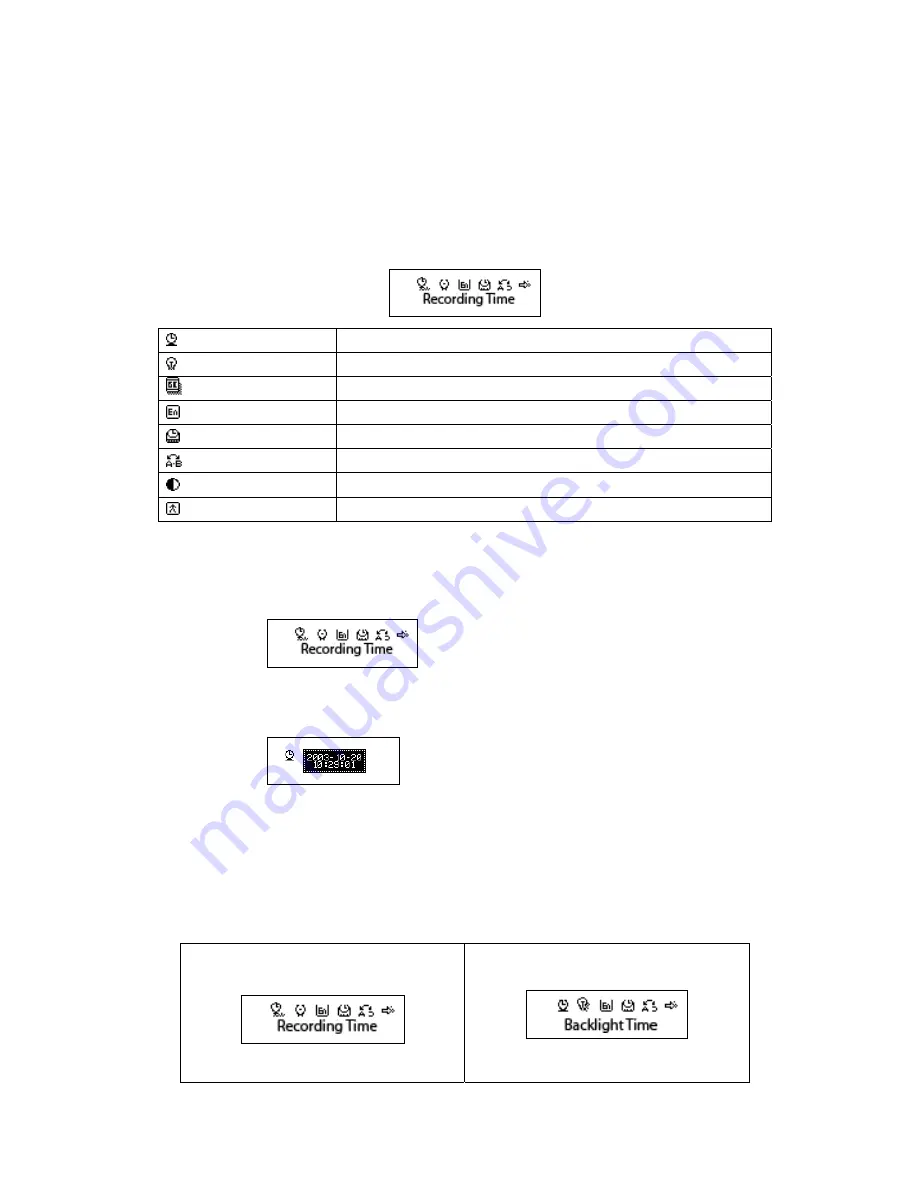
8
8. System setting
z
Important settings information about your Roq Box
1. Enter main menu
2. Press “Next” to select “System setting”
3. Tap “Mode” button to enter into “System setting”
z
Different Settings
(
recording time
)
Configure the recording time
(
backlight time
)
Set how long the backlight stays illuminated for
(
backlight mode
)
Choose color of backlight
(
language choice
)
Choose language
(
shutdown setting
)
Set time limit for auto-shutdown
(
reread setting
)
Configure the A-B function setting
(
balance adjust
)
Change the brightness of the screen
(
exit
)
Exiting the current interface
z
Detailed Settings Instruction
“Recording time” setting
1. System setting interface
2. Tap mode and enter the “Recording time” window
Recording time:
3. Use the VOL buttons to change year and time.
4. Press the “Next” button and “Last” button to adjust the numbers.
5. Press “Mode” to exit after finished adjusting.
“Backlight time” setting
1. System setting interface
2. Press “Next” to select “Backlight
time”:













