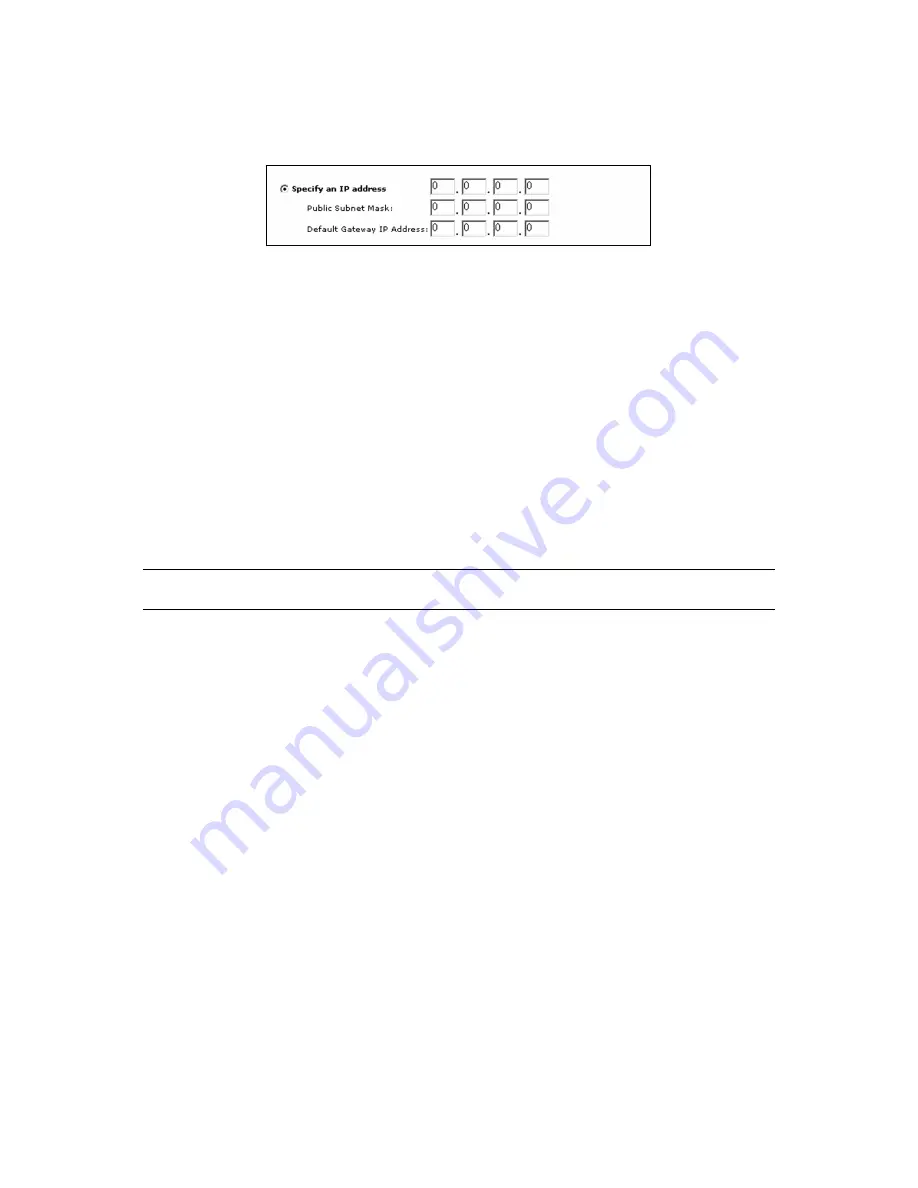
17
6.3.2 Static Configuration
To make changes to the WAN IP Address fields, connect to the One Page Setup
and complete the following:
Figure 14
1. Select
Specify an IP Address.
2. Enter the static IP address provided by your ISP in the field located
immediately to the right of Specify an IP Address.
3. Enter the Public Subnet Mask provided by your ISP.
4. In the Default Gateway IP Address field, enter the information provided by
your ISP. Note that it may refer to “Gateway / Router IP Address.” Also, note
that this number is not the same as the IP Address value that you have
entered in step 2.
5. Enter the DNS information provided by your ISP in the Domain Name Server
fields. It should provide at least two unique DNS numbers.
6. Click
Apply
to save your changes.
7. Use your browser to establish an Internet connection to a website.
Note: If you experience any troubles, please refer to our Troubleshooting and FAQ
section.
6.3.3 PPPoE
Dynamic PPPoE Configuration
The PPPoE section on the One Page Setup takes the place of your ISP’s
proprietary software such as WinPoET and EnterNet 300. This software is limited
to only a direct connection with the modem and will
not
be used with our
PalmRouter. Major PPPoE ISPs include PacBell, Bell Atlantic,
Earthlink/Mindsrping, Southwestern Bell, Bell South and Bell Sympatico
(Canada).
The PalmRouter can dynamically obtain a WAN IP Address from the ISP so there
is no further configuration needed than the PPPoE section. Although, we suggest
inputting the DNS numbers into both the TCP/IP control panel of the computer
and the DNS fields on the One Page Setup screen. If you do not have these DNS
numbers, you can obtain them from your ISP.






























