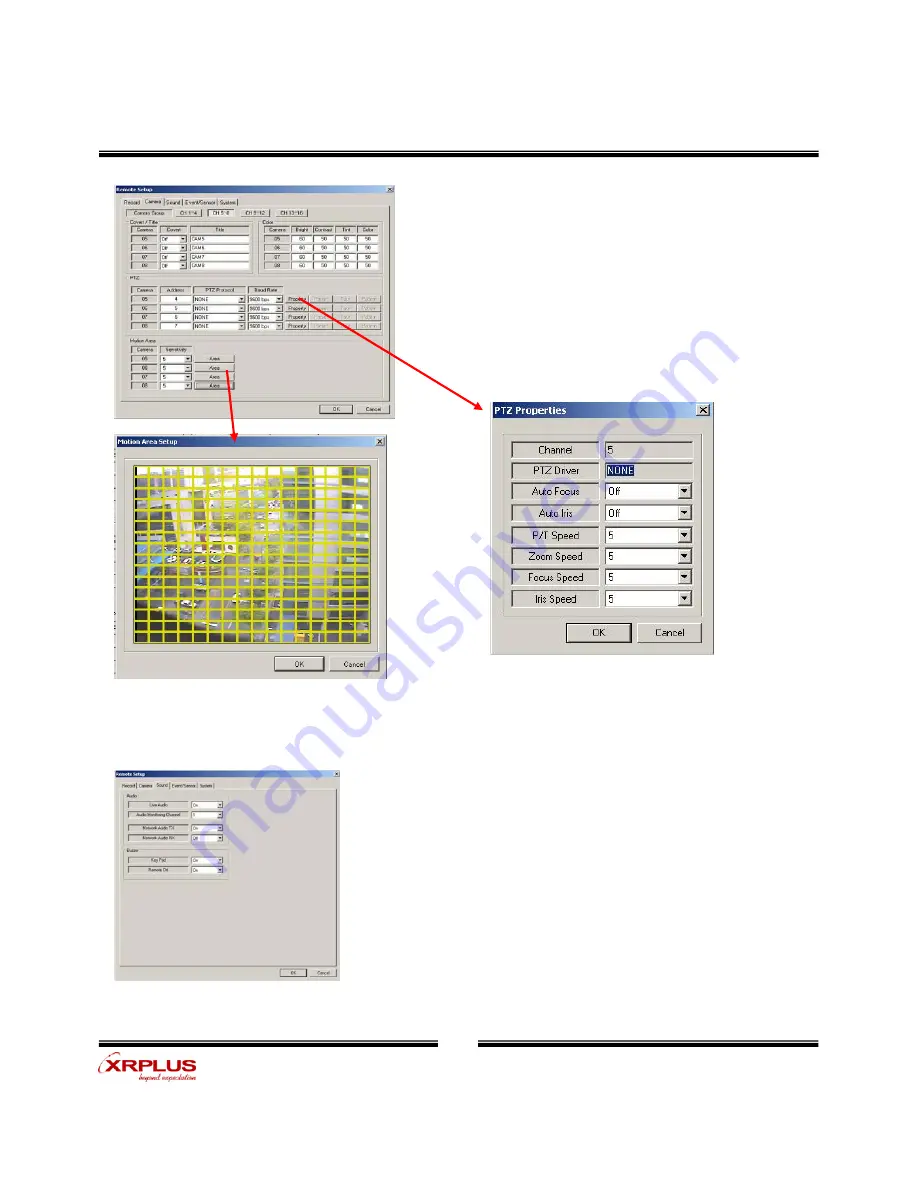
User’s Manual
( 44 )
②
Camera Setup
• Status/Title Setup
- Setup for Each Camera (Connection Status or Camera Name).
• Color Setup
- Setup Color for Each Screen.
• Covert/PTZ Setup
- Setup Each Camera Covert Function & PTZ Protocol.
- Click the “Properties” button.
- Setup about PTZ camera.
• Motion Area
- Click the “Camera” Button.
- Choose the area.
③
Audio Setup
• Live Audio Setup
- Live Audio & Two Way Audio Setup for Server.
Client















































