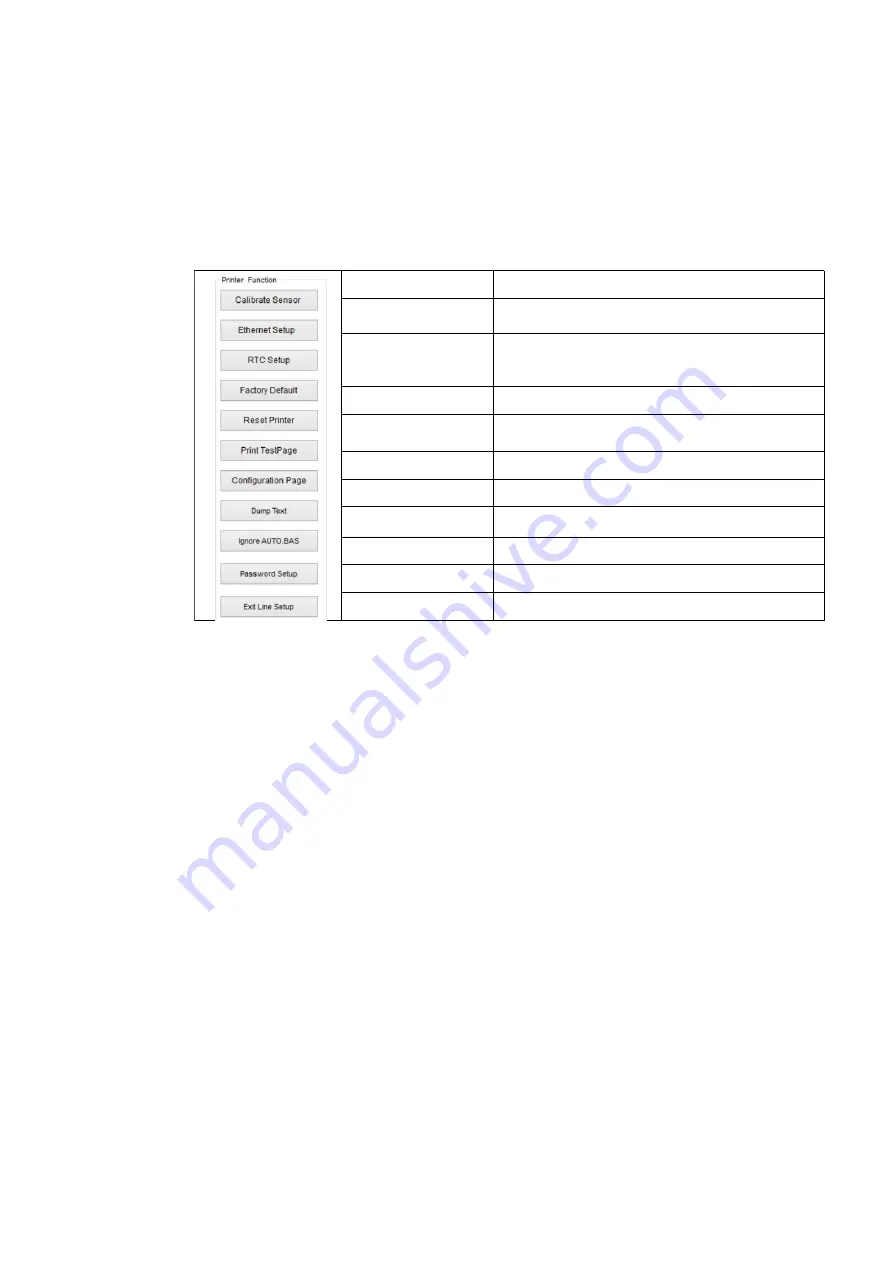
Function
Description
Calibrate Sensor
Calibrate the sensor specified in the Printer
Setup group media sensor field
Ethernet Setup
Setup the IP address, subnet mask, gateway
for the on board Ethernet (Please refer to next
section)
RTC Time
Synchronize printer Real Time Clock with PC
Factory Default
Initialize the printer and restore the settings to
factory default.
Reset Printer
Reboot printer
Print Test Page
Print a test page
Configuration Page
Print printer configuration
Dump Text
To activate the printer dump mode.
Ignore AUTO.BAS
Ignore the downloaded AUTO.BAS program
Password Setup
Set Printer password when used.
3.6.2 Printer Function (Calibrate sensor, Ethernet setup, RTC setup………)
1. Select the PC interface connected with barcode printer.
2. Click the “Function” button to setting.
3. The detail functions in the Printer Function Group are listed as below.
16






























