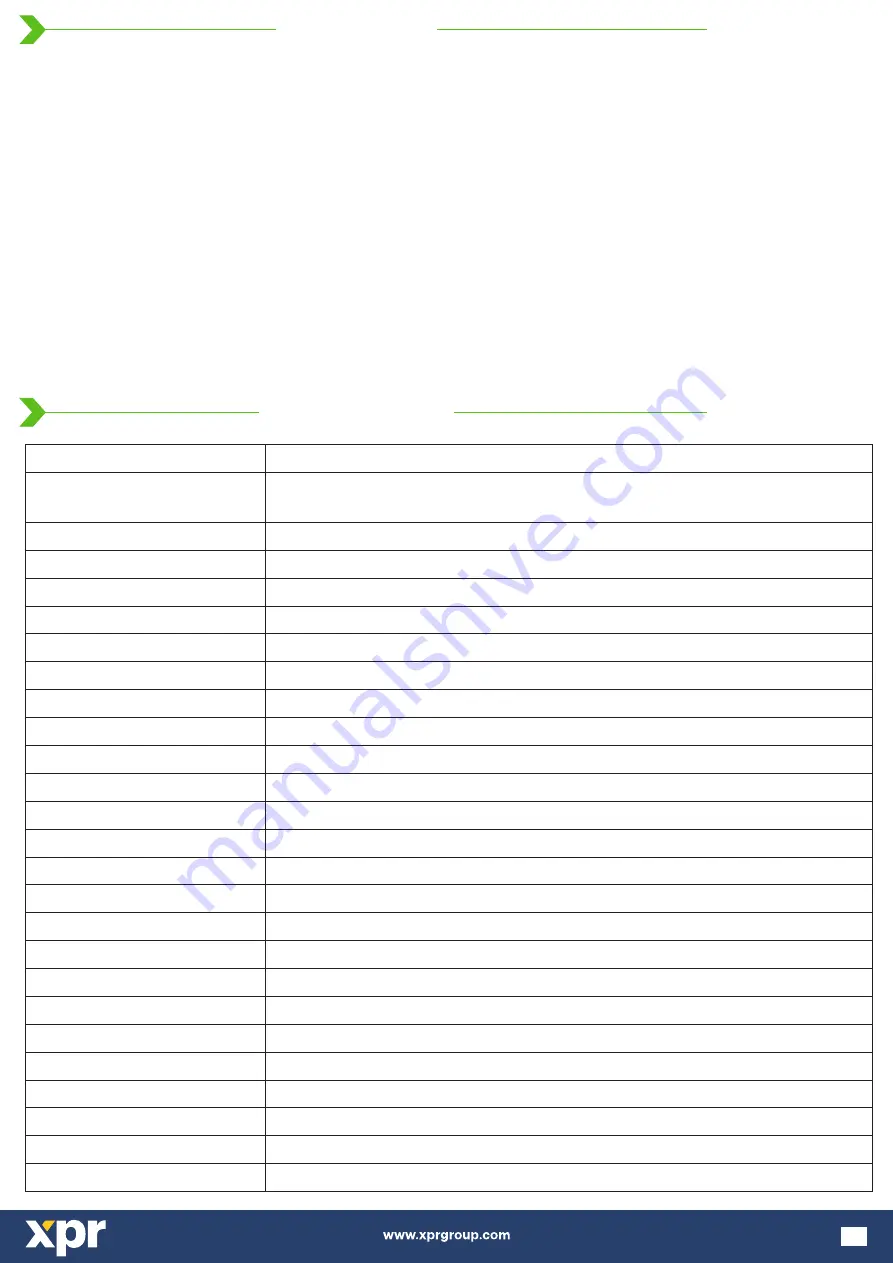
Technology
Authentication
Interface
Protocol programming
Fingerprint Sensor Type
1:1000 identification time
Fingerprint enrolment
Panel Connection
Green and Red LED
Orange LED
Buzzer ON/OFF
Consumption
Power supply
IP Rating
Operating Temperature
Dimensions (mm)
Biometry and Mifare (13,56 Mhz, Mifare Classic 1K & 4K, Ultralight, Desfire ,
selectable by dipswitch)
Finger, Card, Finger or/and Card, Finger on Card
Wiegand 8 to 128 bits; Default: Wiegand 26bit
By PROS CS software (EWS system) and BIOMANAGER CS
(all access control systems)
Swipe Capacitive
970 msec, including feature extraction time
On the reader or from the USB desktop reader
Cable, 1m
Externally Controlled
Idle mode
Yes
Max. 160mA
65
9-14V DC
-20°C to +50°C, non-condensing
100 x 94 x 30
Housing
Storage/Operating Humidity
ABS
5% to 93% RH without condensation
Cable distance
50m
Backlight ON/OFF
Yes, by software settings
Fingerprint capacity
up to 100 fingerprints
Fingerprints per user
1-10 fingerprints
Tamper
Yes
Proximity reading type
Mifare Classic 1K & 4K, Ultralight, Desfire
Reading distance
1.5 to 5.5cm
Use
Outdoors
B100PROX-MF is a Wiegand biometric and proximity reader for access control applications with programmable wiegand
output. It offers storage of up to 100 fingerprints, it reads
cards/tags and has a
Mifare Classic 1K & 4K, Ultralight, Desfire
programmable Wiegand Output (8 to 128 bits).
Configuration of the readers and fingerprint enrollment is done through PC Software.
Connection between the biometric readers is RS485 and it is used for fingerprint transfer and configuration.
When used with third party controllers, the connection between the Biometric readers and the PC is done through a
converter (CNV200-RS485 to USB or CNV1000-RS485 to TCP/IP). Only one converter is needed per system (one
converter for 1, 2, 3...30, 31 Biometric readers).
The tamper switch output can trigger the alarm system, if an attempt is made to open or remove the unit from the wall.
The sensor incorporates dedicated sensing hardware to facilitate the detection of “spoofing” attacks based on fake
fingers. This data is embedded into the image data stream, and is processed on the processor. The system is capable of
detecting and defeating well-known fake finger mechanisms, such as molded “gummy” fingers.
The coating on the surface of the TouchChip sensor provides protection from scratching and abrasion due to normal
contact with fingertips and any incidental contact with fingernails.
3
1. DESCRIPTION
2. SPECIFICATIONS




































