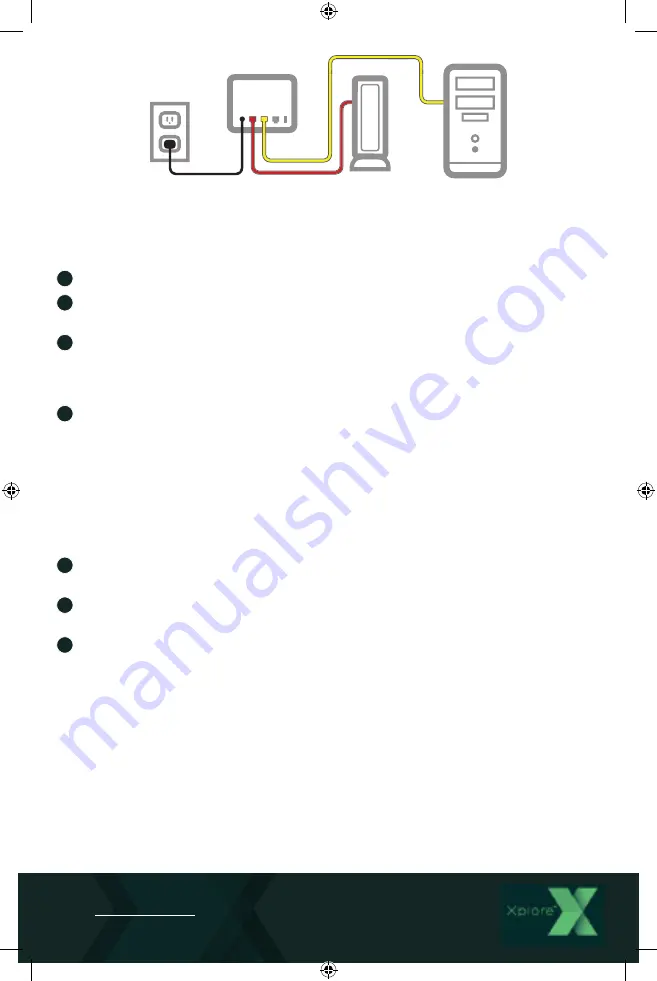
Whole Home
Wi-Fi Unit
Modem
Computer
If you do not have an Xplore Wi-Fi Hub:
In this case, your first Whole Home Wi-Fi Unit will play the role of the Wi-Fi Hub and
connect directly to the modem.
1
Disconnect your computer or existing router from the Xplore Modem.
2
Plug the power adaptor to a 120 volt power outlet and the Whole Home Wi-Fi Units
will turn on.
3
Plug one end of the red cable into the LAN port on the Modem and the other to
the red WAN port on the Whole Home Wi-Fi Unit. This Whole Home Wi-Fi Unit now is
your controller and will provide Wi-Fi for your devices or connect to other Whole
Home Wi-Fi Units.
4
To connect other Whole Home Wi-Fi Units wirelessly to the controller Whole Home
Wi-Fi Unit, follow the same steps as the previous section for the Wi-Fi Hub, using the
blue WPS blue buttons on the devices.
Note :
You can make cabled connections (like a PC) from any of the connected pods
using the yellow LAN ports in the back and the yellow cable.
Connect and Manage Whole Home Wi-Fi Units through the Zlife app.
You can also connect the additional Whole Home Wi-Fi Units through a smartphone app.
1
Download the app from Apple or Google app store (search for:
Zlife Lite
(published by ZTE))
2
Be sure your Xplore Hub or the controller Whole Home Wi-Fi Unit are powered on
and connected to the modem.
3
Follow the directions on the app to add and manage devices. You will need to
use the WLAN SSID and/or WLAN security codes you find on the bottom of the
Whole Home Wi-Fi Unit. The username will be admin & the password with be
adminXXXX where X is the last 4 digits of the serial number.
Tips to maximize coverage:
• The less walls and ceilings between your Whole Home Wi-Fi Unit or other devices, the
stronger the signal.
• Place the Whole Home Wi-Fi Units at least 6 feet away from electrical devices or
components that generate interference like a microwave oven, home security system
or bluetooth devices.
• Make sure the Whole Home Wi-Fi Units are placed within at least 10 meters of the
controller unit.
For further information:
Go to
Support | Getting Started section.


