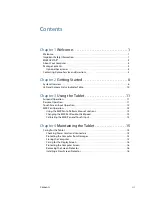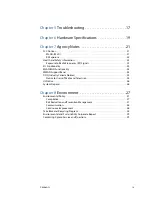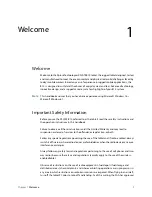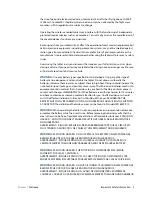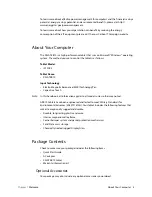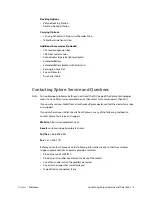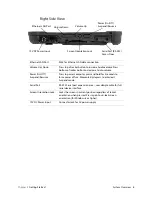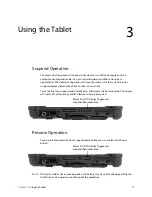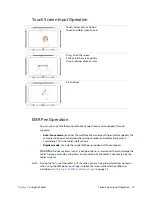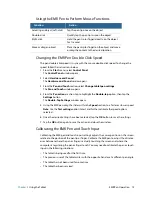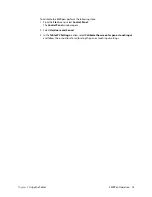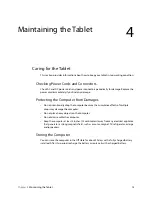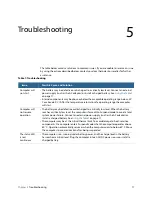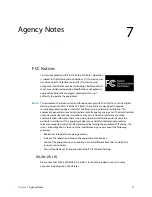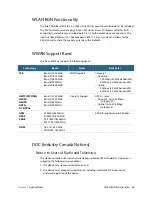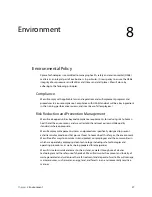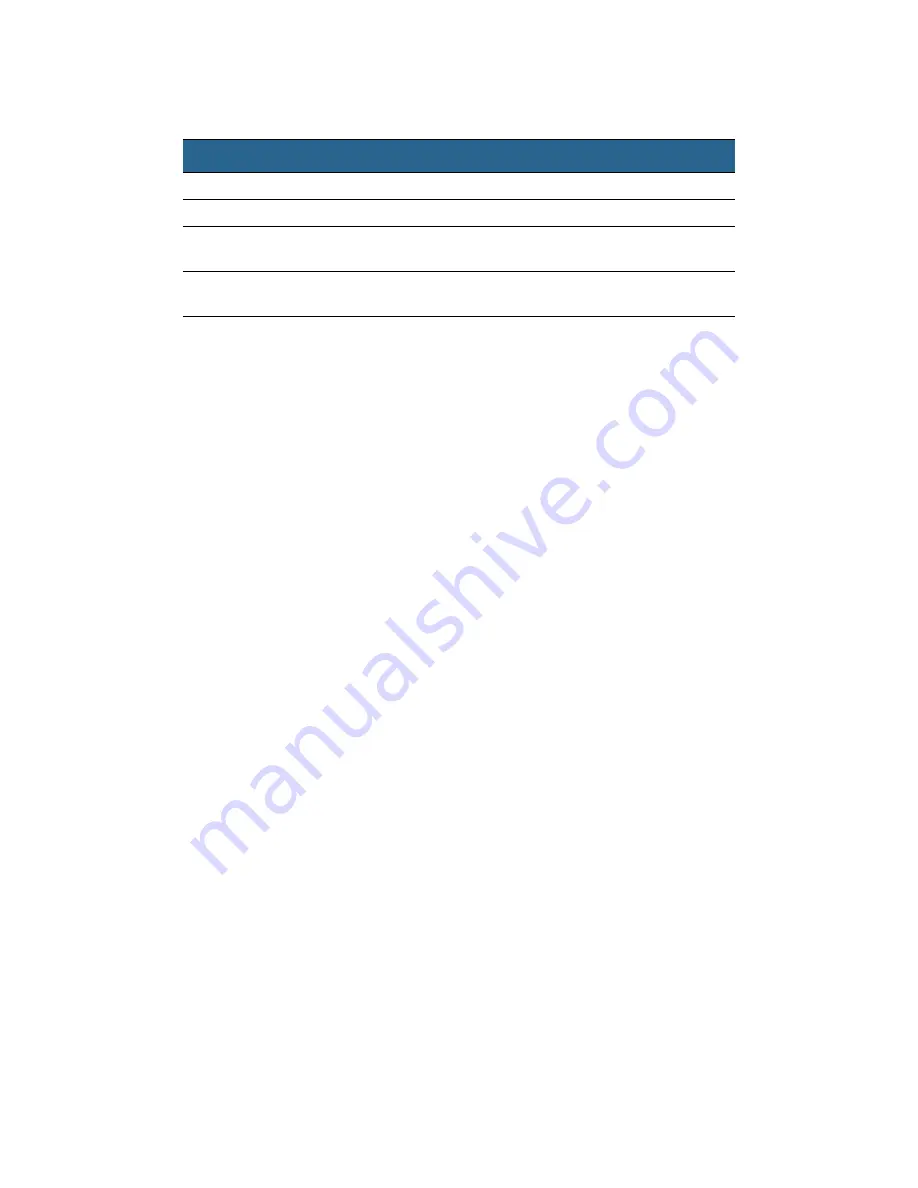
Chapter 3
Using the Tablet
EMR Pen Operation 13
Using the EMR Pen to Perform Mouse Functions
Changing the EMR Pen Double-Click Speed
The pen double-click speed is in sync with the mouse double-click speed. To change the
speed, follow the instructions below.
1. From the
Start
menu, select
Control Panel
.
The
Control Panel
window opens.
2. Select
Hardware and Sound
.
The
Hardware and Sound
window opens.
3. From the
Pen and Touch
section, select
Change tablet pen settings
.
The
Pen and Touch
window opens.
4. From the
Pen actions
section, tap to highlight the
Double-tap
option, then tap the
Settings
button.
The
Double-Tap Settings
window opens.
5. Using the EMR pen, drag the slider within the
Speed
section, to a faster or slower speed.
Note:
Use the
Test settings
option to test and further calibrate the speed options
selected.
6. Once the desired settings have been selected, tap the
OK
button to save the settings.
7. Tap the
OK
button again to save the action and close the window.
Calibrating the EMR Pen and Touch Input
Calibrating the EMR pen and touch input settings adjusts the cursor position on the screen
relative to the position of the pen tip or finger. Calibrate the EMR pen to adjust the distance
error between where the pen or finger is actually touching the screen and where the
computer is registering the pen or finger touch. You may need to calibrate the pen or touch
input in the following situations:
•
The tablet is being used for the first time.
•
The previous user of the tablet writes with the opposite hand or at a different pen angle.
•
The tablet has not been used for some time.
•
The tablet has been serviced.
Function
Action
Selecting an object (Left-click)
Tap the pen tip once on the object
Double-click
Quickly tap the pen tip twice on the object
Right-click
Hold the pen tip (or finger) directly on the object
for 1 second
Move or drag an object
Place the pen tip (or finger) on the object and move
or drag the content to the desired location