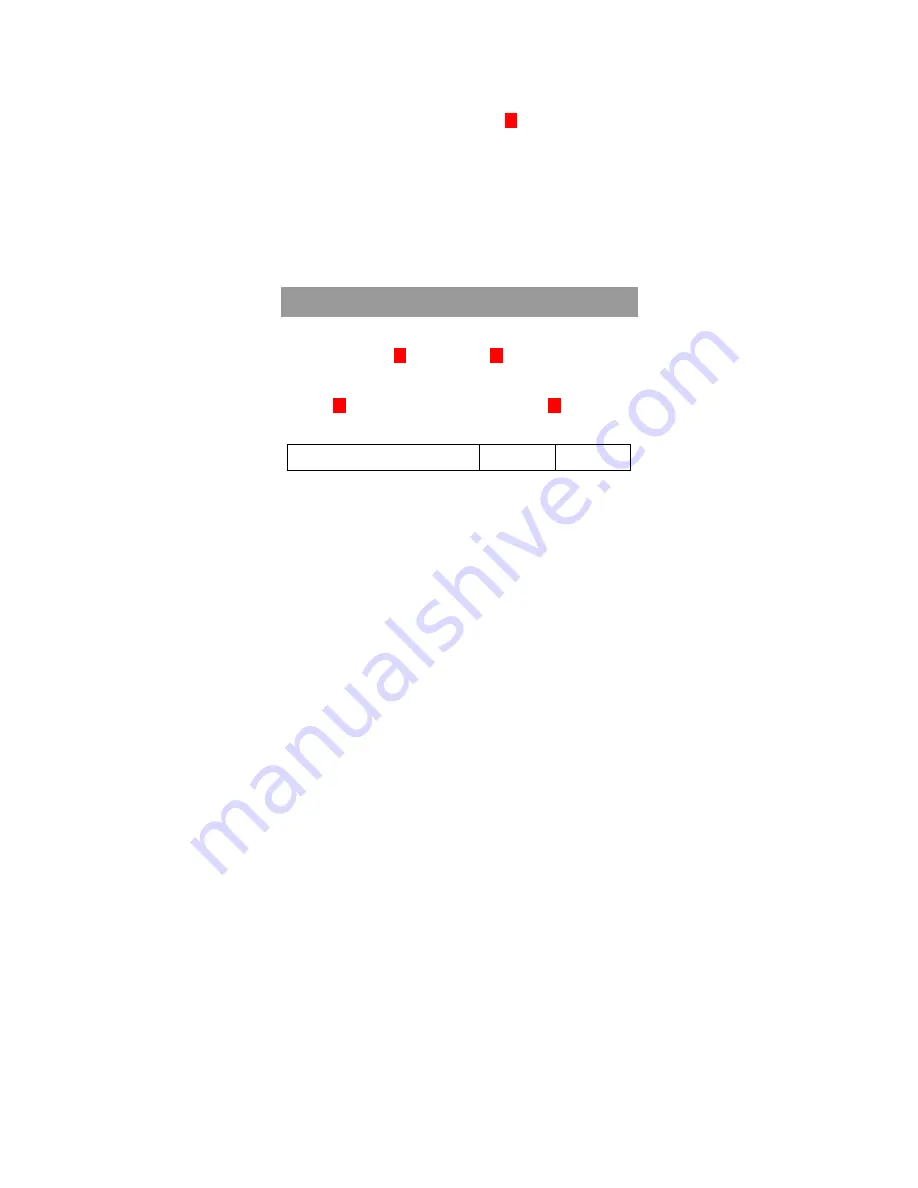
14
system tray to open soft keyboard. Tap “OK” to finish
settings.
5.
If connection succeeds, system will show on the status field
of Wireless Information screen. Tap to exit.
6.
In WLAN setting main panel, you can perform Advance
Setting, IP Setting, DNS and WINS Setting, and viewing IP
Info.
7.
When WLAN connected, there is a taskbar icon and top left
LED (blue) to indicate connection status.
Using Bluetooth
To enable Bluetooth
1.
Double-click in Control Panel or on taskbar to open
Bluetooth Manager page.
2.
Tap to enable Bluetooth, and Bluetooth icon on taskbar
will change accordingly.
Status Main
page
Taskbar



















