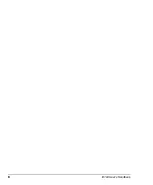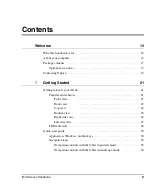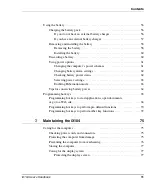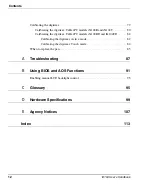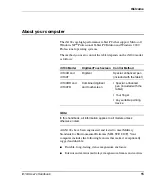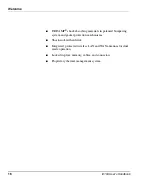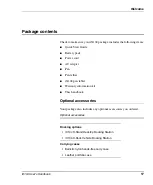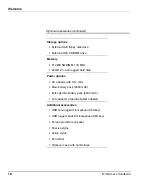Summary of Contents for iX104
Page 1: ...ix104 U S E R S H A N D B O O K...
Page 2: ......
Page 3: ......
Page 8: ...8 iX104 User s Handbook...
Page 20: ...20 iX104 User s Handbook...
Page 86: ...86 iX104 User s Handbook...
Page 90: ...90 iX104 User s Handbook...
Page 106: ...106 iX104 User s Handbook...
Page 118: ...118 iX104 User s Handbook...
Page 119: ......
Page 120: ...95 01016 3rd Edition...