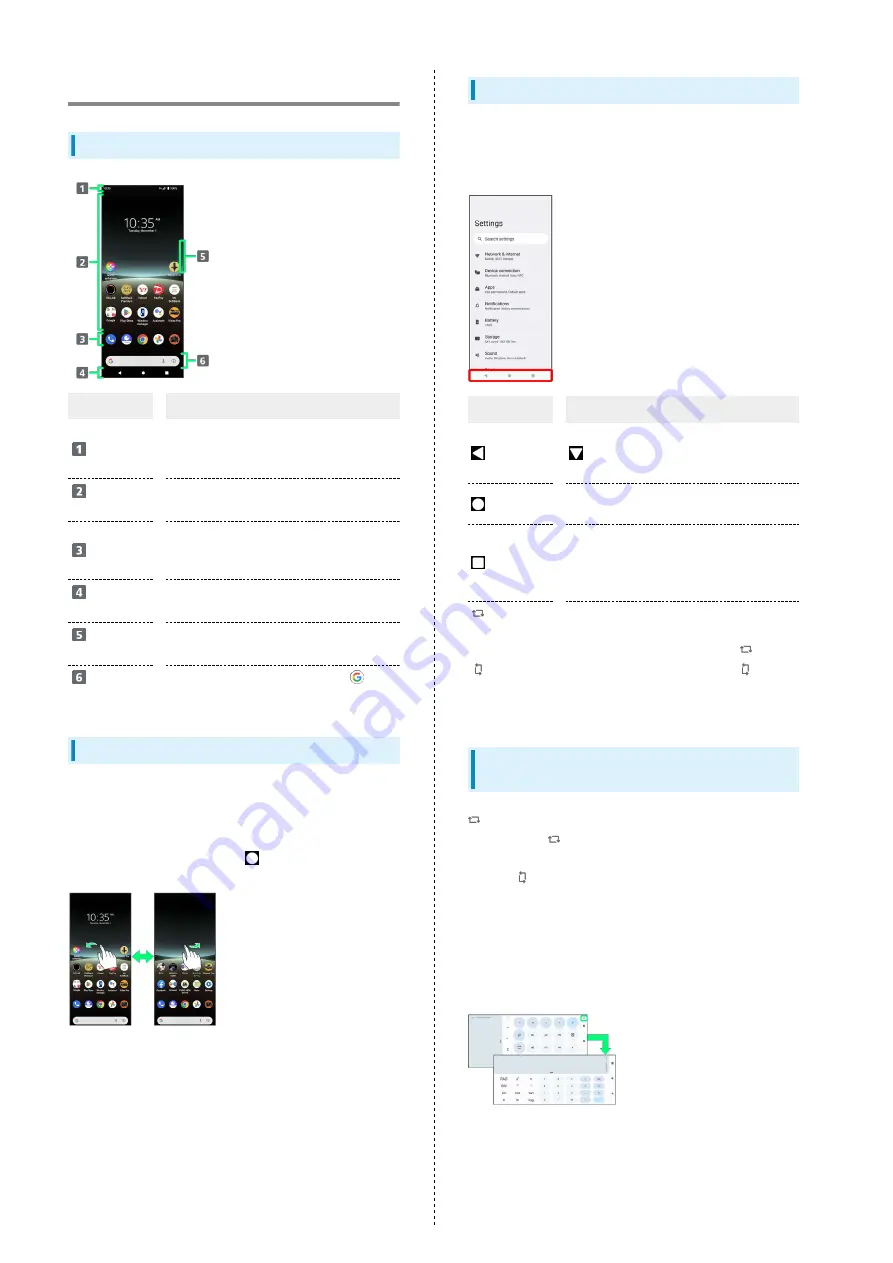
34
Handset Screens
Layout
Item
Description
Status Bar
Flick down for Notifications Window.
Continue and Flick screen down for Quick
Settings.
Customize
Area
Place application shortcuts, folders,
widgets freely.
Dock
Place shortcuts (applications), folders,
etc. Appears even when Home Screen
sheets toggled.
Navigation
Bar
Tap icons to access functions. For
Navigation Bar, see "
Side Sense
Bar
Open Side Sense menu, return, open Multi
Window menu, etc.
Quick
Search Box
Search for applications or search
(Google) with entered words and phrases.
Toggling Home Screen Sheets
Customize each Home Screen sheet with application shortcuts,
widgets, etc. to make handset more convenient. Flick Home
Screen left/right to toggle sheets.
・In any Home Screen sheet, Tap
to return to Home Screen
top sheet.
Navigation Bar
Tap icons on Navigation Bar (Display bottom) for the
following functions/operations.
Also use gesture action. For details, see "
."
Item
Description
(Back)
Return to previous screen. Appears as
for onscreen keyboard; Tap to close
keyboard.
(Home)
Tap for Home Screen.
Touch & Hold for Google Assistant.
(History)
Show history of used applications
to activate/exit them. Also capture
screenshot of shown application, view in a
pop-up window, or use multi-window.
(To
landscape
orientation) /
(to
portrait
orientation)
Appears when handset and screen
orientations are different. Tap
for horizontal orientation, and
for
vertical orientation.
Portrait Orientation & Landscape
Orientation
appears on Navigation Bar when handset is rotated
sideways. Tap
to change screen to landscape orientation.
To change to portrait orientation, rotate handset vertically
and Tap
.
Set "Auto-rotate screen" to on to change screen to
landscape orientation automatically when handset is rotated
horizontally. For details on Auto-rotate screen, see "
."
・Depending on the current screen, the orientation may not
change even by changing handset orientation.
Summary of Contents for 5 IV
Page 1: ...Xperia 5 IV User Guide ...
Page 2: ......
Page 6: ...4 ...
Page 34: ...32 ...
Page 41: ...Phone Placing Answering Calls 40 Optional Services 42 Phone Number 48 Using Contacts 49 ...
Page 52: ...50 ...
Page 53: ...Messaging Sending Messages Message 52 Using Gmail 53 ...
Page 56: ...54 ...
Page 57: ...Internet Using Chrome 56 ...
Page 60: ...58 ...
Page 61: ...Camera Capturing Still Images Videos 60 Viewing Still Images Videos Photos 62 ...
Page 65: ...Application Basics Applications 64 Adding Applications 65 ...
Page 70: ...68 ...
Page 71: ...Wi Fi Bluetooth Connecting by Wi Fi 70 Using Bluetooth Function 71 ...
Page 74: ...72 ...
Page 88: ...86 ...
Page 89: ...Global Services Global Roaming 88 Making Calls while Abroad 89 ...
Page 93: ...91 Global Services Xperia 5 IV Call Handset dials number Call begins when other party answers ...
Page 94: ...92 ...
Page 98: ...96 ...
Page 121: ......






























