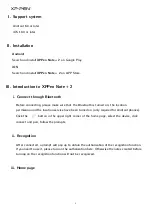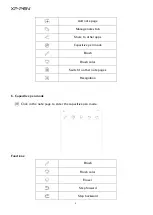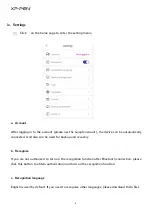Contents
I. Support system
II. Installation
III. Introduction to XPPen Note + 2
i. Connect through Bluetooth
ii. Recognition
iii. Home page
a. Note page
b. Capacitive pen mode
iv. Settings
a. Account
b. Recognize
c. Recognition language
d. Device management
e. Tags
f. Language
g. Course
h. Backup and restore
i. About us
IV. Contact us
Summary of Contents for Note + 2
Page 1: ...Note 2 User Manual...