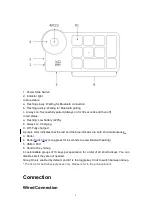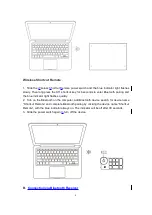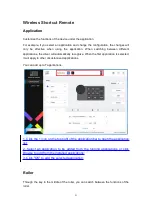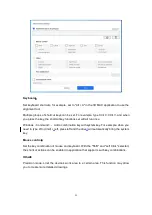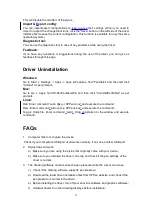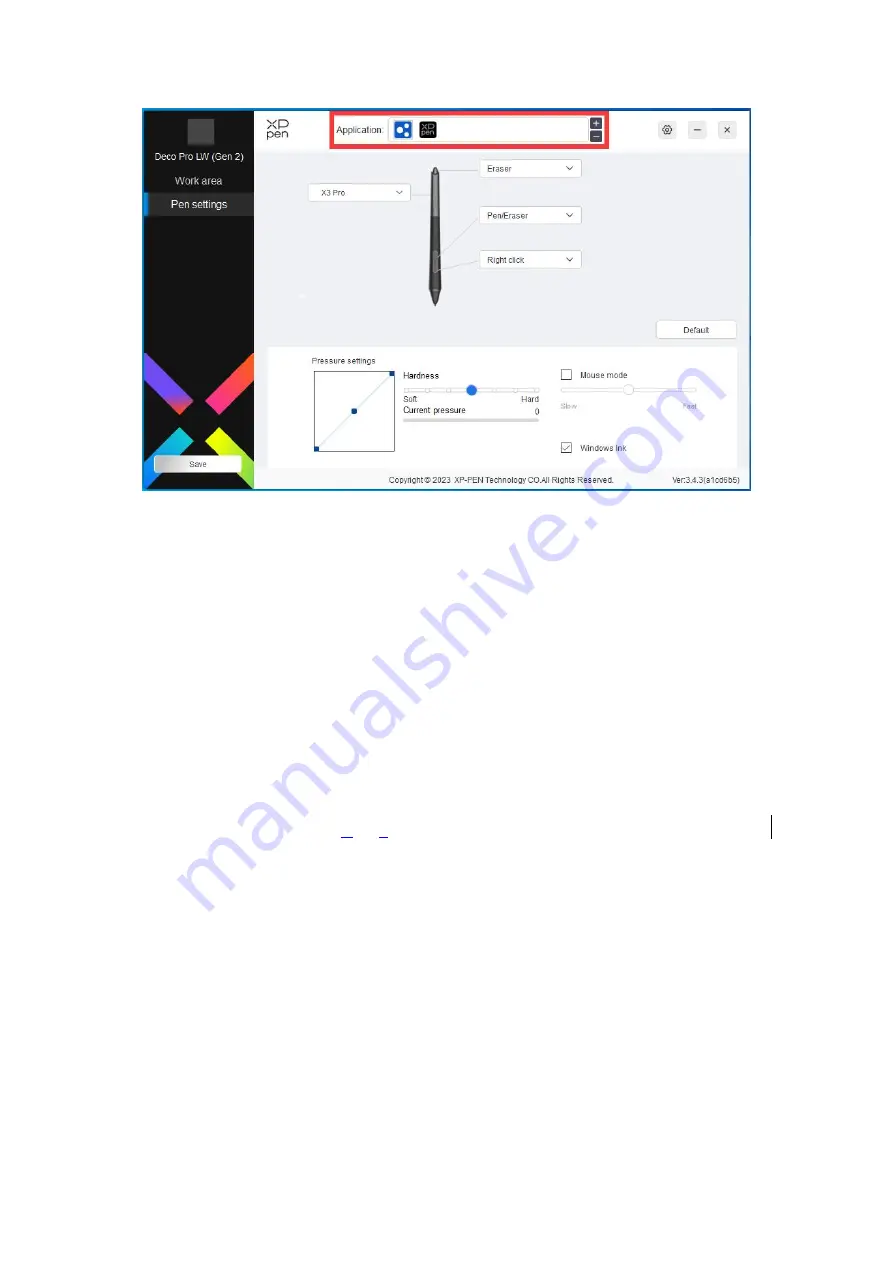
18
Select an application from the list of applications at the top of the driver, tick the
application, and then customize its pen keys, shortcut keys and roller/touch functions.
For example, if you select an application and change its configuration in the driver, the
change is valid only when you use the application. When you switch to another application,
the driver will recognize it automatically. You can add up to 7 applications.
1. Click the + icon on the top right of the application bar to open the application list;
2. Select an application to be added from the running applications or click Browse to add
from the installed applications;
3. Click "OK" to add the selected application;
4. Select an added application, and click the - icon on the top right of the application bar to
delete the application.
If you select all other applications, it will apply to other uncustomized applications.
Pen Settings
When the stylus is within the
w
ork
a
rea, the device will recognize the stylus and add it to
the driver. The stylus used should be compatible with the device.