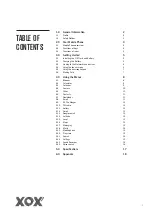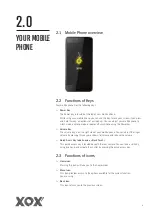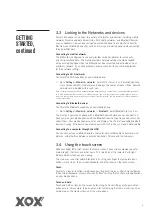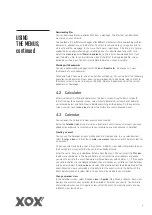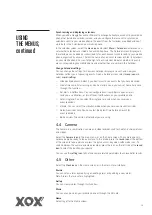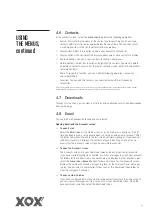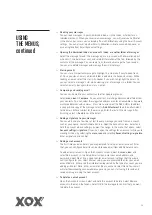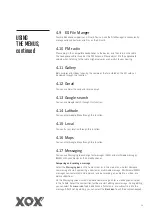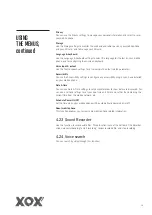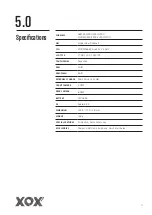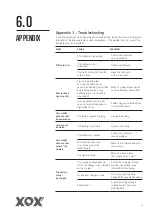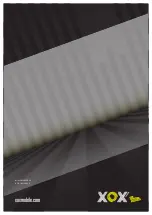15
4.20 Play store
You can download and manage media files through this application.
4.21 Search
The Search function enables you to open a search box for searching your mobile phone
and the web.
4.22 Settings
The Settings application contains most of the tools for customising and configuring your
mobile phone.
Dual SIM settings
Through this function, you can set the standby SIM card setting, data connection setting,
voice call settings and MMS settings.
Wireless & Networks
You can use Wireless & Network settings to configure and manage connections to networks
and devices by using Wi-Fi, Bluetooth and mobile networks. You can also use Wireless &
Network settings to configure connections between your mobile phone and virtual private
networks (VPNs) to connect your computer to the Internet using your mobile phone, and
to turn off all wireless and network transmitting functions with Airplane mode.
Call settings
Use Call settings to configure the mobile phone’s call settings such as a voice call, Internet
call, and other special features offered by your carrier. You can also use Call settings to
configure your mobile phone so that it can place outgoing calls only to a fixed set of mobile
phone numbers.
User profiles
You can activate the profiles according to different conditions.
Display
You can use the Display settings to configure the brightness, auto-rotate screen, animation,
proximity screen mode, and screen timeout of your mobile phone.
Location & Security
You can activate this function by using the wireless networks.
You can also configure settings that help secure your mobile phone and its data.
Note: You can delete all data and reset data storage by choosing
Security > Clear storage
.
Applications
You can use the Applications settings to view details about the applications installed on
your mobile phone, to manage their data and force the application to stop, to view and
control currently running services, and to view the storage used by applications, etc.
Accounts & sync
> Background data: Check this to permit applications to synchronise data in the
background, whether or not you are actively working in them. Un-checking this
setting can save battery power and lowers (but does not eliminate) data use.
> Auto-sync: Activate this function to permit applications to synchronise data on their
own schedule.
USING
THE MENUS,
continued