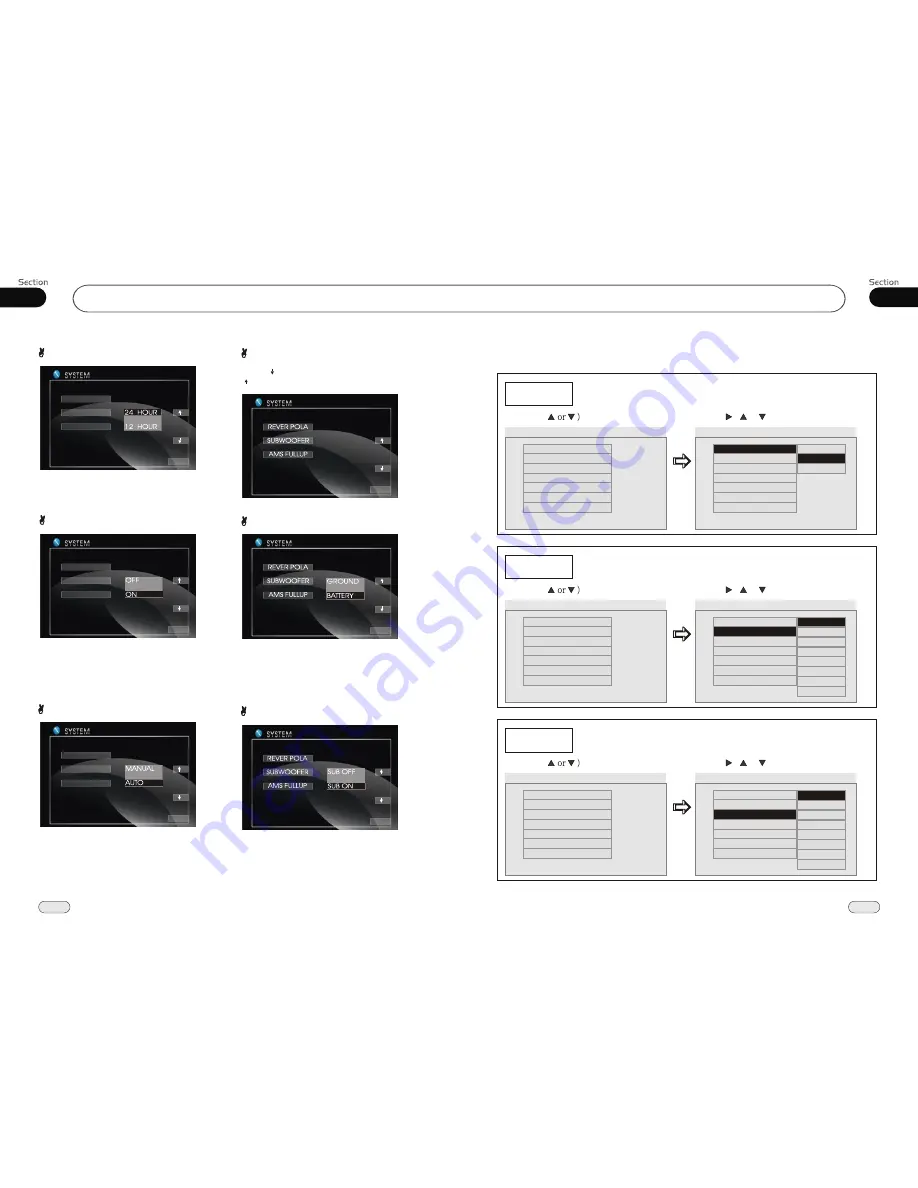
05
29
DVD
Main Menu
04
20
Clock System
Press CLOCK SYSTEM in the monitor to
set 12 HOUR or 24 HOUR in this menu.
Key Beep
In this menu you can adjust KEY BEEP,
press it in the monitor and select ON or OFF,
the default setting is ON, it means when you
press the keys, they sounded.
Monitor Flex
In this menu you can adjust MONITOR
FLEX, press it in the monitor and select
MANUAL or AUTO, the default setting is
AUTO, it means the monitor will flex auto-
matically.
Next Setup
Press to display the menu follows, press
to display the previous one.
Setting REVERSE POLA in this menu.
The signal is +12V when you back a car,
please press BATTERY in the monitor; if
the signal is 0V, please press GROUND.
Reverse Pola
Subwoofer
In this menu you can adjust SUBWOOFER,
press it in the monitor and select ON or OFF,
the default setting is ON.
CLOCK SYS
KEY BEEP
MONI FLEX
EXIT
CLOCK SYS
KEY BEEP
MONI FLEX
EXIT
CLOCK SYS
KEY BEEP
MONI FLEX
EXIT
EXIT
EXIT
EXIT
---Preference page---
TV Type
Example showing how to set TV type:
(Press , or , then press ENTER)
(Press
--Preference Page--
Go To Preference Page
Set TV Standard
TV Type
Audio
Subtitle
Disc Menu
Parental
Password
Default
Auto
Eng
Eng
Eng
--Preference Page--
TV Type
Audio
Subtitle
Disc Menu
Parental
Password
Default
Auto
Eng
Eng
Eng
PAL
Auto
Audio
Example showing how to set Audio language:
(Press , or , then press ENTER)
(Press
--Preference Page--
Go To Preference Page
Preferred Audio Language
TV Type
Audio
Subtitle
Disc Menu
Parental
Password
Default
Auto
Eng
Eng
Eng
--Preference Page--
TV Type
Audio
Subtitle
Disc Menu
Parental
Password
Default
Auto
Eng
Eng
Eng
Subtitle
Example showing how to set subtitle language:
(Press , or , then press ENTER)
(Press
--Preference Page--
Go To Preference Page
Preferred subtitle Language
TV Type
Audio
Subtitle
Disc Menu
Parental
Password
Default
Auto
Eng
Eng
Eng
--Preference Page--
TV Type
Audio
Subtitle
Disc Menu
Parental
Password
Default
Auto
Eng
Eng
Eng
NTSC
English
French
Spanish
Chinese
Japanese
Russian
Thai
Korean
English
French
Spanish
Chinese
Japanese
Russian
Thai
Korean





































