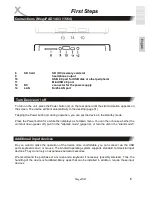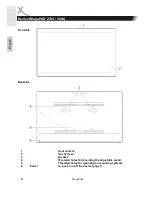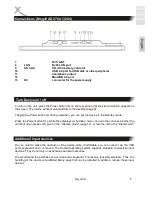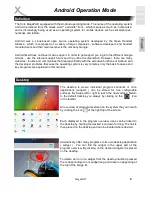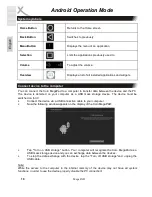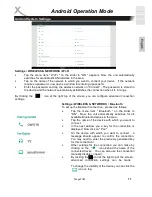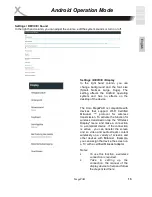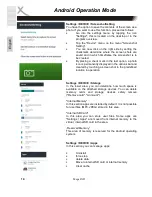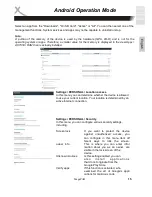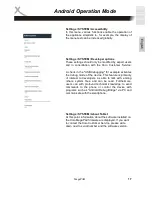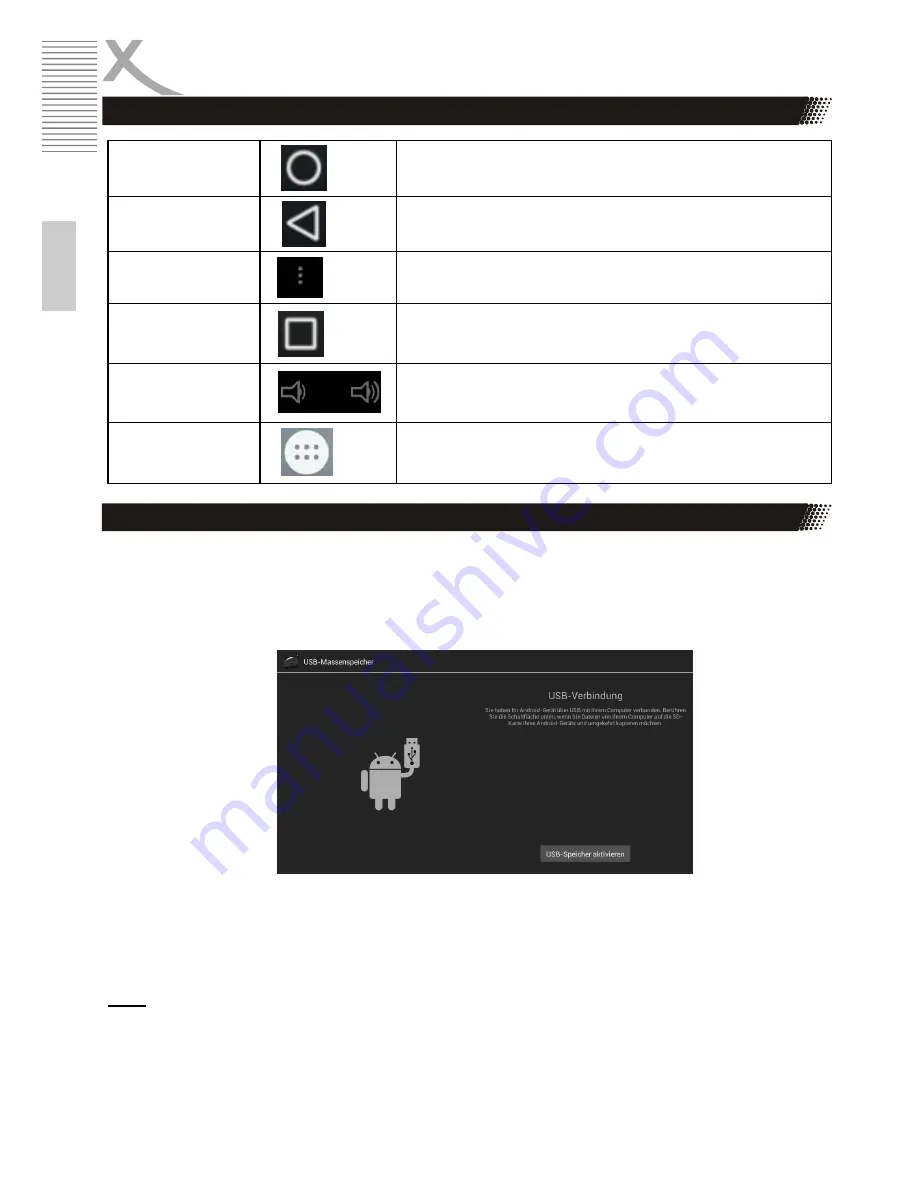
10
MegaPAD
E
n
g
lis
h
Android Operation Mode
Home Button
Returns to the Home screen
Back Button
Switches to previously
Menu Button
Displays the menu of an application
Selection
Lists the applications previously used to
Volume
To adjust the volume
Overview
Displays a list of all installed applications and widgets
You can connect the Xoro MegaPad to a computer to transfer data between the device and the PC.
The device is detected on your computer as a USB mass storage device. The device must be
switched on for it!
•
Connect the device via a USB connection cable to your computer
•
Now the following window appears on the display of the Xoro MegaPAD:
•
Tap "Turn on USB storage" button. Your computer will recognize the Xoro MegaPad as a
USB mass storage device and you can exchange data between the devices.
•
To stop the data exchange with the device, tap the "Turn off USB storage"and unplug the
USB cable.
Note:
While the access to the computer to the internal memory of the device may not have all system
functions. In order to use the device properly disable the PC connection!
Connect device to the computer
System symbols