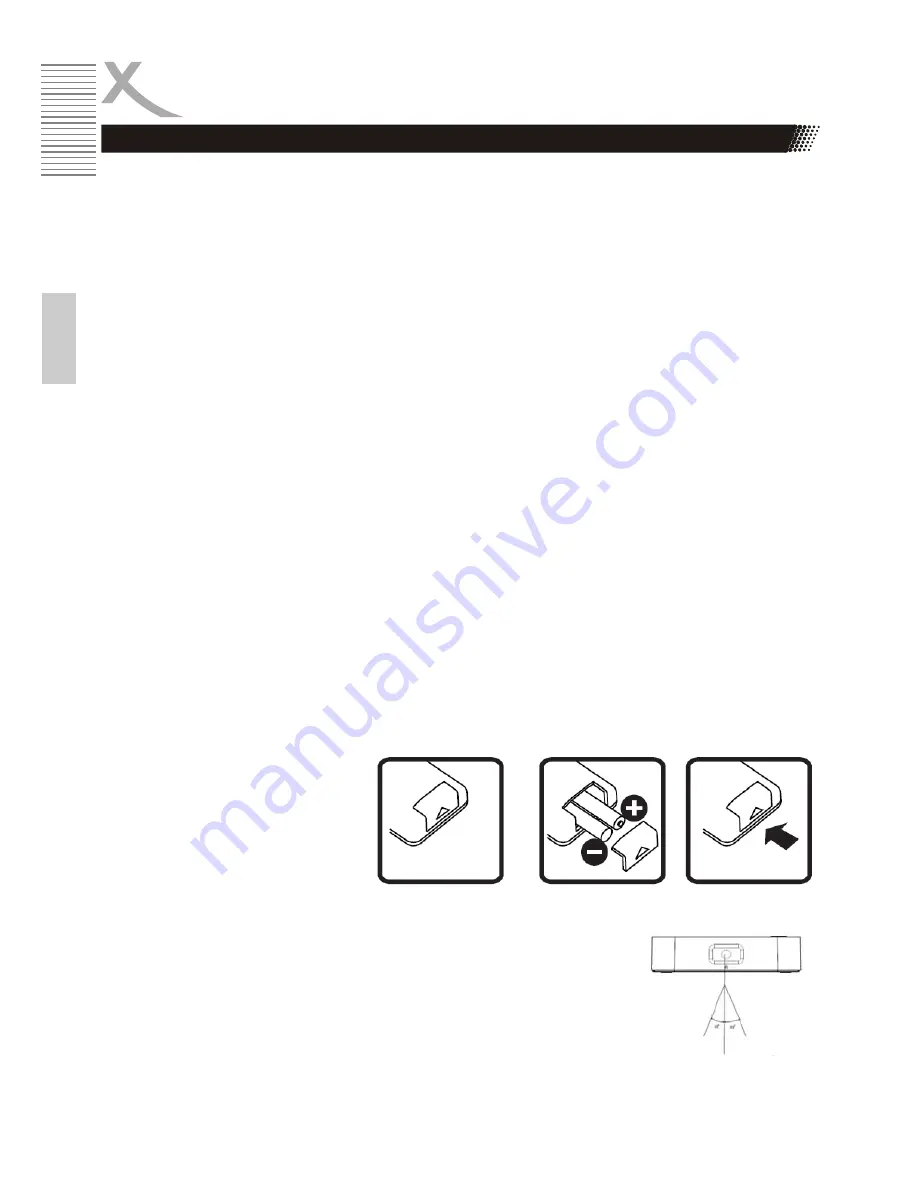
ENG
8
Engl
ish
1.MUTE:
Turn the sound on/off.
2. AUDIO :
Switch audio languages (DVB-App only).
3. YELLOW Button:
Operate different functions in DTV mode (DVB-App only).
4.TV/RADIO:
Switch between TV and Radio channels (DVB-App only).
5.REC:
Record the program instantaneously (DVB-App only).
6.MUSIC:
Shortcut to the music player app.
7.PICTURE:
Shortcut to the picture browser app.
8.GOTO:
Enable Mouse Pointer.
9.WEB:
Launch Browser app.
10.MENU:
Display on-screen menu (depends on the app).
11.
Move cursors in on-screen menu. Also referred to
Up/Down/Right/Left
throughout the manual.
12. DEL:
Delete one digit or character during typing, just like the Backspace of PC keyboard.
13.
Fast backward or forward during a playback.
14. 0-9:
Enter value in on-screen menu or channel number in DVB mode.
15. STOP
the current playback, or stop the current recording in DVB mode.
16.STANDBY:
Switch between standby and operation mode. The box will go to standby forcedly if
you keep hold of this button in operation mode for more than 5 seconds.
17.TTX:
Display the teletext (DVB-App only).
18.SUB:
Switch subtitle (DVB-App only).
19.INFO:
Display information of the channel being viewed (DVB-App only).
20.EPG:
Display the Electronic Program Guide (DVB-App only).
21.VIDEO:
Shortcut to the video player app.
22.DTV:
Shortcut to the DVB app.
23.APP:
Shortcut to the applications (apps) installed inside the box.
24.SETTING:
Enter the menu in which user can configure the system settings.
25.HOME:
Enter the home screen.
26.OK:
Activates the highlighted menu item, or displays channel list in DVB mode.
27.BACK
Returns to previous menu screen.
28.
Go to previous/next playback or TV/Radio channel.
29. Vol+ / Vol-:
Increase/decrease volume.
30.
Pause the current playback, press again to resume normal play.
Installing the Batteries
Remove the battery cover from the
Remote Control and put 2xAAA size
batteries inside the
compartment. The diagram inside
the Battery Compartment shows the
correct way to install
the batteries.
Using the Remote Control
To use the Remote Control, point it towards the front of the IP Box. The
Remote Control has a range of up to 7 metres from the IP Box at an angle
of up to 60 degrees.
Remote Control
Remote Control
Summary of Contents for HST 500S
Page 1: ...Kurzanleitung DE Quick Start Guide ENG HST 500S ...
Page 2: ......
Page 40: ......
Page 41: ...Quick Start Guide ENG HST 500S ...
Page 49: ...ENG 9 English Connections ...
Page 60: ......
Page 61: ......



































