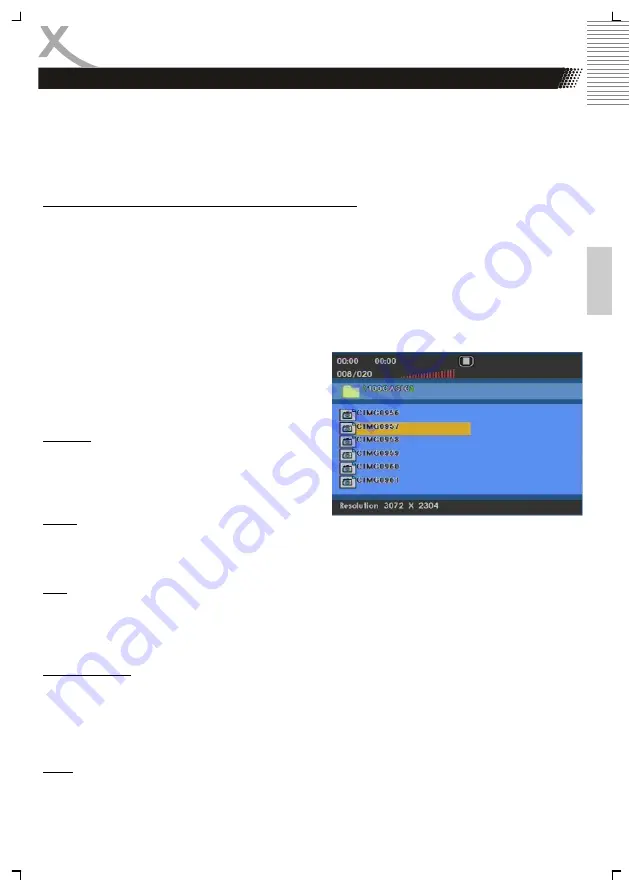
HSD 7560
19
Engl
ish
Playing back JPEG files
1.
Place the CD on the disc tray.
2.
Select a folder or a picture contained on the CD.
After the CD is loaded, a menu will appear on the screen. Press UP or
DOWN
to select a folder, and
press
OK
to view folder contents (shown in right column as below).
JPEG disc compatibility with this player is limited as follows
1.
Depending upon the size and number of JPEG files, it could take a long time for the DVD
player to read the disc’s contents. If you don’t see an on screen display after several min-
utes, some of the files may be too large reduce the resolution of the JPEG files to less than 2
MPixels as 2760 x 2048 pixels and burn another disc.
2.
The total number of files and folders on the disc should be less than 650. Some discs may
be incompatible due to a different recording format or the condition of disc. Ensure that all
the selected files have the." jpg" extensions when copying into the CD layout. If the files
have. "jpg" or. "jpeg" extensions, please rename them as "jpg" file. File names without "jpg"
extension will not be able to be read by this DVD player. Even though the files are shown as
JPEG image files in Windows Explorer.
Playback
Choose a file and press the
OK
button on the remote
control. The picture appears on the screen. Every
pictures appears a few second on the screen and
than the next picture started.
Pause
If you want to watch on picture a longer time, please press the
PLAY/PAUSE
button during the play-
back or slideshow. The viewing paused by the actually picture. If you want go ahead with the play-
back, than press the
PLAY/PAUSE
button again.
Stop
If you want to cancelled the playback, press the
STOP
button and the player returns to the file
browser. If you press the
MENU
button during a slideshow, than the player goes also back into the
file browser without pressing the
STOP
button.
Rotate an image
During the slide show, you can use arrow keys to rotate an image:
Press
UP
to invert an image.
Press
DOWN
to mirror an image.
Press
LEFT
to rotate an image to the left.
Press
RIGHT
to rotate an image to the right.
Zoom
With the DVD player you can view magnified images. Press the
ZOOM
button on the remote.
PLAYBACK
Summary of Contents for HSD 7560
Page 2: ......
Page 50: ...50 HSD 7560 Deutsch...
Page 51: ......
Page 52: ......
Page 97: ...HSD 7560 47 English...
Page 98: ......
Page 144: ......
Page 145: ......
















































