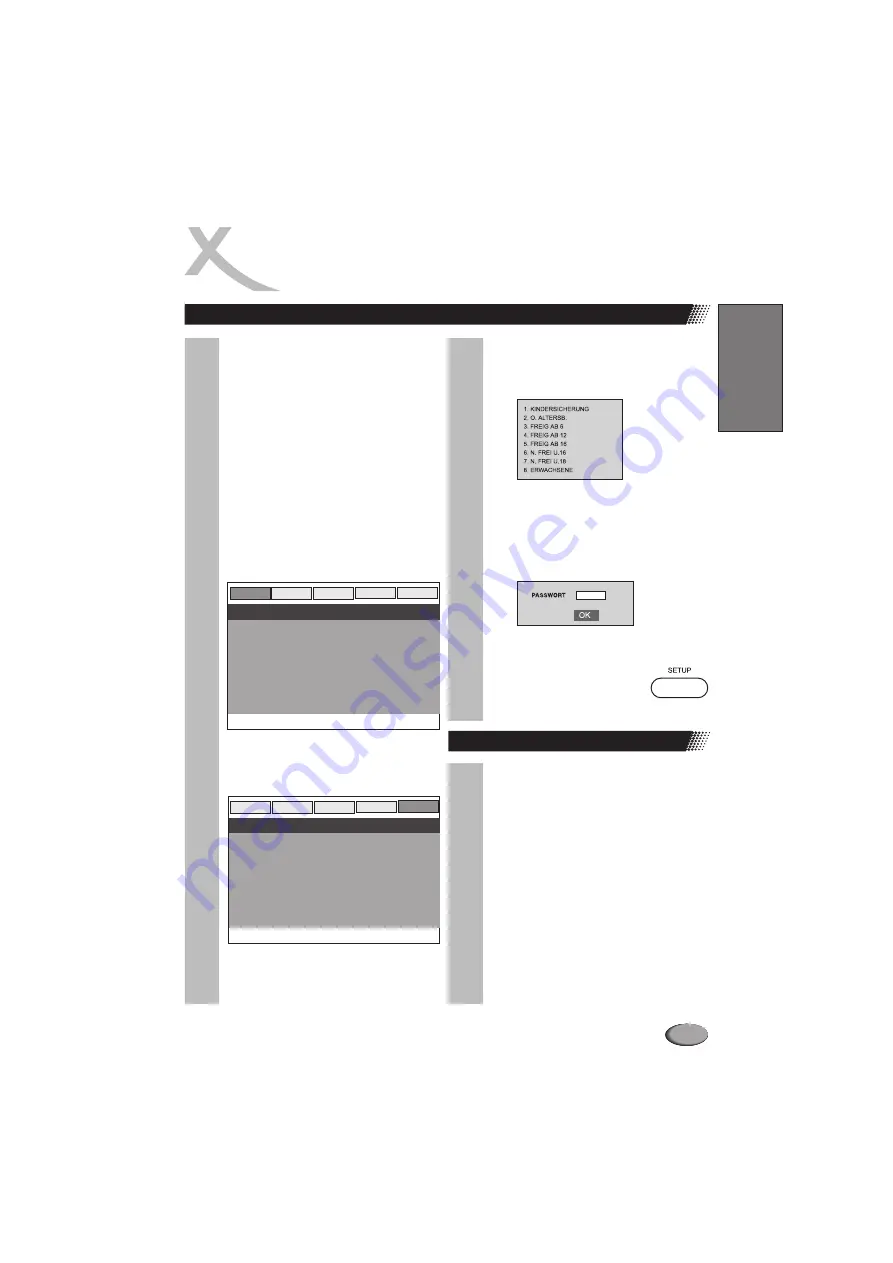
17
FUNKTIONSÜBERSICHT
4.
Eltern-Modus auswählen, Enter
5.
Einstufung wählen, Enter
6.
Geben Sie Ihr Passwort ein.
7.
Drücken Sie erneut auf Setup, um das
Setup-Menü zu verlassen.
Dann Enter drücken. Ihr voreingestelltes
Passwort ist 3308.
1.
Befolgen Sie Schritt 1-4. Siehe oben.
2.
Geben Sie Ihr altes Passwort ein.
3.
Geben Sie Ihr neues Passwort ein.
4.
Bestätigen Sie Ihr neues Passwort.
5.
Klicken Sie auf Enter.
6.
Klicken Sie auf Setup.
Kindersicherung
Sie können die Kindersicherung nur
verwenden, wenn die Video-DVD diese
Funktion unterstützt.
Video DVDs werden bei nicht jugendfreiem
Inhalt in der Regel mit einer Kindersicherungs-
Funktion ausgestattet. Jugendgefährdende
Szenen können, falls die DVD dieses
unterstützt, entweder übersprungen, ersetzt
oder die gesamte DVD für die Wiedergabe
gesperrt werden.
Das Setup-Menü erscheint auf dem
Bildschirm
3.
Mit den Pfeiltasten wählen Sie
Vorzugseinstellungen aus.
Dann Enter drücken.
KINDERSICHERUNG AKTIVIEREN
1.
Drücken Sie während der Wiedergabe
zweimal die Stop-Taste
2.
Drücken Sie Setup
Um Ihr Passwort zu ändern:
Preference
General
Audio
Video
Dolby
Go To General Setup Page
TV-BILDSCHIRM
WINKELZEICHEN
OSD-SPRACHE
UNTERTITEL
BILDSCHIRMSCHONER
ALLGEMEINES SETUP-MENÜ
Preference
General
Audio
Video
Dolby
Go To Preference Page
TV-TYP
AUDIO
UNTERTITEL
DISK-MENÜ
KINDERSICHERUNG
GRUNDEINSTELLUNGEN
VORZUGSEINSTELLUNGEN
Deutsch
Summary of Contents for HSD 202
Page 1: ...DVD Player B E N U T Z E R H A N D B U C H HSD 202...
Page 2: ......
Page 3: ...INHALT CONTENT Bedienungsanleitung deutsch 2 30 31 64 sers manual english 65 92 U Deutsch...
Page 28: ...26 Deutsch...
Page 29: ...27 Deutsch...
Page 31: ...DVD HSD 202...
Page 34: ...34...
Page 35: ...35...
Page 36: ...36 DVD RCA AV DVD...
Page 37: ...SCART VGA OUTPUT 37 DVD PR PB Y S VIDEO VGA SCART...
Page 39: ...HSD 02 2 39 DVD...
Page 41: ...SCART VGA OUTPUT 41 Y PR PB 1 DVD YPbPr 1 DVD...
Page 42: ...42 1 1 DVD AV DVD DVD DVD DVD SCART VGA OUTPUT...
Page 56: ...JPEG TV DVD 56...
Page 57: ...57...
Page 62: ...62...
Page 63: ...63...
Page 65: ...M a n u a l DVD Player HSD 202...
Page 69: ...69 English...






























