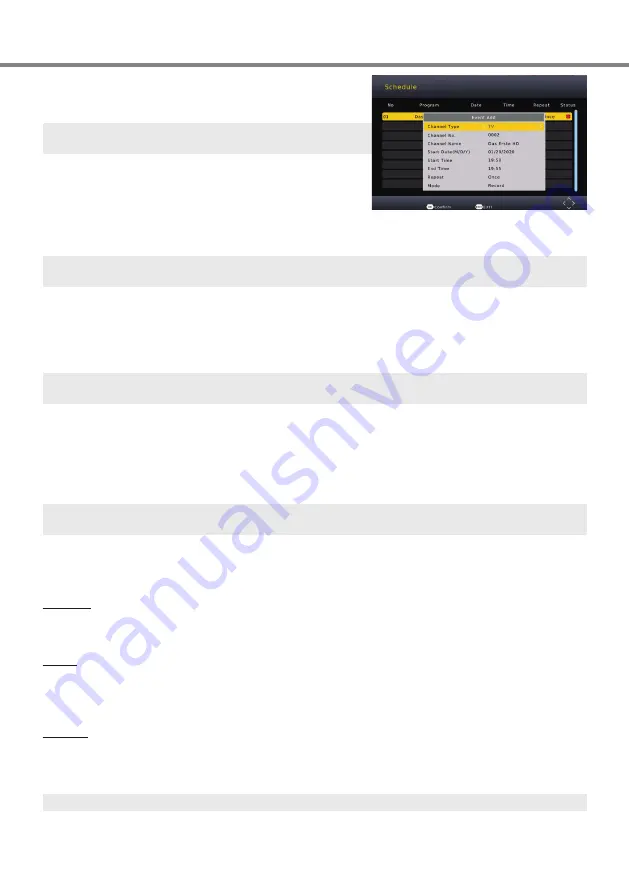
ENG
9
Daily operation - PVR and Timeshift
If you press
OK
to schedule a Timer, Date and Time are au-
tomatically imported from the EPG to a Timer. Please check
and modify if needed. Confirm the Timer be pressing
OK
.
The Timer List can also be accessed by the
BLUE
Button
on the Remote Controller.
PVR and Timeshift Prerequisites:
•
Connect a supported USB Mass Storage Device to the
Receiver (see Chapter
Overview
).
•
PVR Recodings need a lot of Disk Space.
•
PVR Record and Timeshift need a fast and reliable Mass Storage Device.
We strongly suggest to use an USB HDD with 320GB or more space. Flash-based storage Devices
(“USB Sticks”) are not recommended.
Direct Record
•
Select a TV Program you want to record.
•
Press ● to start record.
•
Press ■ and confirm with
OK
to stop record.
If you press the
i
Button while record, the receiver will display detailed information about used Disk
Space.
Timeshift
•
Select a TV Program
•
Press
||
to pause the program and start Timeshift buffering
•
Press ► to continue the program
•
Press ■ to stop Timeshift.
You can use ◄◄ ►► Buttons to go to another playback position within the Timeshift-Buffer. You can
press
||
to pause the program again.
PVR List
Press the
PVR
/
RED
Button to open the PVR List.
Playback
•
Select (▲/▼) a PVR Recording you want to play.
•
Press
OK
to start playback. The
RED
Button allows to switch to full screen mode.
Delete
•
Select (▲/▼) a PVR Recording you want to delete.
•
Press
YELLOW
.
•
Press
OK
and confirm the deletion.
Rename
•
Select (▲/▼) a PVR Recording you want to rename
•
Press
Green
.
•
Use the On Screen Keyboard to enter the new Name.
Playback need to be stopped before you can delete a rename a recording.
Summary of Contents for HRT 7622
Page 1: ...HRT 7622 U ivatelsk manu l CZ User Manual ENG Manuale d uso IT...
Page 30: ......
Page 31: ......
Page 32: ......
Page 33: ......
Page 34: ......
Page 35: ......
Page 36: ......
Page 37: ......
Page 38: ......
Page 39: ......
Page 40: ......
Page 41: ......
Page 42: ......
Page 43: ......
















































