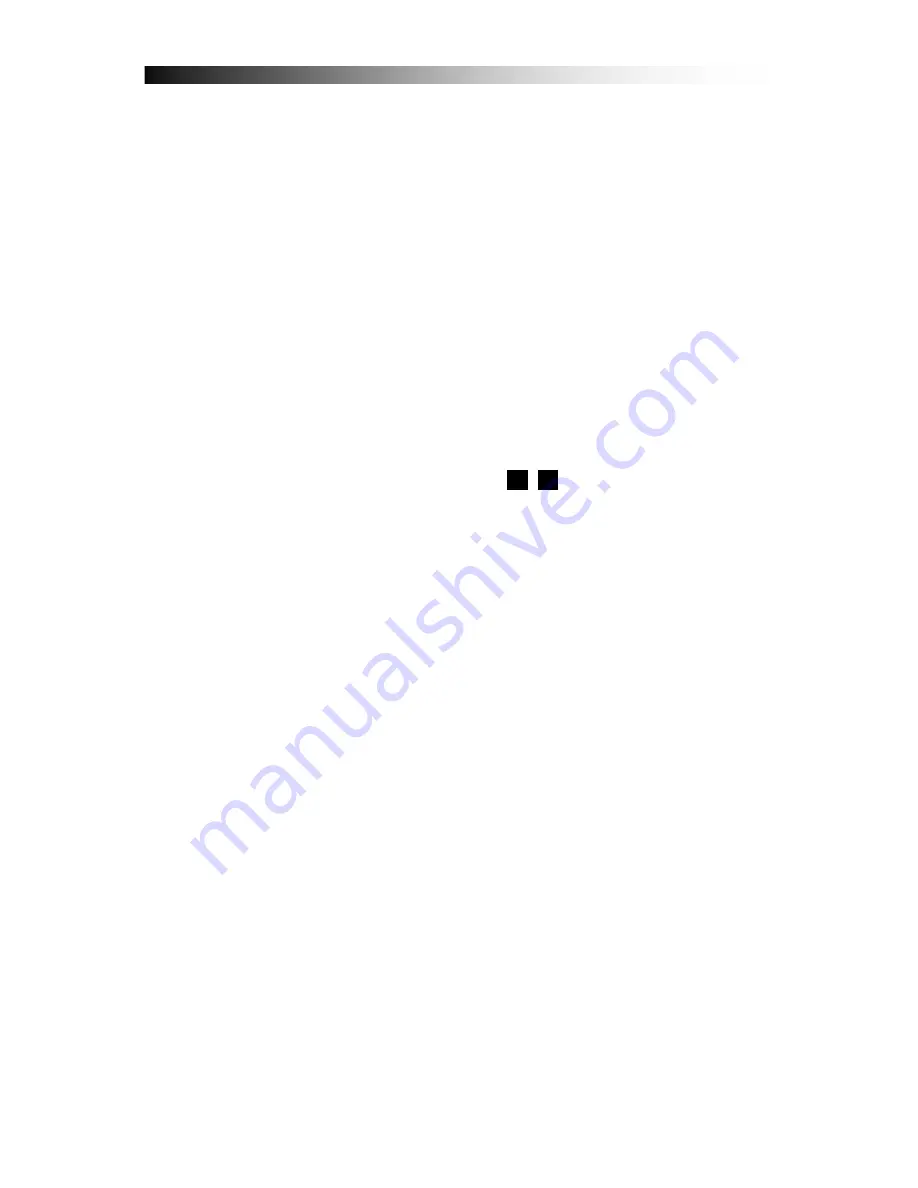
9
After this please choose your time zone (your Receiver by default is set
to GMT +1 – this is the time zone for most countries on the European
continent mainland).
Next press the key
BLUE
“Next”. If on the next menu page there is no
channel list to choose from, once again press the key
BLUE
“Next”.
In thie menu page you can choose to perform an automatic search for
channels on one or more Satellites. For this please once again press the
key
BLUE
“Next”
Now choose the Satellite(s) from the List on the left side in the menu on
which you would like to perform the channel scan. On the desired
Satellite confirm by pressing the
OK
key.
Now you will notice on the right side on the screen a menu for setting
the parametres of your Satellite dish. Make the required changes (i.e.
DiSEqC switch) and press the key
RED
“Scan” to begin the search.
In the submenu then choose if you would like to search for free-to-air,
scrambled or all channels by using the .
<
. .
>
. keys and begin the search
by once again pressing the key
RED
.
Information on making changes to your channel list you’ll find in chapter
9. Editing Channels
.
In
chapter
6.1
you can make yourself familiar with the functions of your
remote control.
In
chapter 7
the TV- as well as Recording- and Playback-Functions of
your receiver are described.
This Receiver is equipped with a Network-(Ethernet) connection. In
combination with the integrated Browser HbbTV-Services can be
accessed. These are provided by many of the individual channel
operators, additionally to their regular TV- or Radio-Services.
For this you must please connect your Receiver to your Internet-
connection. Please also see chapter
6.3 Rear Panel
. This connection
also serves as access to the Portal and for downloading and installing of
future Receiver Software Updates. See chapter
14.3
Software Updating
via Network Upgrade






























