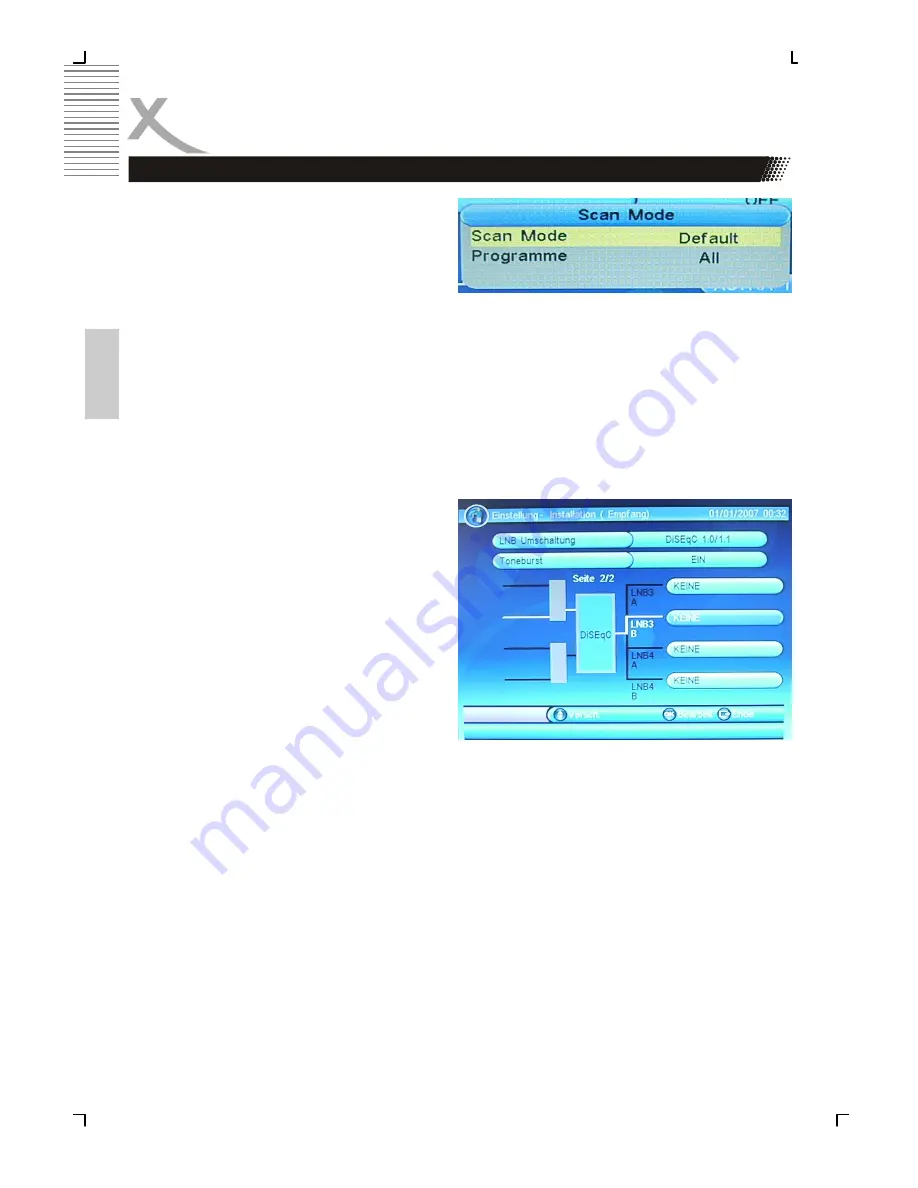
20
HRS 3400
Engl
ish
First Time Installation
Press the
RED
or
BLUE
button and you can
influence the search and found the TV to
where you are either with Scan Mode, a
standard search or perform a "blind" search
(explained in detail on page 17).
Now, all search parameters are set and the scan can run. Press the OK button and the scan
begins.
All received TV and radio stations are displayed in the two lists. After the scan, the TV and
radio stations are stored in the two lists and the unit goes into the live image of the first TV
station.
4.
Using more than two satellite by DiSEqC 1.0/1.1 with Toneburst
In combination of DiSEqC 1.0/1.1 and Toneburst you can use instead of between 4 satellite
has a total of 8 different satellites.
Select all the satellites. With the
DOWN
navigation key you can control the second
page of the satellites.
After all settings are running you can start
searching. Here you have the option of the
two selected satellites scan individually or
both of them together.
BLUE
Single Satellite Search
RED
Both Satellite Search in one
run
YELLOW
Delete all Satellite
GREEN
Delete the selected Satellite
Press the
RED
or
BLUE
button and you can influence the search and found the TV to where
you are either with Scan Mode, a standard search or perform a "blind" search (explained in
detail on page 17).
Now, all search parameters are set and the scan can run. Press the OK button and the scan
begins.
All received TV and radio stations are displayed in the two lists. After the scan, the TV and
radio stations are stored in the two lists and the unit goes into the live image of the first TV
station.
My Dish—Using DiSEqC 1.0/1.1






























