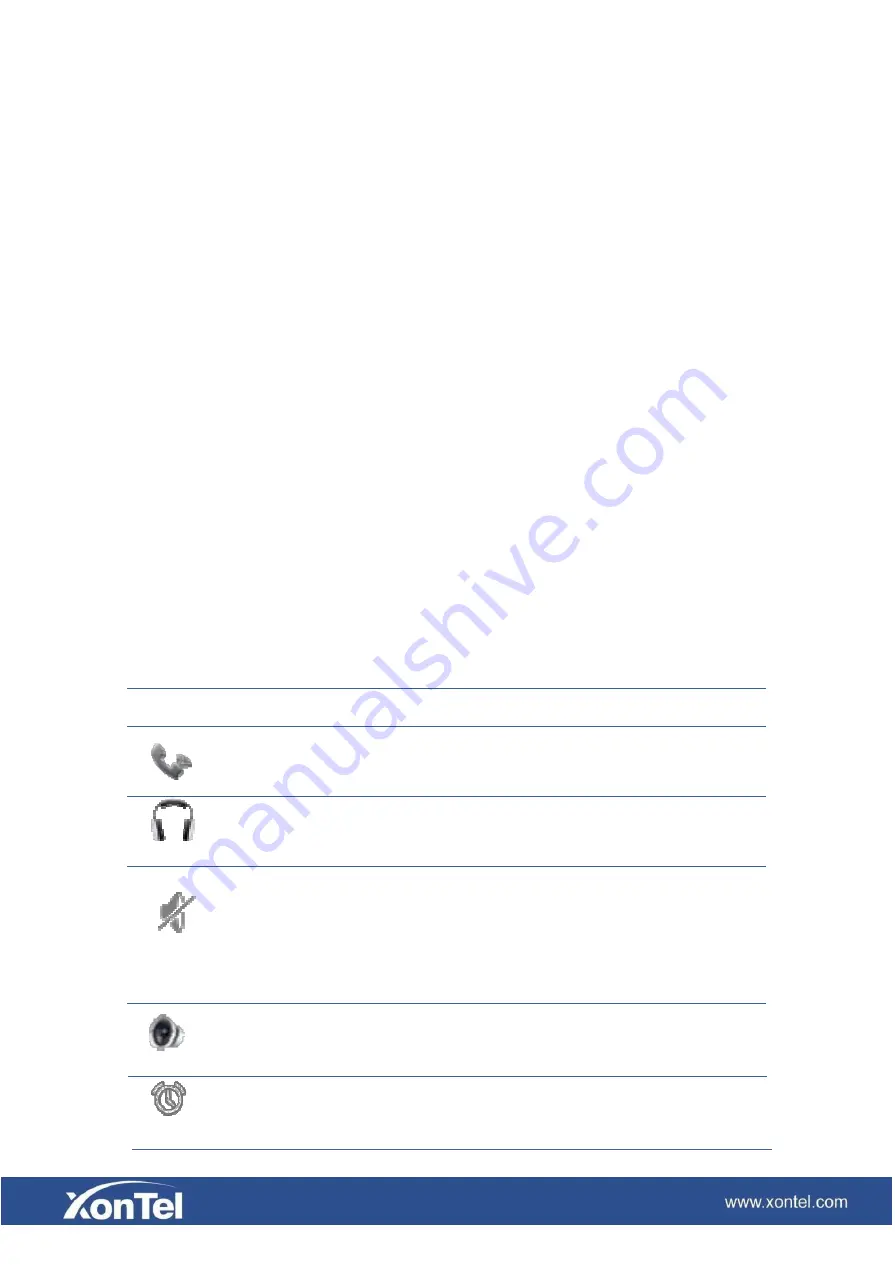
Alarm clock
If you set an alarm clock, the alarm
clock icon will display on the status bar.
Touch screen:
Press and hold the standby interface will pop-up choice wallpaper desktop option box.
you can according to the prompt to change the wallpaper.
Support full multi-touch.
Slide:
Slide your finger on the screen upward or downward slowly to move the interface on the screen.
On some kinds of screen such as idle desktop, you can switch the desktop just by moving your
fingers on the screen to left or right. Dragging your finger to slide will not select or activate
anything on the screen.
You can just wait or gently press any place of the screen to stop the sliding after your finger
rapidly sliding on the screen. Gently pressing or touching to stop the scrolling will not select or
activate anything on the screen.
All of the status information about XT-30G is displayed on the top of the screen. You can click
on the notification icon in the left of the status bar or drag down the drop- down list with your
fingers to enter the notification panel to further review and deal with all of the information.
Note: The right icon of the status bar can’t be drag, just the left can.
Status bar
Meaning
Indicates that the phone is in the handset
Handset mode
mode.
Headset mode
Indicates that the phone is in the headset
mode.
Shows that the phone is in silent mode.
Silent mode
Hands-free mode
This mode can be canceled by directly
clicking the mute button when the
screen is in the idle interface.
Indicates that the call is in hands-free status.

























